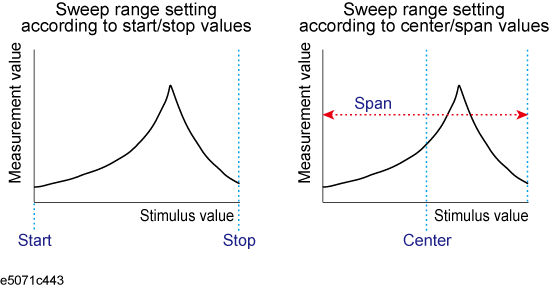
You can set the stimulus condition for each channel independently.
Other topics about Setting Measurement Conditions
You can select the sweep type from the following four types.
SoftKey |
Description |
Lin Freq |
Sweeps frequencies in linear scale. |
Log Freq |
Sweeps frequencies in logarithmic scale. There could be a little bit margin of error between the ideal frequency points of the selected sweep type and the real frequency points of measurement. Use Saving Data in CSV Format or SCPI.CALCulate(Ch).SELected.DATA.XAXis command to get the X axis data of actual measurement points. |
Segment |
Performs a sweep with linear sweep conditions (segments) combined. For more information, refer to Performing a Segment-by-Segment Sweep (segment sweep). |
Power Sweep |
Sweeps power levels in linear scale. The maximum power sweep span is 65 dB. The stop power may be limited by maximum power level. See Specifications. |
The procedure for selecting the sweep type is as follows:
Press Channel Next/Channel Prev to select the channel for which the sweep type will be set.
Press Sweep Setup > Sweep Type.
Press the desired softkey to select the sweep type.
To use the E5072A in CW Time sweep, refer to Setting CW Time Sweep
There are two ways to set the sweep range: by specifying the lowest and the highest values and by specifying the center value and a span. Once the sweep range is set, it is possible to change the range by substituting the lowest value, the highest value, or the center value with a value (stimulus value) represented by a marker on the trace.
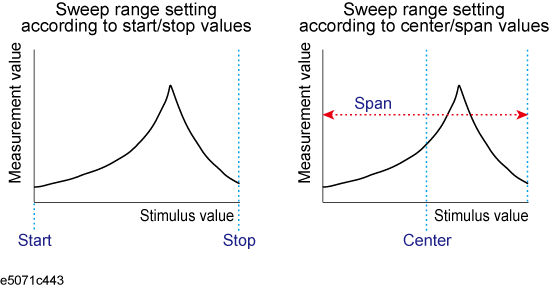
Press Channel Next/Channel Prev to select the channel for which the sweep range will be set.
Click Start, then input the lowest value.
Click Stop, then input the highest value.
Press Channel Next/Channel Prev to select the channel for which the sweep range will be set.
Click Center, then input the center value.
Click Span, then input the span value.
In the channel window for which range must be set, place the active marker on the active trace to a position that corresponds to the new range (to the lowest, highest, or center value).
Press Marker Fctn.
Click the softkey that corresponds to each value.
SoftKey |
Function |
Marker -> Start |
Sets the lowest value to the stimulus value of the active marker on the current active trace. |
Marker -> Stop |
Sets the highest value to the stimulus value of the active marker on the current active trace. |
Marker -> Center |
Sets the center value to the stimulus value of the active marker on the current active trace. |
If the reference marker is turned
ON and the stimulus value of the active marker is expressed by a value
relative to the reference marker, the absolute stimulus value will
be used to set the new sweep range.
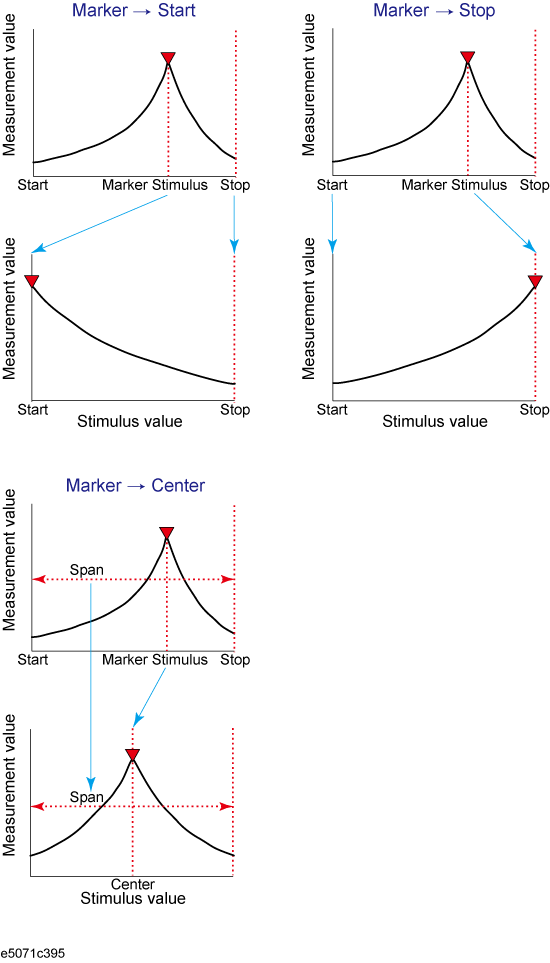
You can turn ON/OFF the stimulus signal output, but this will prevent you from performing the measurement. Therefore, you will not normally use this feature. This is mainly used to turn the output ON back after it has been turned OFF by the power trip feature.
Follow these steps to turn the stimulus signal output ON/OFF:
Press Sweep Setup.
Click Power > RF Out (Each press toggles between ON/OFF).
When set to OFF, "RF OFF" is displayed in Instrument Status Bar.
The power trip is a feature that the instrument uses to automatically turn off the output of the stimulus signal to protect the instrument when a signal whose level exceeds the upper limit is inputted to the test port.
If the power output is automatically turned OFF by the power trip feature, remove the cause of the over-input and turn ON the power output by following the above steps to restart the measurement.
You can set the power with the following procedure.
Press Channel Next/Channel Prev to select the desired channel.
Press Sweep Setup > Power, then enter the desired power level.
The range for power setting is up to 20 dBm, however, when you set the higher power level, "power unleveled" warning may occur at the higher frequency. This is because the max leveled power is lower than 20 dBm at the higher frequency. For example, the max leveled power is 12 dBm (SPD) at 8.5 GHz. "power unleveled" warning will be displayed when the power setting is over around 13 dBm. See the Specifications for the max leveled power level.
The E5072A has mechanical step attenuations on each port (See System Description). The E5072A changes the setting of step attenuation automatically according to the power level shown below. The lower value of step attenuator is selected with auto range. For example, when you set at 0 dBm, 0 dB step attenuation is selected automatically.
Source Power Range for Step Attenuation
Step Attenuation Setting |
Available Source Power Range |
0 dB |
-49 to 20 dBm |
10 dB |
-59 to 0 dBm |
20 dB |
-69 to -10 dBm |
30 dB |
-79 to -20 dBm |
40 dB |
-89 to -30 dBm |
50 dB |
-99 to -40 dBm |
60 dB |
-109 to -50 dBm |
When you measure lower source level, setting the step attenuation manually may improve S/N on your measurement.
For example, when your required power level is -80 dBm, the 40 dB step attenuation is selected with auto range. In this situation, the -40 dBm signal is input into the reference receiver. If you select the 60 dB step attenuation with manual range, the -20 dBm signal is input into the reference receiver. This may improve S/N on your measurement because you have higher level signal in reference.
Press Channel Next/Channel Prev to select the desired channel.
Press Sweep Setup > Power > Auto Range to turn OFF the auto range. Source Atten. softkey is activated.
Click Source Atten., then select required step attenuation setting.
The power level and attenuator can be set for Port 1 and Port 2 independently with port power uncouple function. This function is available in Linear, Log and Segment Sweep mode only.
When your desired power setting for two ports requires different step attenuation setting, you need to select the attenuation uncouple. For example, when you set at 10 dBm on one port, 0 dB step attenuation is selected for both ports with attenuation couple. In this situation, you can set down to -49 dBm on another port. To set lower level below -49 dBm, the attenuation uncouple is required.
Follow the following procedure:
Press Channel Next/Channel Prev to select the desired channel.
Press Sweep Setup.
Click Power > Port Pwr Couple, then set the power level coupling to ON/OFF.
Set the port power level:
If you want to select step attenuation manually, click Power > Port Pwr & Att > Port (1/2) Pwr & Att > Auto Range to set at OFF, then select the required step attenuation setting with Source Atten.
If you turn ON back the power level coupling, Port 2 power level is automatically changed to the same power level value as that of Port 1. Similarly, if you turn ON back the source attenuation coupling, Port 2 source attenuation value is automatically changed to the same value as that of Port 1.
If the port power level coupling (Port Pwr Couple) is turned OFF, the Port Pwr & Att is enabled. Otherwise, the Port Pwr & Att is disabled.
You can use the power slope feature to correct the attenuation of a power level so that it is simply proportional to the frequency (attenuation due to cables and so on), which improves the accuracy of the level actually applied to the DUT.
Press Channel Next/Channel Prev to select the desired channel.
Press Sweep Setup.
Click Power > Slope [OFF] (Slope [ON]). Each press toggles between ON/OFF.
Press Channel Next/Channel Prev to select the desired channel.
Press Sweep Setup.
Click Power > Slope [xxx dB/GHz] ("xxx" represents the current set value.).
Enter the correction coefficient using the ENTRY block keys on the front panel.
The procedure for setting the fixed frequency (CW frequency) at the power sweep is as follows:
Press Channel Next/Channel Prev to select the desired channel.
Press Sweep Setup.
Click Power > CW Freq, then enter the fixed frequency.
The E5072A supports sweep type of CW Time where the E5072A is set to a single frequency, and the data is displayed versus time. To use the E5072A in CW time, follow the following procedure:
Press Channel Next/Channel Prev to select the channel for which sweep range will be set.
Press Sweep Setup > Sweep Time, then input the duration of the sweep which is displayed on X-axis.
Click Span, then input the span value as 0 Hz (zero span).
Press Center, then input the center value.
Press Marker to display the marker 1. The marker position shows the time for its measurement point.
The number of points is the number of data items collected in one sweep. It can be set to any number from 2 to 1601 for each channel independently.
To obtain a higher trace resolution against the stimulus value, choose a larger value for number of points.
To obtain higher throughput, keep the number of points to a smaller value within an allowable trace resolution.
To obtain higher measurement accuracy after calibration, perform calibration using the same number of points as in actual measurements.
When the upper limit of the number of channels and traces is set to 1Ch / 4 Tr 20001 Points, the maximum number of measurement points will be 20001.
Press Channel Next/Channel Prev keys to select the desired channel.
Press Sweep Setup key.
Click Points, then input the desired number of points.
Sweep time is the time taken to complete a sweep for each stimulus (source) port. Two modes are available for setting the sweep time: manual sweep time mode and automatic sweep time mode.
Manual Sweep Time Mode |
In this mode, the sweep time is set manually. Once the sweep time is set, changes in measurement conditions will not affect the sweep time as long as it is within the analyzer's capability. If the sweep time becomes lower than the analyzer's lower sweep time limit, the sweep time will be reset to the shortest time within the conditions. If the sweep time exceeds the analyzer's upper sweep time limit, the sweep time will be reset to the longest time within the conditions. |
Automatic Sweep Time Mode |
The sweep time is always kept to the shortest time possible with the current measurement conditions. |
The following figure shows the definitions of the sweep time and the sweep delay time.
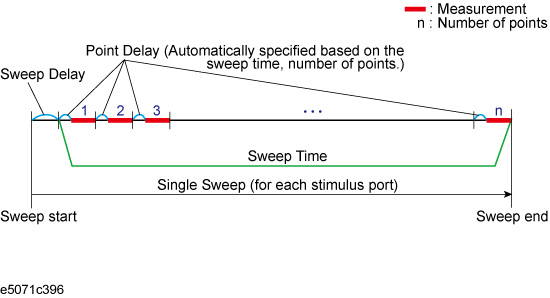
Sweep delay refers to the time before starting a sweep for each stimulus (source) port.
Press Channel Next/Channel Prev to select the desired channel.
Press Sweep Setup, then Click Sweep Time.
Using the ENTRY block keys on the front panel, input the desired sweep time (in seconds).
If the previous operation mode is automatic sweep time mode, entering a new sweep time forces the analyzer to switch to manual sweep time mode.
Press Channel Next/Channel Prev to select the desired channel.
Press Sweep Setup, then click Sweep Time, press 0 > x1.
By entering zero (seconds), automatic sweep time becomes effective.