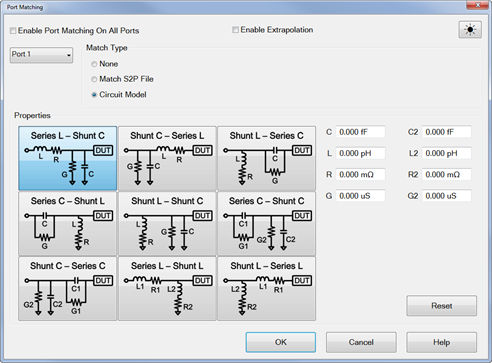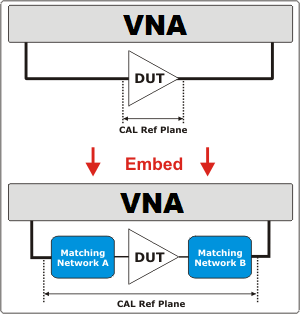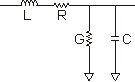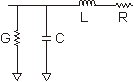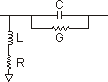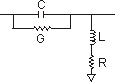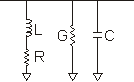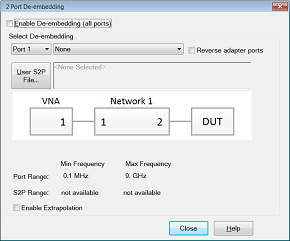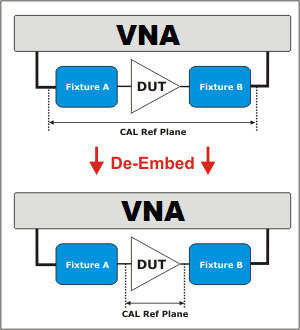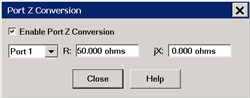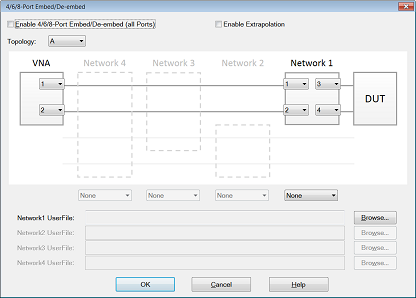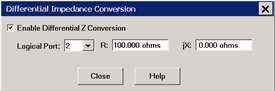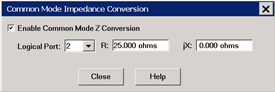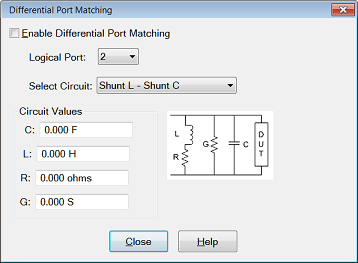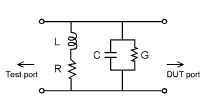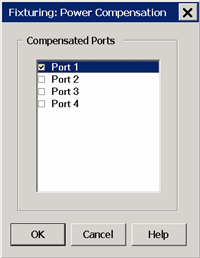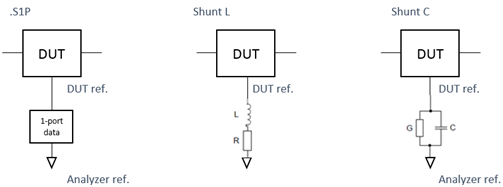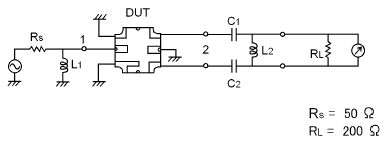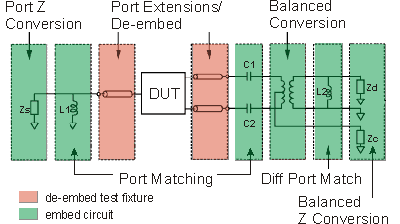|
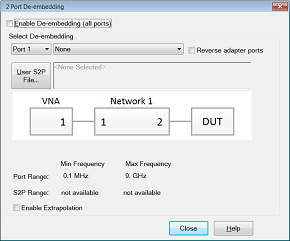
Note: This feature is available in the following measurement classes: GCA, Noise Figure, ,and standard (S-Parameter) channels.
De-Embed when you have performed a calibration and then added a fixture (an adapter, an attenuator, a longer cable, etc.) that connects between the Cal reference plane and your DUT. This function removes the effects of a component or test fixture from the measurement results.
Note: De-embedding a component with more than 20 dB of loss becomes impractical because of an inability to accurately measure the match of the DUT through such a device.
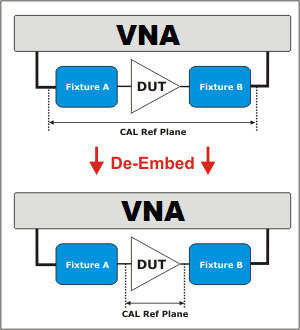
The de-embedding operation recalls an .s2p file (Touchstone format) which includes the electrical characteristics of a 2-port fixture or device. The file can be in any standard format (real-imaginary, magnitude-angle, dB-angle).
Enable De-embedding Check to apply the settings to the measurement results. Must also enable Fixturing ON/off.
Enable Extrapolation Check to apply a simple extrapolation when the S2P file has a narrower frequency range than the channel. The values for the first and last data points are extended in either direction to cover the frequency range of the measurement. The frequency ranges of both the channel and the S2P file are displayed at the bottom of the dialog.
When extrapolation is necessary and enabled, a message is displayed showing the frequency range to be extrapolated. When extrapolation is necessary and disabled, a message is displayed offering to enable extrapolation.
This setting also causes 4-port Extrapolation to be enabled and disabled.
Port The VNA port to which the recalled de-embedding file is applied.
From the drop-down menu, select User Defined (S2P File).
Reverse Adaptor Ports Check to cause the Fixture/Adapter to be configured with Port 2 connected to the VNA and Port 1 to be connected to the DUT. The image in the dialog reflects that change.
User S2P File Click to specify an existing .S2P file. If the normalized impedance value in a recalled User .S2P file is different from the port reference impedance setting of the VNA, the VNA setting is used.
|