
The E5092A is a popular Keysight Technologies 7-port / 9-port test set. Although the test set was originally designed to work with the ENA Network Analyzer, it also works well with the VNA. This topic describes how to control the test set from the VNA. For more information about the test set, refer to your E5092A documentation.
Other System Configuration Topics
When connected to the VNA, the E5092A test set provides full 7-port or 9-port test capability. The E5092A can be configured to switch a different test set path for each VNA channel. When all channels have been configured, the entire measurement setup and calibration can be saved to a .cst or .csa file to be recalled later. In addition, the Channel Settings Table that is appended to a printed hardcopy of a measurement includes the E5901A Port Control settings.
Notes:
ONLY the 7-port and 9-port test sets are supported with the VNA.
Works with all 4-port VNA models.
The E5092A test set has a maximum useful frequency of 11 GHz.
The E5092A test set Control can be automated using SCPI and COM commands.
When enabled, a second status bar row appears which indicates the test set that is being controlled and the current switch state.
Test set path switching occurs just before a channel is triggered. If a channel trigger state is Hold, switching for that channel does not occur.
VNA sweep speed will be slightly slower when using the E5092A to switch measurement paths.
Connect and Configure the E5092A
The E5092A can be connected to any one of the VNA USB ports. When first installed, Windows will automatically launch the "Add New Hardware" wizard. Click Next to install the E5092A test set.
Note: See the power handling limitations of the VNA USB ports.
Connect the VNA test ports to the E5092A test ports. Match VNA test port 1 to E5092A test port 1, and so forth.
The VNA can control up to two E5092A test sets. Set the Instrument ID bit switch to 1 or 2. The test sets will then be identified automatically and referred to by the DIP switch setting on the E5092A rear-panel. Change the ID bit switch setting before connecting to the VNA USB.
|
|
Immediately after power-on, all of the port connection indicator LEDs of the E5092A go ON. Then, after the VNA detects the E5092A, the four LEDs that indicate the connected test ports remain ON. If the VNA is not powered on or if the E5092A is not connected using a USB cable, all of the LEDs stay ON.
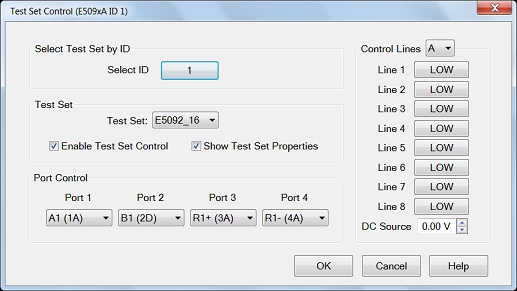
|
The title of the dialog shows the test set model and ID number of the active test set.. Select ID ID of the test set to be configured. Up to two E5092A test sets can be controlled. Click to change test set ID. Learn how to set the test set ID. Enable Test Set Control When cleared, port switching and control line settings are disabled. This selection affects all channels using the selected test set.
Show Test Set Property When checked, a second row on the status bar appears which indicates the test set that is being controlled and the current port control selection. For example, the following image shows the status bar when controlling an E5092A test set.
Control of the second status bar is completely separate from the first status bar, which is controlled from the View, Status Bar menu. Port Control Controls mapping of Physical ports to Logical ports.
Control Lines Specifies the values of individual control lines. These general purpose control lines on the test set front-panel can be used in your test setup. Each button toggles the control line HIGH and LOW. When first opened, the selections reflect the current control lines. See your test set documentation for more information about the control lines. OK When clicked, the changes to the dialog box are implemented and the port selections and control values are immediately sent to the specified test sets. The Port Control and Control line settings are stored with other channel data and used when those channels are swept. Cancel (or Escape) Changes to the dialog are not implemented and revert to the settings before the dialog box was opened. |
The following are a few changes in the way you calibrate the VNA with the E5092A connected:
Create the measurements for the channel and configure the Port Control (switching) on the E5092A Test Set Control dialog box. Enable Show Test Set Property.
To calibrate, start the Calibration wizard and select a Calibration method (ECAL, SmartCal, Unguided).
Select the DUT connectors that are used at the E5092A measurement reference plane.
When prompted to connect a standard to a VNA port, instead connect the standard to the E5092A port as indicated on the test set status bar. For example, when the cal wizard prompts to connect the standard to port 1, if the status bar indicates 1 A, the connect the standard to port A of the E5092A.