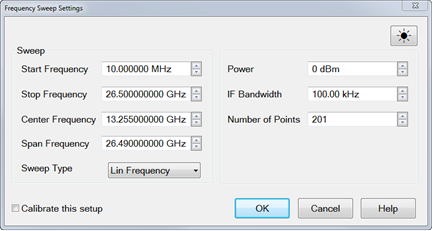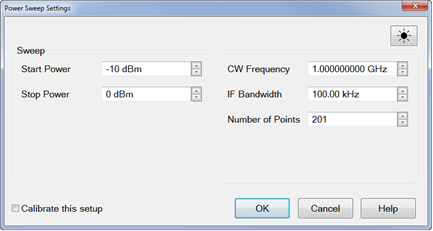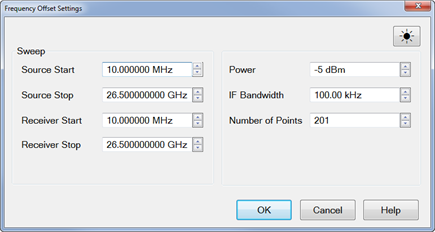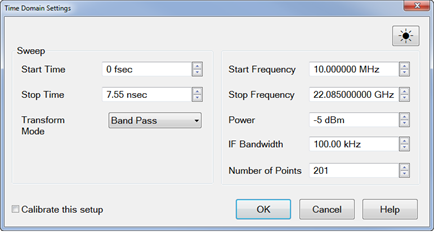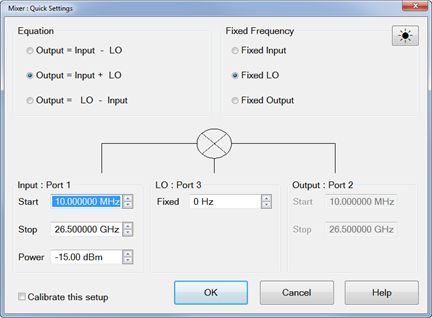Quick Start Dialog
Quick start is a simple wizard which helps to setup the settings for typical measurements. This feature allows users to select from a set of pre-configured measurement layouts.
How to Open Quick Start Dialog Box |
Using Hardkey/SoftTab/Softkey |
|
The measurement comprises the following THREE steps.
Step 1: Layout Templates
You are able to select a layout template for typical measurements.
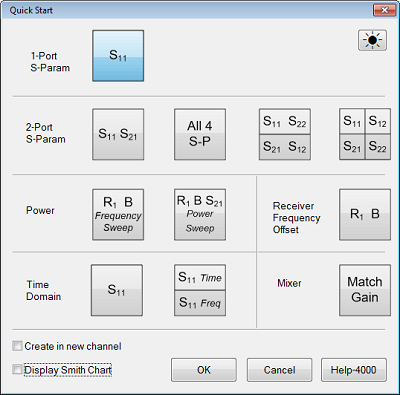
![]() If "Create in new channel"
checkbox is enabled, a new channel and window(s) will be created.
If "Create in new channel"
checkbox is enabled, a new channel and window(s) will be created.
![]() If "Create
in new channel" checkbox is disabled, when a template is selected
then the active channel will be used for the new measurements. If the
active trace is displayed in a window with traces on other channels, then
the trace will be deleted and a new window(s) will be opened for the new
measurements.
If "Create
in new channel" checkbox is disabled, when a template is selected
then the active channel will be used for the new measurements. If the
active trace is displayed in a window with traces on other channels, then
the trace will be deleted and a new window(s) will be opened for the new
measurements.
![]() If "Display
Smith Chart" checkbox is enabled,
the active trace in a window will turn to display Smith Chart.
If "Display
Smith Chart" checkbox is enabled,
the active trace in a window will turn to display Smith Chart.
![]() If "Display
Smith Chart" checkbox is disabled, no changes on the active
trace in a window.
If "Display
Smith Chart" checkbox is disabled, no changes on the active
trace in a window.
Step 2: Stimulus Settings Dialogs
This step is used to set stimulus for the measurement.
S-Parameters Option
Required: |
Creates S11 and S21 measurements in a single channel and window.
Enter:
Learn more about S-parameter measurements. |
Differential (Balanced) |
Creates Sdd11 and Sdd21 measurements in a single channel and window.
Enter:
Learn more about Differential (Balanced) measurements. |
Power Frequency Sweep Option
Required: |
Creates R1 and B receiver measurements in a single channel and window. This allows you to view the DUT input power (R1) and output (B) power.
Enter:
Learn more about Power Sweep measurements. |
Power Power Sweep Option
Required: |
Creates a power sweep while viewing R1, B, and S21 measurements in a single channel and window. This allows you to view the DUT input power (R1), output power (B), and DUT gain (S21).
Enter: Learn more about Power Sweep measurements. |
Receiver Frequency Offset Option Required: |
Creates Frequency Offset Measurement while viewing R1 and B receivers in a single channel and window.
Enter Learn more about FOM. |
Time Domain Option Required: |
Creates an S11 measurement and enables Time Domain.
Enter:
Learn more about Time Domain measurements. |
Mixer Option Required: |
If any one of the SMC Measurements is selected in Step 1, the Mixer Quick Settings dialog will appear.
Enter:
Learn more about SMC Measurements |
Steps 3: Cal Wizard Dialog (Optional)
![]() If "Calibrate this setup" checkbox is enabled, the Cal Wizard
Dialog will appear when Stimulus Settings Dialog is dismissed with the
"OK" button.
If "Calibrate this setup" checkbox is enabled, the Cal Wizard
Dialog will appear when Stimulus Settings Dialog is dismissed with the
"OK" button.
![]() If "Calibrate
this setup" checkbox is disabled, the
Cal Wizard Dialog will NOT appear.
If "Calibrate
this setup" checkbox is disabled, the
Cal Wizard Dialog will NOT appear.