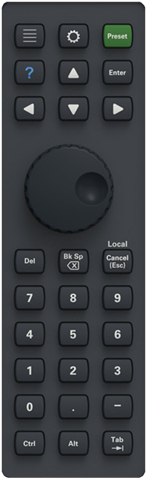
This topic applies to the M9484C VXG and M9384B VXG only.
The keypad gives you direct access to a number of functions, including numeric hardkeys, as a convenient alternative to using the multi-touch display.
Tap or click a region in the image below to access the associated keypad description. Alternately, use the textual links to the right of the image.
|
|
The Enter key is the same as the Enter or Return key on a connected PC keyboard. Its primary function in the user interface is as a generic entry terminator.
The arrow keys are the same as the up-down-left-right keys on a connected PC keyboard and are used to navigate screens, dialogs, and entry fields. The up and down keys also function as increment and decrement controls during active function entry.
Rotating the knob increases or decreases a numeric value, or moves the highlight to the next digit, character, or item in a list. Press the knob to enter the current value or make a selection.
Same as the Del key on a connected PC keyboard. It can be used to delete items in the appropriate context and as part of the Ctl-Alt-Del sequence for Windows.
Same as the backspace key on a connected PC keyboard. Used to edit or correct numeric and textual entries. It can also be used in file dialogs to navigate back up a directory tree.
This front-panel key performs the following functions based on the current context of the instrument:
Cancels dialogs
For active functions (a numeric or alpha numeric entry field where the control is highlighted with a blue border):
If an entry is in progress, the in-process entry is terminated and the function’s value retains the previous value, and the setting remains as the active function
If an entry is not in progress, the active function is canceled (blue border is removed)
Returns you to local control (if in remote)
When the instrument is controlled remotely, any hardkey that is pressed on the front panel generates a message that says "Instrument is in Remote. Press ESC to return to Local.” The exception is the Cancel (ESC) key, which takes the instrument out of remote operation.
When the instrument is also in the local lockout state (LLO), the Local key is locked out as well. In this case, when the Local key is pressed, a message is generated that says "Local key is locked out by remote computer. Cancel Local Lockout on computer or release remote control." When you get this message, you should disconnect the remote computer, or use it to take the instrument out of the local lockout state.
If an external keyboard is connected, the Esc key performs the Cancel action.
The number pad is the same as the number pad on the PC keyboard.
The number keys and decimal point add to the current entry, if there is a numeric entry in progress. If there is not a numeric entry in progress, they open the numeric keypad and put the number of the key pressed (or a decimal point) into the entry area.
The – key on the number pad negates the current entry, if there is a numeric entry in progress. If there is not a numeric entry in progress, it opens the numeric keypad and puts a preceding minus into the entry area.
Same as the Ctrl key on a connected PC keyboard. It can be used as part of numerous Windows key sequences including Ctl-Alt-Del.
Same as the Alt key on a connected PC keyboard. It can be used as part of numerous Windows-key sequences, including Alt-Tab and Ctl-Alt-Del.
This key has the same function as the Tab key on a PC keyboard, except that back-tab is not functional. Alt-Tab is useful to switch from program to program.
You can also use this key to display the Windows Taskbar from the Desktop.