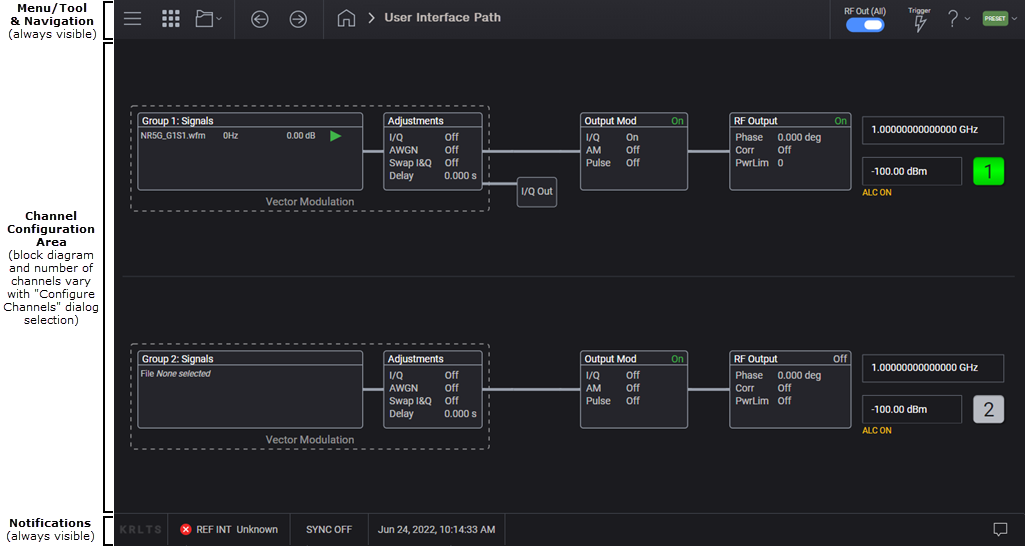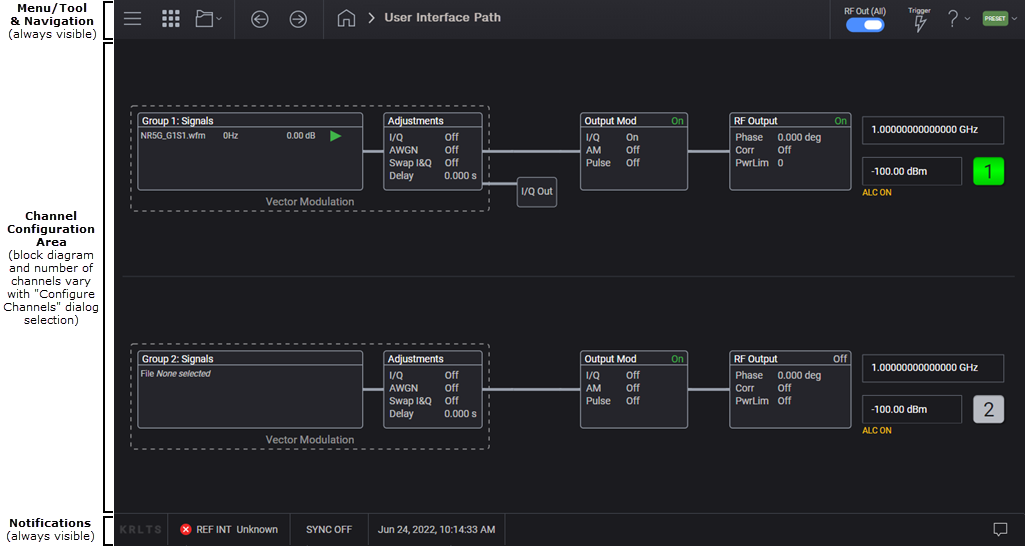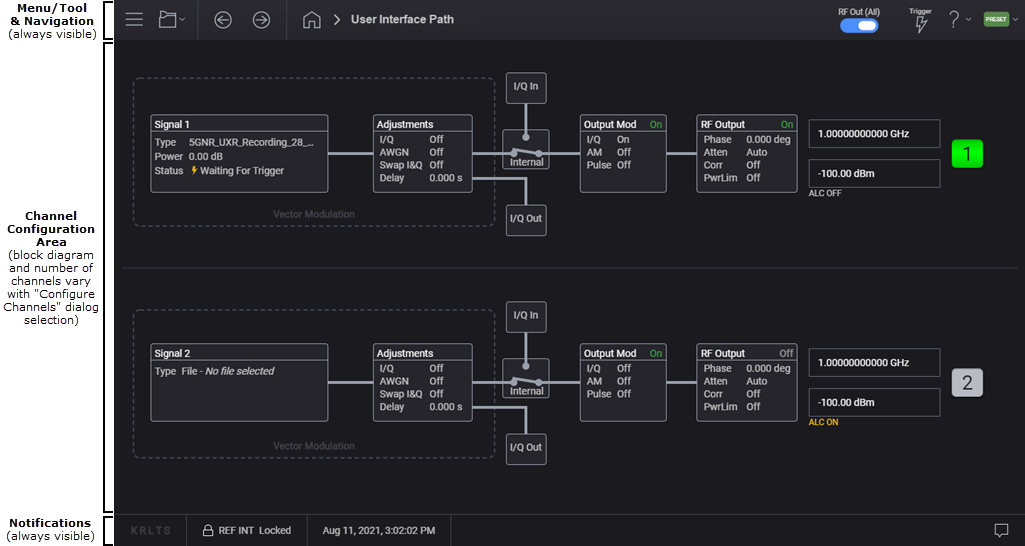Open topic with navigation
Multi-Touch Display
The VXG signal generator multi-touch display presents an intuitive block-diagram workflow. Tapping or clicking a block (or any icon) accesses more screens, menus, and parameters so you can configure unique test-signals specific to your requirements. See also, Tool Tips for a few convenient features that will enhance your experience.
Go the section for your instrument then tap or click a region in the image to access the associated user-interface description. Alternatively, you can use the textual links below the image.
M9484C VXG
M9383B VXG-m and M9384B VXG
M9484C VXG
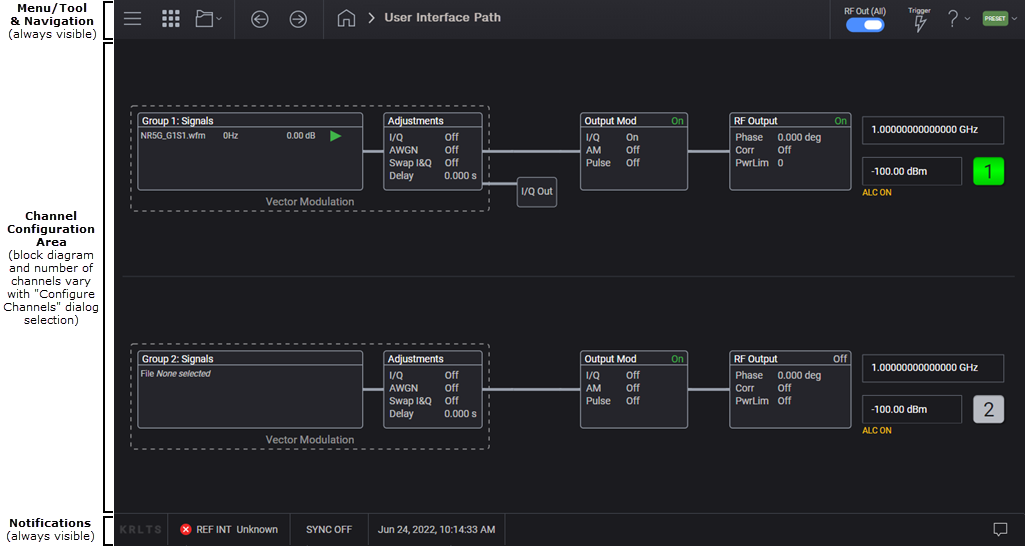
M9484C User-Interface Descriptions
System Menu
Apps Menu
File Menu
Navigation
Home
User Interface Path
RF Out (All)
Trigger
Help Menu
Preset Menu
Channel Scroll Bar
Channel Configuration Area
Vector Modulation Configuration Area
Signal Summary
Adjustments Block
I/Q Out Block
Output Modulation Block
RF Output Block
Outputs Summary Area
Notifications Area
M9383B VXG-m and M9384B VXG
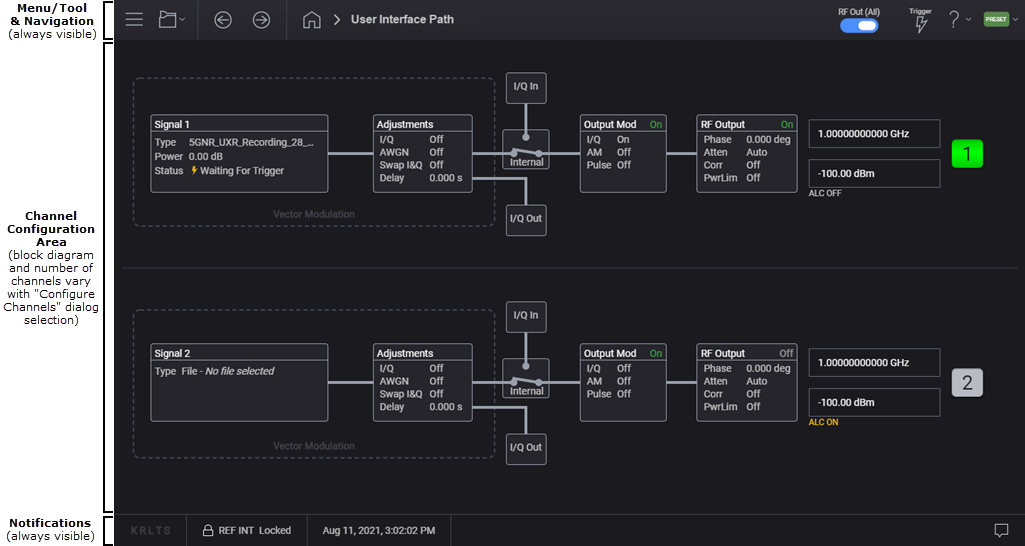
M9383B/M9384B User-Interface Descriptions
System Menu
File Menu
Navigation
Home
User Interface Path
RF Out (All)
Trigger
Help Menu
Preset Menu
Channel Configuration Area
Vector Modulation Configuration Area
Signal Block
Adjustments Block
I/Q In Block
I/Q Out Block
Output Modulation Block
RF Output Block
Outputs Summary Area
Notifications Area