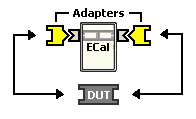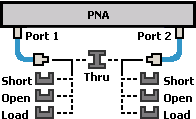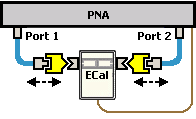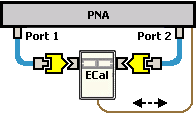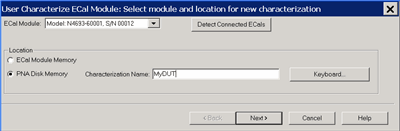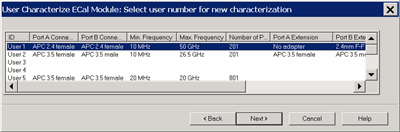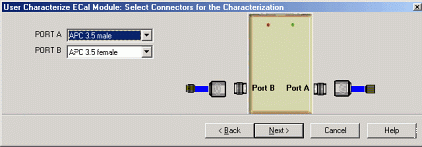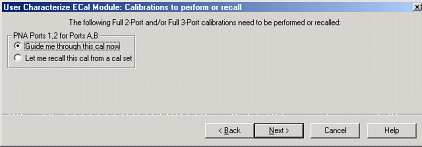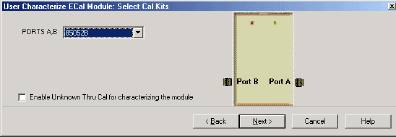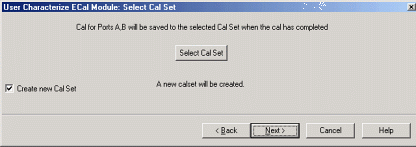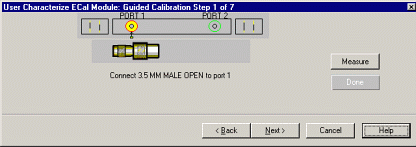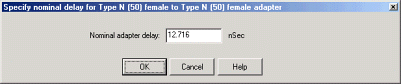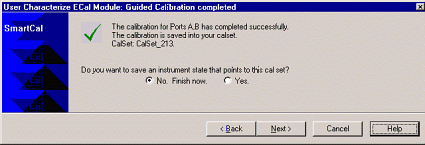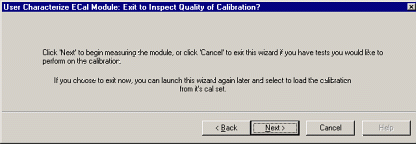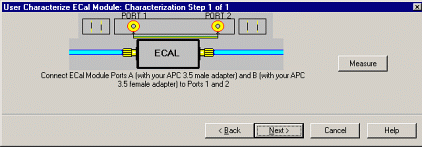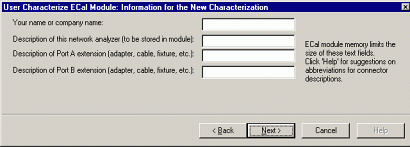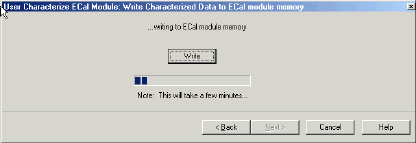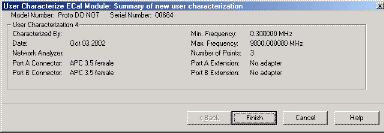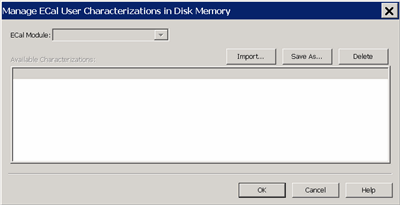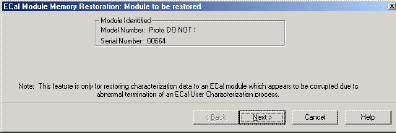ECal User Characterization
See Also
Using ECal
Perform a 4-Port Cal with a 2-Port ECal Module
Other Calibration Topics
Overview
A user-characterized ECal module allows you to add adapters to the ECal module, re-measure the standards in the ECal module, INCLUDING the adapters, then add that data to ECal memory or save it to the VNA hard drive. This extends the reference plane from the module test ports to the adapters.
Why perform a User Characterization?
-
If you need to use adapters with your ECal module, you could characterize your ECal module with the adapters attached and perform subsequent ECals in a single step.
-
If you have a 4-port ECal module, you could configure the module with adapters of different connector types, then perform a User Characterization of the module. When you need to test a DUT with a pair of the connector types on your module, calibrate the VNA with a 1-step ECal using the same two connectors on the User-characterized module.
-
If you test devices in a fixture, you could embed the characterization of the fixture in the characterization of the module. To do this, during the mechanical calibration portion of the User Characterization, calibrate at the reference plane of the device as you would normally calibrate. Then remove the fixturing to be embedded and insert the ECal module to be characterized. When measuring the ECal module, the VNA removes the effects of the fixturing and stores the measurement results in the user characterized ECal module. Subsequent calibrations with that user-characterized module will also remove the fixture effects.
Notes:
-
Both 2-port and 4-port ECal modules support User Characterization.
-
User Characterization does not delete the factory characterization data. The factory data is saved in the ECal module in addition to the User Characterization data.
-
The ECal Data Wipe Utility is the only way that data can be deleted from the module. Learn more at http://na.tm.Keysight.com/pna/apps/applications.htm.
-
A User Characterization can be performed beyond the frequency range of the ECal module. Although this practice is allowed, calibration accuracy with the extended User Characterization is likely to be degraded. To determine the level of degradation, compare measurements of a variety of devices using a VNA with a mechanical cal kit calibration versus an ECal extended User Characterization calibration.
-
You can save up to 12 User Characterizations in a single ECal module. Previous releases allowed up to 5. There are memory limitations. The VNA will determine if the contents of a User Characterization will fit inside the module before it is performed.
-
Saving a new User Characterization with VNA releases before A.08.33 will erase any User Characterizations greater than 5. This is because the VNA completely rewrites ALL ECal User Characterizations when saving a new one in order to free storage space in the ECal module.
-
A User Characterization can be performed remotely. See programming commands.
|
User Characterizations can be saved to the VNA Disk Memory. Learn how. Previously, User Characterizations could be saved only to the ECal module memory.
This feature provides the following benefits:
-
A User Characterization using connectors that are NOT included in the supported connector table can NOT be stored to the ECal module. But when stored to disk memory, ANY connector type is allowed by firmware using a description of any length for the User Characterization.
-
There is NO limit to the number of data points allowed in a User Characterization stored to disk memory. When stored in the ECal module, the number of data points is limited by the VNA firmware.
-
The number of User Characterizations that can be stored to disk memory is limited only by available disk space.
-
User Characterizations stored to disk memory can be freely shared between VNAs.
Learn how to Manage User Characterization in Disk Memory.
|
How to Perform a User Characterization
SUMMARY (A detailed procedure follows.)
|
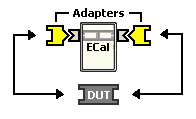
|
1. Select adapters for the module to match the connector configuration of the DUT.
|
|
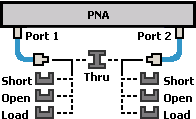
|
2. Either calibrate the VNA using mechanical standards or recall an existing Cal Set.
|
|
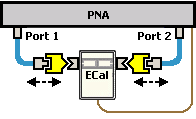
|
3. Measure the ECal module, including adapters, as though it were a DUT.
|
|
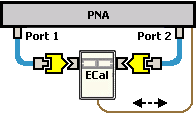
|
4. The measurement results are the characterization data that then gets stored inside the module.
|
|
Note
A 2-port VNA can be used to perform a User Characterization on a 4-port ECal module. However, a 4-port ECal module has SIX different port pairs. The VNA must be recalibrated for each port pair that uses unique connecter types or gender.
-
If all 4 ECal module ports have the same connector type and gender, then only one VNA calibration is required to measure all six port pairs.
-
If all 4 ECal module ports have different connector types or gender, then 6 calibrations are required.
When more than one VNA calibration is required during a User Characterization, then ALL calibrations must be performed using the standard Cal Wizard, saved to Cal Sets, and then recalled from Cal Sets DURING the User Characterization.
|
Detailed steps to Perform a User Characterization
-
Connect the ECal module to the network analyzer with the USB cable. See Connect ECal Module USB to VNA USB.
-
Allow the module to warm up until it indicates READY.
-
Preset the analyzer.
-
Set up the measurement. For best accuracy, the IF bandwidth should be set to 1 kHz or less.
-
Start and complete the Characterize ECal Module Wizard:
|
|
Using Hardkey/SoftTab/Softkey
|
-
Press Cal > Cal Sets & Cal Kits > Ecal > Characterize Module...
|
|

|
|
Select Module and Location dialog box help
|
|
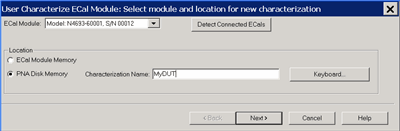
ECal Module Select one of the ECal modules that are connected to the VNA.
Detect Connected ECals Click to rescan the USB for ECal modules.
Location
-
ECal Module Memory Click Next to see the following dialog.
-
VNA Disk Memory Enter a Characterization Name. This name appears when selecting a User Characterization to be used with subsequent calibrations.
-
Keyboard Launches a keypad that can be used to type a characterization name from the VNA front panel.
Next Click to continue to the Select Connectors for the Characterization dialog box.
See note regarding extended frequency use.
|
|
Select Connectors for the Characterization dialog box help
|
|
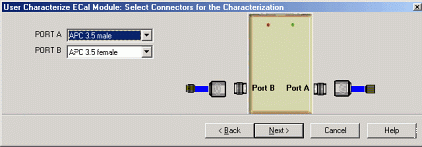
|
Connector Notes
When performing an ECal User Characterization, do NOT use a custom connector name that you added to this list. If you need to use a custom-defined connector type, select "Type B", or one of the "Type A" variations from the list of connectors for each port.
A User Characterization using connectors that are NOT included in the supported connector table can NOT be stored to the ECal module. But when stored to disk memory, ANY connector type is allowed. Learn more about storing to VNA Disk Memory.
|
Select the adapters for the ECal module test ports. Select No adapter if no adapter is used on a port.
PORT A Lists the connector types available for Port A.
PORT B Lists the connector types available for Port B.
PORT C Lists the connector types available for Port C (available with a 4-port ECal module).
PORT D Lists the connector types available for Port D (available with a 4-port ECal module).
Next Click to continue to the Calibrations to perform or recall dialog box.
|
|
Calibrations to perform or recall dialog box help
|
|
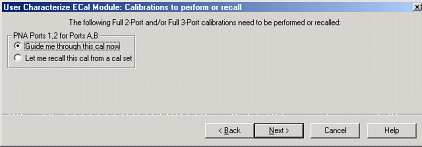
The VNA must be calibrated before measuring the ECal module and necessary adapters. This dialog box displays the number and types of mechanical calibrations required for the characterization.
Guide me through this cal now Click to perform a Guided calibration. A calibration kit is required for each connector type.
If more than one calibration is required, this selection is not available. See Note.
Let me recall this cal from a cal set Click to select an existing Cal Set. You cannot select a Cal Set that is currently in use. Learn more about Using Cal Sets.
Next Click to continue to either the Select Cal Kits or the Select Cal Set dialog box.
|
|
Select Cal Kits dialog box help
|
|
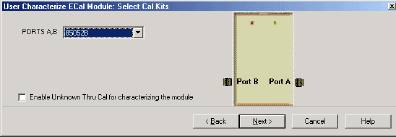
Provides a list of calibration kits to perform the calibration. Select the Cal Kit you will use for each port.
Enable Unknown Thru for characterizing the module Check to enable. This reduces the number of steps required to characterize the THRU standard. This setting is available only on VNA models with one reference receiver per test port.
Next Click to continue to the Select Cal Set dialog box.
|
|
Select Cal Set dialog box help
|
|
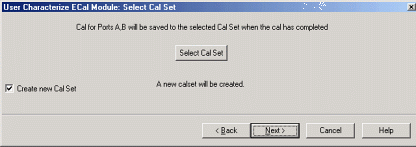
The calibration that you perform will be written to a Cal Set. This dialog box allows you to select a Cal Set to overwrite, or to write to a new Cal Set. The current choice is visible below the Select Cal Set button.
Select Cal Set Click to open the Select A Cal Set dialog box.
Create new Cal Set Check to create a new Cal Set to store the calibration. Clear to select and overwrite a stored Cal Set.
Next Click to continue to the Guided Calibration Steps dialog box.
Note: Remember the Cal Set name for future reference.
|
|
Guided Calibration Steps dialog box help
|
|
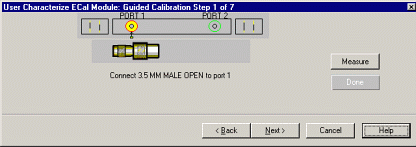
Instructs you to connect each calibration standard to the measurement port.
Measure Click to measure the standard.
Back Click to repeat one or more calibration steps.
Done Click after a standard is re-measured and all measurements for the calibration are complete.
Next Click to continue to the next calibration step. (Does not measure the standard.)
Cancel Exits Calibration Wizard.
The Specify nominal delay or Guided Calibration completed dialog box appears when the steps are completed.
|
|
Specify nominal delay dialog box help
|
|
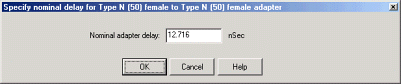
This dialog ONLY appears when Adapter Removal or Unknown Thru calibrations are performed.
The following values were estimated from the measurement. Most of the time, they are adequate. However, for CW sweep or frequency sweep with large step sizes, the accuracy of the values may be improved.
Nominal adapter delay To improve this value, measure and record the delay of the adapter with a dense step size. Enter that value here.
Nominal phase offset (Waveguide ONLY). To improve this value, measure and record the phase offset of the Waveguide adapter with dense step size. Enter that value here.
When one connector is coax and the other connector is waveguide, the phase offset has an ambiguity of 180 degrees. For consistency, the estimate provided here is always between 0 and 180 degrees. You can change this estimate to any value between -180 degrees and +180 degrees.
|
|
Guided Calibration completed dialog box help
|
|
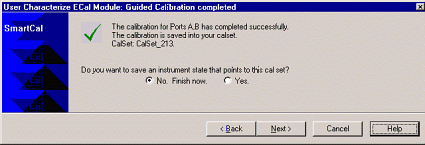
Allows you to finish the calibration and continue to the next characterization steps.
No. Finish now Select to save Cal Set data.
Yes Allows selection of Save options.
Next Click to continue to the Exit to Inspect Quality of Calibration dialog box.
|
|
Exit to Inspect Quality of Calibration dialog box help
|
|
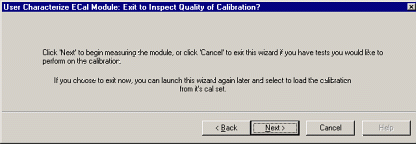
Allows you to exit User Characterization to validate the calibration before proceeding with the characterization.
Back Allows you to repeat calibration.
Next Click to continue to the Characterization Steps dialog box.
Cancel Exits the Calibration.
To return to the current step:
-
Start User Characterization.
-
In the Select user number for new characterization dialog box, click Next.
-
In the Select Connectors for Characterization dialog box, click Next. (Previous entry is stored in memory.)
-
In the Calibrations to perform or recall dialog box, recall the Cal Set that you just performed.
|
|
Characterization Steps dialog box help
|
|
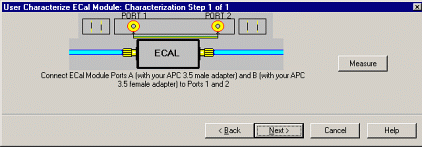
Describes the instructions for each measurement required for characterization.
Measure Measures the ECal module.
Next Click to continue to the Information for the New Characterization dialog box when measurements are complete.
|
|
Information for the New Characterization dialog box help
|
|
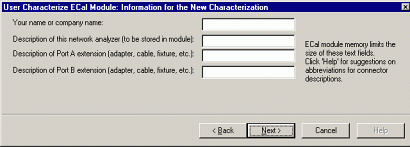
Allows you to describe the properties of the User Characterization.
Suggestions for connector abbreviations
To minimize the number of characters, we suggest using the following 3-character codes to describe the connectors listed.
A User Characterization using connectors that are NOT included on this list can NOT be stored to the ECal module. But when stored to disk memory, ANY connector type is allowed. Learn more about storing to VNA Disk Memory.
|
Connector Type
|
3-Character Code
|
|
1.0 mm female
|
10F
|
|
1.0 mm male
|
10M
|
|
1.85 mm female
|
18F
|
|
1.85 mm male
|
18M
|
|
2.4 mm female
|
24F
|
|
2.4 mm male
|
24M
|
|
2.92 mm female
|
29F
|
|
2.92 mm male
|
29M
|
|
3.5 mm female
|
35F
|
|
3.5 mm male
|
35M
|
|
7-16 female
|
16F
|
|
7-16 male
|
16M
|
|
Type F female
|
F7F
|
|
Type F male
|
F7M
|
|
N50 female
|
N5F
|
|
N50 male
|
N5M
|
|
N75 female
|
N7F
|
|
N75 male
|
N7M
|
|
APC 7
|
7MM
|
|
K-band waveguide
|
KBW
|
|
P-band waveguide
|
PBW
|
|
Q-band waveguide
|
QBW
|
|
R-band waveguide
|
RBW
|
|
U-band waveguide
|
UBW
|
|
V-band waveguide
|
VBW
|
|
W-band waveguide
|
WBW
|
|
X-band waveguide
|
XBW
|
Next Click to continue to the Write Characterized Data to the ECal module dialog box.
|
|
Write Characterized Data dialog box help
|
|
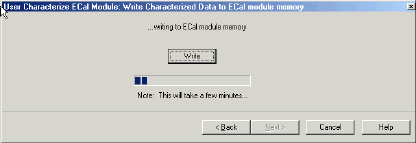
The VNA writes User Characterization and factory characterization data to either the VNA disk memory or the ECal module memory.
Write Click to write data.
The Summary of new User Characterization dialog box opens after data is saved to module.
|
|
Summary of new User Characterization dialog box help
|
|
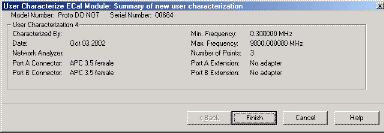
Verify the status of the ECal User Characterization.
Cancel Click to exit (characterization complete).
Finish Click to exit (characterization complete).
|
Manage ECal User Characterizations in Disk Memory
Normally, User Characterizations that are stored in VNA disk memory can be used indefinitely without needing them to be managed. However, this dialog allows you to backup the characterizations in case they are accidentally erased, or to save them to a file that can be moved to another VNA.
How to Manage ECal User Characterizations in Disk Memory
|
|
Using Hardkey/SoftTab/Softkey
|
-
Press Cal > Cal Sets & Cal Kits > ECal > Manage Ecal Disk Memory...
|
|

|
|
Manage ECal User Characterizations in Disk Memory dialog box help
|
|
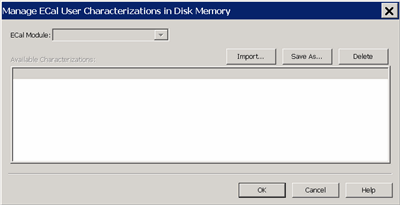
This dialog allows you to do either of the following:
Learn more about User Characterizations stored to Disk Memory.
ECal Module Select an ECal Module from the list for which User Characterizations are currently stored in VNA disk memory.
Save As Saves a User Characterization that is currently in VNA disk memory to a *.euc file. This file can be used as a backup in case the archive file is accidentally deleted, or allows you to move the file to another VNA to be used with the selected ECal Module.
Import Loads a previously saved *.euc file for use on the VNA with the specified ECal module.
Delete Removes a User Characterization from VNA disk memory.
|
Restore ECal Module Memory
When user-characterized data is written to the ECal module, the entire contents of ECal memory is also written to the VNA hard drive, including the factory ECal data. In the unlikely event that your ECal module memory is lost, you can restore all ECal data to ECal memory.
Caution: If a new factory cal was performed after the ECal memory was written to the VNA, the new factory cal data will also be overwritten.
Note: An ECal Data Wipe Utility destroys all user data per US DoD 5220.22-M. Learn more at http://na.tm.Keysight.com/pna/apps/applications.htm
How to Restore ECal Module Memory
|
|
Using Hardkey/SoftTab/Softkey
|
-
Press System > Service > Restore Ecal Memory
|
|
No Programming commands are available for this feature.
|
|
Module to be restored dialog box help
|
|
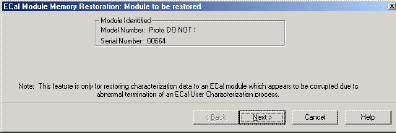
Verify the serial number of the module to be restored. If two modules are connected to the VNA , choose the one to have data restored.
Next Click to write data to the module.
|
Last modified: