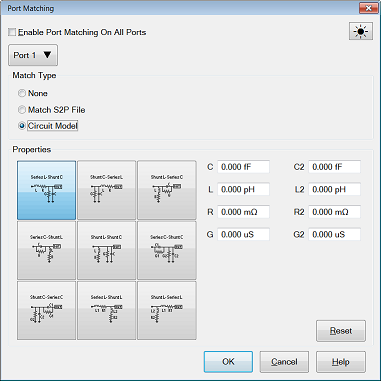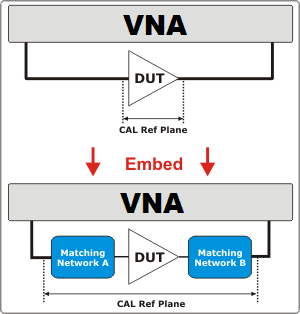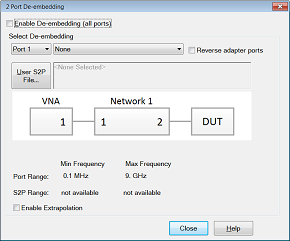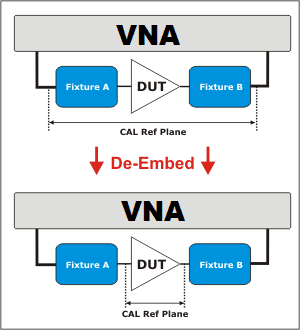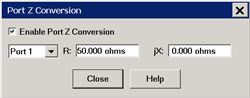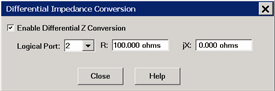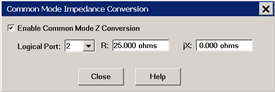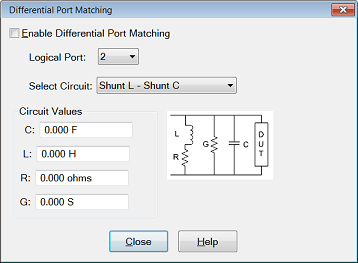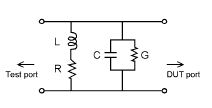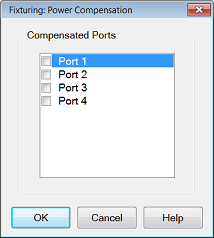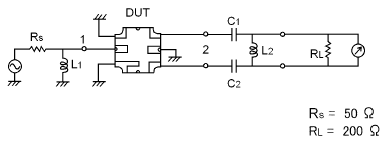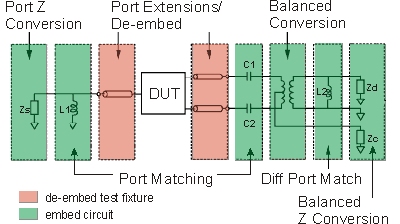|

Note: In M9485A, Up to 4 ports can be assigned even if your unit has more than 4-port configuration.
This function specifies a single-ended 4/6/8-port circuit (*.SnP file) to embed (add) or de-embed (remove) from the measurement results. Computation takes place BEFORE Balanced conversion. See Order of Fixture Operations.
There is a single normalized impedance value for each port in the *.SnP file. This impedance value must match the impedance of the previous Port Z setting, or the VNA port impedance.
The VNA will interpolate if the number of data points that are read is different from the current VNA setting.
Enable 4/6/8-Port Embed/De-embed Check to apply the settings to the measurement results. Must also enable Fixturing ON/off.
Enable Extrapolation Check to apply a simple extrapolation when the SnP file has a narrower frequency range than the channel. The values for the first and last data points are extended in either direction to cover the frequency range of the measurement. The frequency ranges of both the channel and the SnP file are displayed at the bottom of the dialog.
When extrapolation is necessary and enabled, a message is displayed showing the frequency range to be extrapolated. When extrapolation is necessary and disabled, a message is displayed offering to enable extrapolation.
This setting also causes 2-port Extrapolation to be enabled and disabled.
Topology
Select a DUT topology. Refer to the images on the 4/6/8-port embed/De-embed dialog box.
-
A - Network 1
-
B - Network 1/3
-
C - Network 1/2/4
NA Ports - Select the VNA Port that is connected to each circuit port.
Network Ports Select the network ports that represent the configuration of the *.S4P, *.S6P, or *.S8P file.
None, Embed, De-embed For Network1 and Network2, select:
Browse For all the network option - Network1, Network2, Network 3 and Network 4, navigate to find the .*S4P file to embed or de-embed.
OK Applies the changes and closes the dialog box.
Cancel Does NOT apply the changes and closes the dialog box.
|
![]()