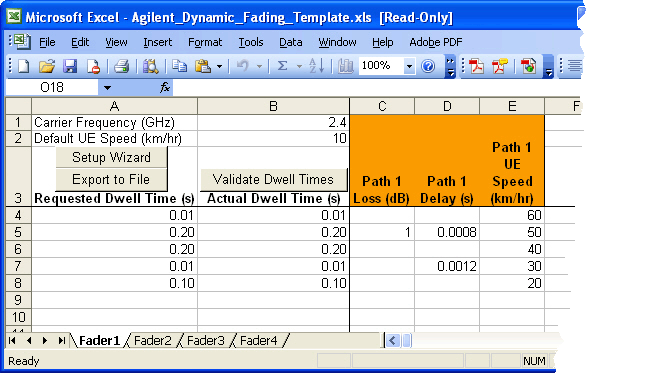
The Excel spreadsheet template has one tab for each fader in your configuration.
In MIMO configurations, all fader tabs must be populated with the same paths and values for correlation to be valid.
In non-MIMO configurations, each fader may have different paths and values selected on each fader.
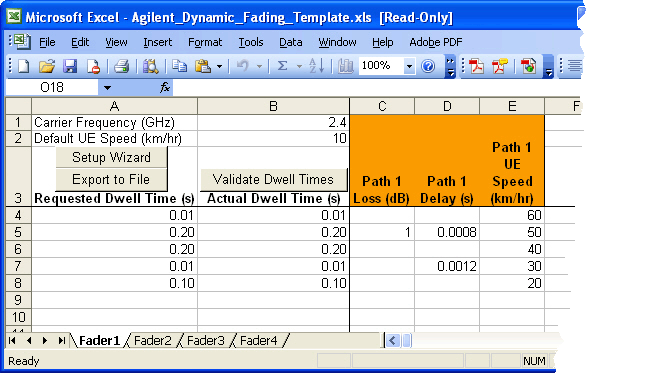
The spreadsheet has the following properties:
A dwell time must be entered for each state. If a dwell time is missing, the firmware will display an error message when you download the file to the PXB. A valid dwell time is between 0.01 s and 1000 s.
Each state (row of fading data) may have a defined dwell time (seconds), delay (seconds), loss (dB), and speed (km/hr) values for up to 24 paths. Up to 5,000 dynamic fading states may be entered for a fading channel.
If a value for delay, loss value, or UE speed for a dynamic fading state is not entered in the template, the value for the previous state is used for that setting. If the first data row for a fading channel has a blank value, the value as set in the PXB user interface is used when the dynamic scenario is downloaded to the PXB.
If all values for a path are blank, the values as set in the user interface will be used.
|
Carrier Frequency (GHz) |
Enter the desired carrier frequency. The entered carrier frequency is used to validate the dwell time and UE speed entries before exporting the settings to a file. |
|
Default UE Speed (km/hr) |
The default UE speed is used to calculate the actual dwell time for a state if no other UE speed is specified for that state or any previous states. If a previous state has an entered UE speed, that value will be used instead of the default value when validating the dwell time for the state. |
|
Setup Wizard |
Click the Setup Wizard to access a step-by-step procedure to create a new dynamic fading scenario, or to review or edit a previously saved file. Macros must be enabled in the Excel application to activate the wizard. |
|
Export to File |
Click Export to File when you are ready to save the file in a format (*.csv) that can be used by the PXB. It opens the Save Dynamic Fading Setup As dialog box where you can enter a file name and browse to the location where you want to save the file. The file can then be selected in the Download panel of the PXB user interface to apply the dynamic fading scenarios the next time the waveform is played. |
|
Validate Dwell Times |
Click Validate Dwell Times to calculate the actual dwell time for each state. The software adjusts the dwell time, if necessary, using the requested UE speed, derived Doppler frequency, and carrier frequency. Requested Dwell Time and Actual Dwell Time cells are highlighted in yellow if their absolute difference is greater than or equal to 5 ms. This is often the case with low UE speeds. |
|
Column A |
Enter the dwell time for each state. This is the time (in seconds) that a state is active. |
|
Column B |
Click Validate Dwell Times. The spreadsheet displays the actual dwell times (in seconds) calculated using the entered carrier frequency, the maximum UE speed for each state and the derived Doppler frequency. If no UE speed is entered for a state, the UE speed of the previous state is used. If no previous state has an entered UE speed, the Default UE speed is used. For details on calculating the actual dwell times, refer to Calculating Dynamic Fading Actual Dwell Times. |
|
|
When the waveform you are playing reaches the end of the dynamic fading settings in the spreadsheet, it loops back to the start and re-uses the dynamic fading settings in the spreadsheet again until the simulation is stopped. There is no limit to the number of times this looping will occur. |
Using an Excel Spreadsheet Template for Dynamic Fading Setup