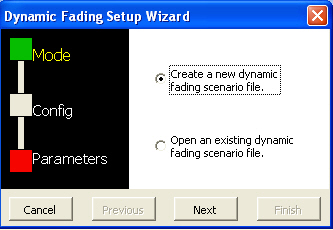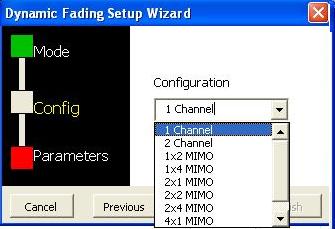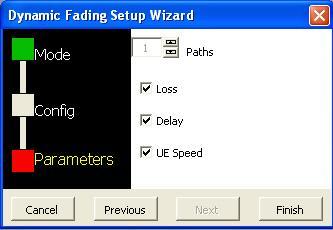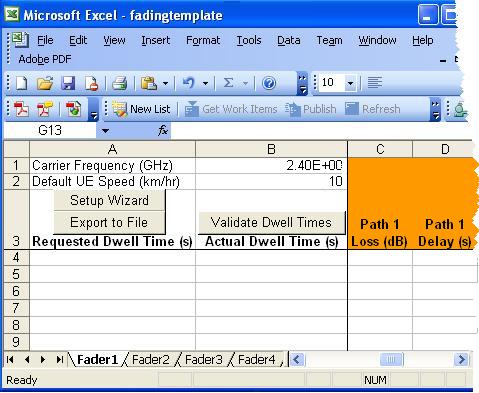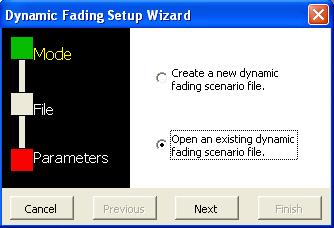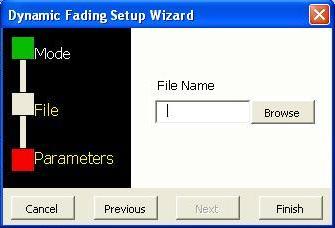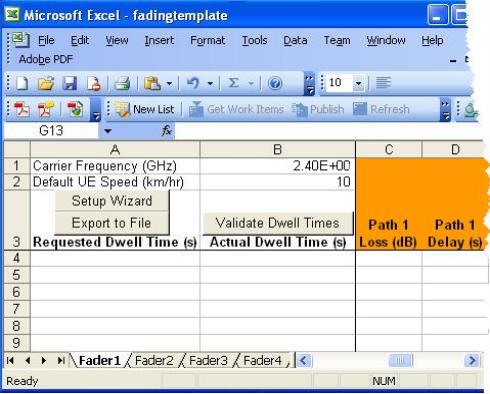Using an Excel Spreadsheet Template
for Dynamic Fading Setup
A
Microsoft Excel spreadsheet template is provided to create the dynamic
fading scenario file. The Agilent Dynamic Fading Template can be found
at the following places:
-
On the PXB Desktop
-
In the C:\<Program Files for Win XP><Program Files (x86) for Win 7>\Agilent\PXB\Infrastructure\Applications\Fading
directory
-
On the internet
at http://www.agilent.com/find/PXB
under the Technical Support tab
To use the Excel template to
enter dynamic fading parameters, copy it to a PC that has an installed
Microsoft Excel application.
-
The template
provides a Dynamic Fading Setup Wizard
that steps you through creating a spreadsheet with the correct number
of paths and parameters that you want to define for each state in your
dynamic fading scenario. The wizard can also be used to open a previously-saved
dynamic fading file for review or editing.
-
Using the customized
spreadsheet, you can then populate it with just the dynamic
fading settings you need to test your waveform in changing environments.
|

|
When the waveform you are playing reaches the end of the dynamic fading
settings in the spreadsheet, it loops back to the start and re-uses the
dynamic fading settings in the spreadsheet again until the simulation
is stopped. There is no limit to the number of times this looping will
occur.
|
Using
the Dynamic Fading Setup Wizard
-
Copy the Excel
template to a PC containing a Microsoft Excel application. (The PXB does
not provide this application.)
-
Open the Excel
template on the PC.
You will need
to enable macros to activate the Setup Wizard. In older versions of Excel,
an initial dialog box appears to enable macros; later versions require
that you enable macros under Security or Trust settings.
Refer to the
Microsoft Excel help if you need assistance.
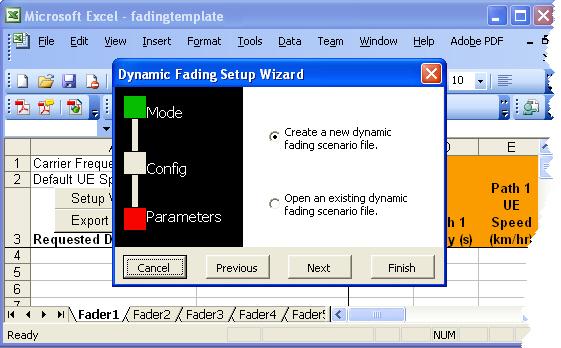
-
Use the Dynamic Fading Setup Wizard
to:
Related Topics
Dynamic Fading
Entering Data into the Excel Spreadsheet Template
Entering Data Using a Text Editor
![]()
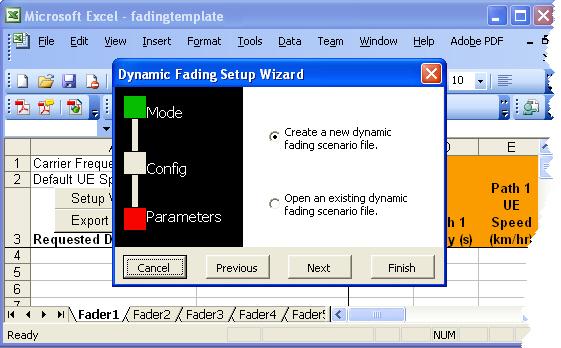
 Create a new dynamic fading scenario file
Create a new dynamic fading scenario file