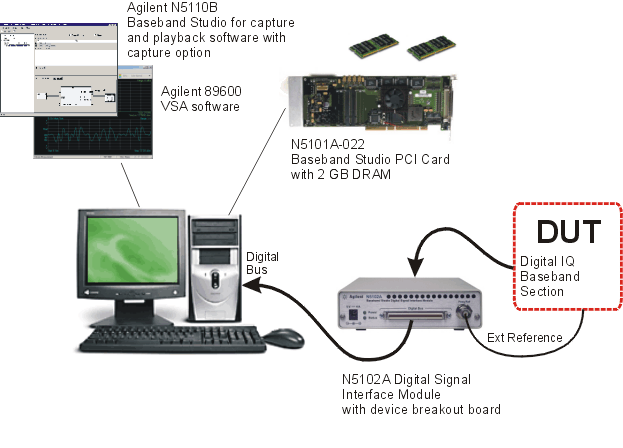
This procedure describes the minimum connections and settings necessary for capturing digital IQ baseband data from a device under test (DUT) to the Agilent 89600 Vector Signal Analyzer software and to a PC file.
Step 1 - Set up the equipment as shown below.
See the N5102A Installation Guide for information on connecting the N5102A Digital Signal Interface Module to a DUT using the provided breakout boards.
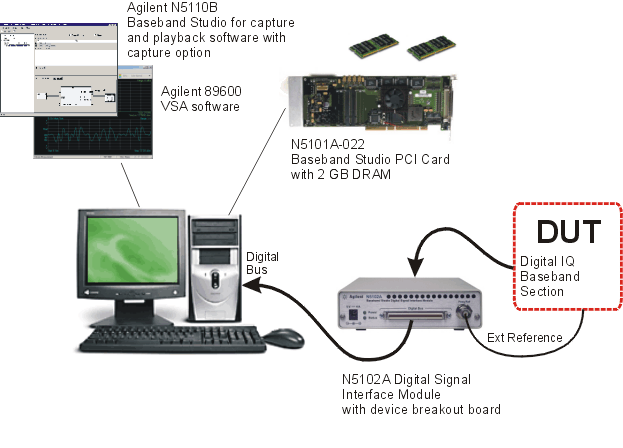
Step 2 - Configure the Agilent Baseband Studio for waveform capture and playback software to perform a waveform capture.
On the PC, launch or go to the Agilent Baseband Studio for waveform capture and playback software.
In the System menu, select Run System Configuration wizard. Using the wizard, set up a new hardware configuration for waveform capture.
In the System Configuration Wizard, perform the following steps:
Select Capture > Next.
Select N5101A PCI Card + N5102A Signal Interface module > Next.
Select <New> > Next.
Select the serial number for the desired N5101A PCI card. If you have one PCI card, only one serial number will show. Click Next.
The wizard will check for DRAM on the PCI card. If an error message appears, see Troubleshooting. Otherwise, click Next.
The wizard will check for connectivity between the N5101A PCI card and the N5102A Digital Signal Interface Module. If an error message appears, see Troubleshooting. Otherwise, click Next.
Name your new configuration. You can use this configuration in future setups that use the same hardware components. Click Finish.
In the software's tree view, click N5102A
Digital Interface to display the N5102A control settings. Click
the plus signs  next to Clock Setup, Port configuration,
Data Setup, and Gain, Offset Scaling
to expand the tables. Set the parameters to match the DUT's
clock and output signals. See the N5102A
Digital Interface help topic for more information on these settings.
next to Clock Setup, Port configuration,
Data Setup, and Gain, Offset Scaling
to expand the tables. Set the parameters to match the DUT's
clock and output signals. See the N5102A
Digital Interface help topic for more information on these settings.
In the software's tree view, click Quick
Setups, then click the  button at the top of the right pane. Name
the setup for later use.
button at the top of the right pane. Name
the setup for later use.
Step 3 - Capture the waveform data to the Agilent 89600 VSA software.
In the N5110B software's tree view, click Waveform Setup. In the right pane, verify that Waveform Destination is set to Agilent 89600 VSA.
In the tree view, click N5102A Digital Interface. In the right pane, turn on the N5102A operating state.
In the tree view, click N5110B Capture Setup. In the right pane, verify that Lock Sample Rate is set to True. This will remotely set the 89600 VSA software sample rate to match the capture sample rate.
In the toolbar, click the VSA  button to launch the Agilent 89600 VSA software.
button to launch the Agilent 89600 VSA software.
In the waveform capture and playback software's toolbar,
click the play  button to start the capture.
button to start the capture.
A waveform should appear in the 89600 VSA software. Use the VSA software
to verify the integrity of the DUT's IQ baseband signal.
Step 4 - Capture waveform data to a file on the PC's hard disk.
In the waveform capture and playback software, click
the stop  button.
button.
In the tree view, click Waveform Setup. In the right pane, change the Waveform Destination setting to Save to Hard Disk.
In the right pane, click Waveform
File, then click the browse  button to name the waveform file.
button to name the waveform file.
In the tree view, click N5102A Digital Interface. In the right pane, turn on the N5102A operating state.
In the tree view, click N5110B Capture Setup. In the right pane, set the Capture Depth parameter to the desired length of the capture.
In the waveform capture and playback software's toolbar,
click the play  button to start the capture. Waveform data of the specified
depth should be saved to the PC's hard disk. The status
bar
at the bottom of the user interface will display the progress of the capture
operation.
button to start the capture. Waveform data of the specified
depth should be saved to the PC's hard disk. The status
bar
at the bottom of the user interface will display the progress of the capture
operation.
When the capture
is finished,
click the stop  button to turn off the N5102A module.
button to turn off the N5102A module.
You can use your waveform file with the waveform capture and playback
software's playback option to directly test the digital sections of receivers
or verify hybrid components, such as DACs. You can
also open the file through the 89600 VSA software for further analysis.