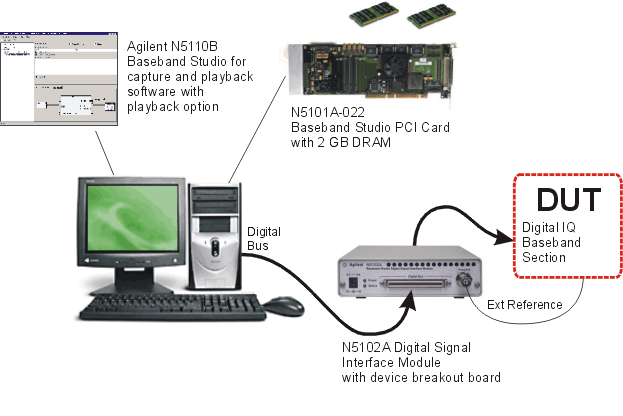
This procedure describes the minimum connections and settings necessary for playing digital IQ baseband data from a PC file to a device under test (DUT).
Step 1 - Set up the equipment as shown below.
See the N5102A Installation Guide for information on connecting the N5102A Digital Signal Interface Module to a DUT using the provided breakout boards.
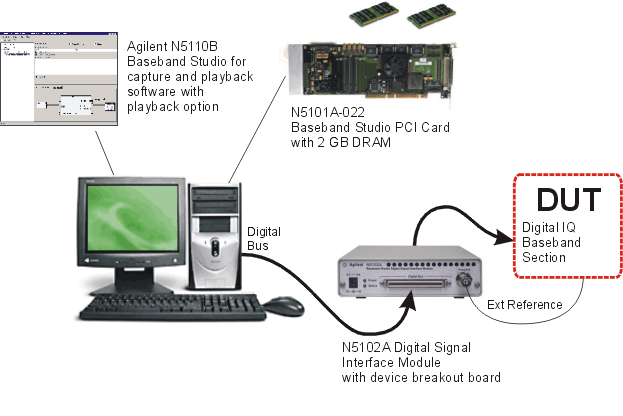
Step 2 - Configure the Agilent Baseband Studio for waveform capture and playback software to perform a waveform playback.
On the PC, launch or go to the Agilent Baseband Studio for waveform capture and playback software.
In the System menu, select Run System Configuration wizard. Using the wizard, set up a new hardware configuration for waveform playback to an N5102A digital signal interface module.
In the System Configuration Wizard, perform the following steps:
Select Playback > Next.
Select N5101A PCI Card + N5102A Signal Interface module > Next.
Select <New> > Next.
Select the serial number for the desired N5101A PCI card. If you have one PCI card, only one serial number will show. Click Next.
The wizard will check for DRAM on the PCI card. If an error message appears, see Troubleshooting. Otherwise, click Next.
The wizard will check for connectivity between the N5101A PCI card and the N5102A Digital Signal Interface Module. If an error message appears, see Troubleshooting. Otherwise, click Next.
Name your new configuration. You can use this configuration in future setups that use the same hardware components. Click Finish.
In the software's tree view, click Waveform
Setup. In the right pane, click Waveform
File, then click the browse  button to select a waveform file.
button to select a waveform file.
Set the Waveform File Numeric Format and Waveform File Endian parameters to match the selected waveform file. See the Waveform Setup help topic for more information.
Change the Playback Sample Rate setting to match the DUT's sample rate. See the Waveform Setup help topic for more information.
In the waveform capture and playback software's tree view, click N5110B Playback Setup. Set the software controls, GPIO port assignment, and marker parameters (if used). See the N5110B Playback Setup help topic for more information on these settings.
In the waveform capture and playback software's tree
view, click N5102A Digital Interface.
Click the plus signs  next to Clock Setup, Port configuration,
Data Setup, and Gain, Offset Scaling
to expand the tables. Set the parameters
to match the DUT's clock and output signals. See the
N5102A Digital Interface help
topic for more information on these settings.
next to Clock Setup, Port configuration,
Data Setup, and Gain, Offset Scaling
to expand the tables. Set the parameters
to match the DUT's clock and output signals. See the
N5102A Digital Interface help
topic for more information on these settings.
In the waveform capture and playback software's tree
view, click Quick Setups, then
click the  button at the top of the right pane. Name the setup for later
use.
button at the top of the right pane. Name the setup for later
use.
Step 3 - Play waveform data directly to the DUT.
In the main toolbar, click the play  button. The N5102A module will automatically
turn on and play the waveform file as configured in the N5110B Playback
Setup table. You can view the results at the DUT using
a logic analyzer.
button. The N5102A module will automatically
turn on and play the waveform file as configured in the N5110B Playback
Setup table. You can view the results at the DUT using
a logic analyzer.