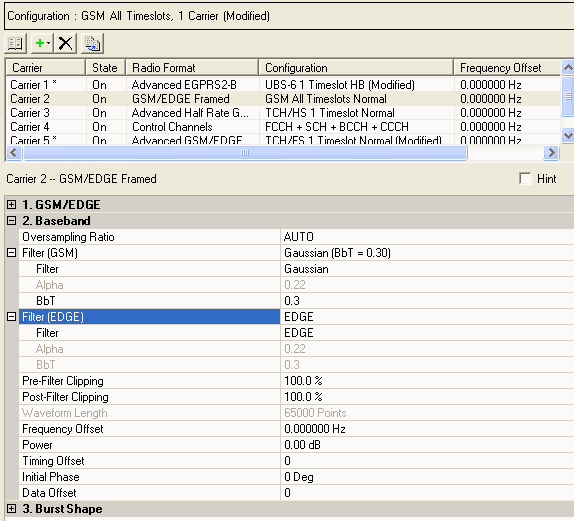
Basic Carrier Setup (Framed Signal): 1 2 3
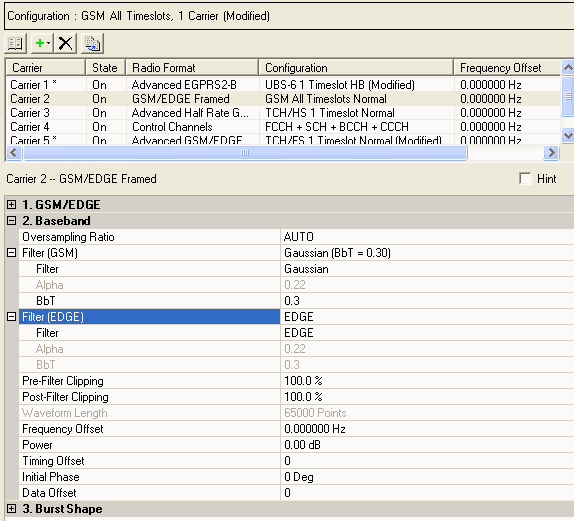
|
2. Baseband |
|---|
Choice: AUTO | 2 | 4 | 8 | 16 | 32 | 64
Default: AUTO
Double-click or use the drop-down menu to set the oversampling ratio. The setting automatically selects the optimized oversampling ratio for the current signal setup.
The software automatically determines the Timeslot Timing Mode and Waveform Length value (number of points) based on the oversampling ratio.
A larger oversampling ratio (OSR) results in a more completely filtered image, but uses more waveform memory because it increases the number of waveform points. A smaller oversampling ratio reduces waveform file size, but may also reduce performance.
When an oversampling ratio of 2 to 64 is selected, Signal Studio sets the Timeslot Timing Mode to . If the Timeslot Timing Mode specified is set to , Signal Studio sets the Oversampling Ratio to .
To use a continuous PN9 sequence, lower oversampling values are needed:
13 multiframe—OSR of 2 or 4
26 multiframe—OSR of 2
When using a continuous PN9 sequence, do not select as the OSR setting. When set to , some settings can automatically increase the OSR, which increases the size of the waveform.
The maximum waveform length depends on the oversampling ratio, the number of frames, the number of multiframes and repetitions, the number of carriers, and your PC resources (memory size). If an Out of Memory error is reported, reduce the number of frames/multiframes frames, the number of multiframe repetitions, the number of carriers, or the maximum Frequency Offset (reducing the Frequency offset, reduces the oversampling ratio which reduces the amount of PC memory required).
View the  selected
filter type
and associated parameter.
selected
filter type
and associated parameter.
Choice: None | Root Nyquist | Nyquist | Rectangle | Gaussian | EDGE
Default: Gaussian
Double-click or use the drop-down menu to select a baseband filter type.
If the oversampling ratio is set to 1, the filter type is automatically set to and the filter types and corresponding filter parameters are unavailable.
If the oversampling ratio is set to any other value, you can select one of the listed filter types and edit the associated parameters.
Default: 0.22
Change the Alpha parameter for Root Nyquist and Nyquist filters. This field is unavailable for other filter selections.
Default: 0.3
Change the BbT parameter for a Gaussian filter. This field is unavailable for other filter selections.
This filter menu, , is unavailable when using an HSR (high symbol rate) carrier configuration.
View the  selected
filter type
and associated parameter.
selected
filter type
and associated parameter.
Choice: None | Root Nyquist | Nyquist | Rectangle | Gaussian | EDGE | EDGE Wide
Default: EDGE
Double-click or use the drop-down menu to select a baseband filter type. The EDGE Wide selection appears in the menu only when an HSR (high symbol rate) carrier configuration is selected.
If the oversampling ratio is set to 1, the filter type is automatically set to and the filter types and corresponding filter parameters are unavailable.
If the oversampling ratio is set to any other value, you can select one of the listed filter types and edit the associated parameters.
Default: 0.22
Change the Alpha parameter for Root Nyquist and Nyquist filters. This field is unavailable for other filter selections.
Default: 0.3
Change the BbT parameter for a Gaussian filter. This field is unavailable for other filter selections.
Range: 10 to 100%
Default: 100%
Set the clipping (limit) level of the I/Q waveform before filtering. (100.0% = no clipping)
Range: 10 to 100%
Default: 100%
Set the clipping (limit) level of the I/Q waveform after filtering. (100.0% = no clipping)
View the waveform length, displayed in points. You cannot edit this cell. The software automatically sets this value.
Increasing the Number of Frames or the Oversampling Ratio, increases the waveform length.
If you build a waveform from multiple carriers, Waveform Length is specific to an individual carrier. If the carrier Waveform Lengths are different, the shorter carriers' waveforms are repeated.
Range:
N5182B: –50 to 50 MHz
All other models: –25 to 25 MHz
Default: 0 Hz
Set the frequency offset of the carrier relative to the signal generator's frequency setting. When you use the Frequency Offset feature, it increase the oversampling ratio, which increases the waveform length.
When using continuous PN9 data, ensure that is set to 0 Hz to minimize the waveform size.
Range: –70 to 0 dB
Default: 0 dB
Set the carrier's power relative to the signal generator's amplitude setting.
Range: 0 to 32767
Default: 0
Set the timing offset of the carrier. Timing offset increment value is 1 GSM/EDGE symbol.
Range: 0 to 359 degrees
Default: 0 degrees
Set the initial phase of the carrier.
Range: 0 to 32768
Default: 0
Set the timing offset of the carrier. Timing offset increment value is 1 GSM/EDGE symbol.