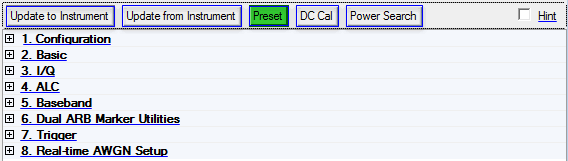
To open the instrument node, click in the tree view. If there is more than one instrument connection, there will be a corresponding number of Instrument listings in the tree view.
The figure below shows the Instrument node for a signal generator connection. Click a button or click an item in the Instrument Controls list for information on that button or item.
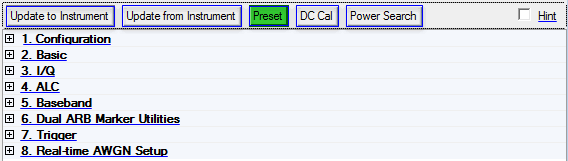
Click this button to send the parameters to the connected instrument.
Click this button to retrieve the parameters from the connected instrument.
Click this button to set the signal generator to a factory-defined or user-defined state.
Refer to the signal generator's user's guide for information on setting a user-defined state.
Click the button to execute an I/Q DC calibration to minimize errors associated with offset voltages.
minimizes I/Q offset errors for a single frequency only and must be repeated if the signal generator's settings change.
Download a waveform to set the correct parameters for the target instrument and activate this button.
You can set this calibration to occur automatically. See 1. Configuration.
Set to to activate this button.
Click the button to execute a manual power search calibration. This is an internal calibration routine that improves output power accuracy when the ALC is turned off. A power search is recommended for pulse-modulated signals with pulse-widths less than two microseconds.
Download a waveform to set the correct parameters for the target instrument.
Select the checkbox then click a parameter cell to display a brief description of the parameter.