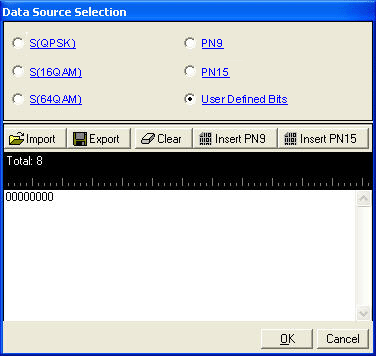
The software uses a Data Source Selection dialog box for data setup. Access this dialog box by setting the Data Type for zone setup (basic carriers) or from the MAC PDU editing node (advanced carriers).
There are two ways to select the data type within the dialog box:
Place the cursor on the radio selection and left click.
Use keyboard shortcut keys (the software accepts upper or lower case characters)
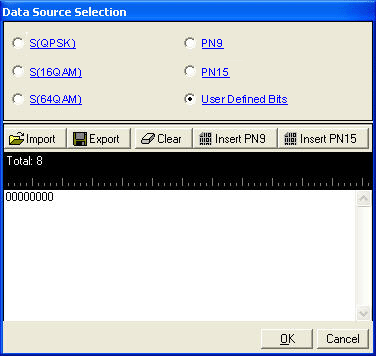
|
|
|
|
|
|
|
|
This selects the fixed data sequence defined in the standard (section 8.4.13.1) for QPSK.
This selects the fixed data sequence defined in the standard (section 8.4.13.1) for 16QAM.
This selects the fixed data sequence defined in the standard (section 8.4.13.1) for 64QAM.
The software provides a pseudo-random bit sequence containing 511 bits (29-1) . When there are not enough bits left in the PN sequence to fill a frame, the software starts over and repeats the sequence. If the PN sequence is longer than needed, then the rest is truncated.
The software provides a pseudo-random bit sequence containing 32767 bits (215-1) . When there are not enough bits left in the PN sequence to fill a frame, the software starts over and repeats the sequence. If the PN sequence is longer than needed, then the rest is truncated.
This selection opens the user data entry area, which lets you customize the transmitted data.
The user data area contains buttons to import, export, or clear user data along with the ability to insert PN9 or PN15 data. Optionally you can manually insert or delete data. To manually insert data, simply place the cursor within the data entry area or highlight existing bits, and insert data. There are three ways to insert data:
using the 1 and 0 keys on the keyboard
using the  or
or  buttons
buttons
pasting data from a file or from within the current view
(The key board shortcuts Cntl+C and Cntl+V work for user data entry.)
To delete data, simply place the cursor at the desired location within the data or highlight bits, and delete the data. The key board shortcut Cntl+Z also deletes highlighted data.
The maximum number of bits for the user data entry area is 32,768, which is also the maximum file size.
The software lets you create a file larger than it uses in a single frame. When this occurs, the software truncates the excess data. Conversely, if there are not enough bits in the file to fill the frame, the software repeats the data pattern until it is filled.
This button loads a user-defined pattern from a selected location. When you select
this button, the Open user defined data dialog box appears for navigating
to and selecting the desired file. An imported file automatically updates
the user data entry area. The software accepts the following file types:
loads a user-defined pattern from a selected location. When you select
this button, the Open user defined data dialog box appears for navigating
to and selecting the desired file. An imported file automatically updates
the user data entry area. The software accepts the following file types:
ASCII text
comma separated values (csv)
binary
The maximum file size is 32,768 bits. If the imported file is larger than 32,768 bits, the software truncates the bits to conform to the maximum file size.
This button saves the current data pattern, showing in the user data entry area, to
a file. When you select this button, a Save
user defined data dialog box appears for navigating to the location where
you can save the file. The software saves the user data as one of the
following selected file types:
saves the current data pattern, showing in the user data entry area, to
a file. When you select this button, a Save
user defined data dialog box appears for navigating to the location where
you can save the file. The software saves the user data as one of the
following selected file types:
ASCII text
comma separated values (csv)
binary
This button clears all data showing in the user data entry area.
clears all data showing in the user data entry area.
This button inserts a fixed pattern pseudo-random bit sequence
containing 511 bits (29-1)
into the user data entry area. The software generates this fixed pattern
in accordance with the CCITT recommendation O.153.
Repeated clicking of this button adds additional PN9 sequences until the
software attains the maximum file size of 32,768 bits. The software truncates
data in excess of the maximum file size.
inserts a fixed pattern pseudo-random bit sequence
containing 511 bits (29-1)
into the user data entry area. The software generates this fixed pattern
in accordance with the CCITT recommendation O.153.
Repeated clicking of this button adds additional PN9 sequences until the
software attains the maximum file size of 32,768 bits. The software truncates
data in excess of the maximum file size.
To edit the data pattern, insert the cursor at the desired point in the file and click or enter the information manually using the keyboard keys 1 and 0. The software inserts the data at the cursor position and truncates all data in excess of 32,768 bits.
This button inserts a fixed pattern pseudo-random bit sequence
containing 32,767 bits (215-1)
into the user data entry area. The software generates this fixed pattern
in accordance with the CCITT recommendation O.153.
inserts a fixed pattern pseudo-random bit sequence
containing 32,767 bits (215-1)
into the user data entry area. The software generates this fixed pattern
in accordance with the CCITT recommendation O.153.
To edit the data pattern, insert the cursor at the desired point in the file and click or enter the information manually using the keyboard keys 1 and 0. The software inserts the data at the cursor position and truncates all data in excess of 32,768 bits.