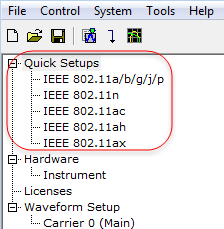
Selecting in the tree view displays a list of WLAN standards for quick setups to help you create a WLAN waveform using a predefined or previously saved configuration.
You can use the System Configuration Wizard to configure a new setup using actual hardware, or you can choose from predefined setups using simulated or actual hardware.
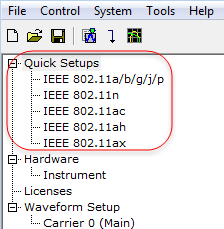
You can customize the settings and save them as a quick setup for later use. A quick setup saves the Signal Generator, Waveform Setup and Carrier parameters.
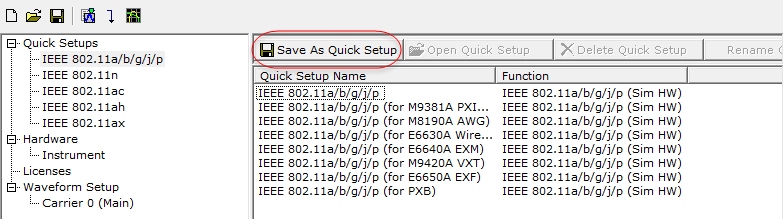
The predefined quick setups (shown below) enable you to test the setup parameters. You can modify a setup as needed and save the modified file using the button. You cannot delete the predefined quick setups.
When you select the desired WLAN standard from the left column, the corresponding predefined set ups will display in the right column.
Quick Setups for IEEE 802.11a/b/g/j/p
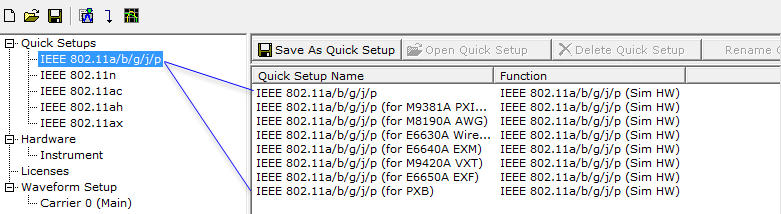
Quick Setups for IEEE 802.11n
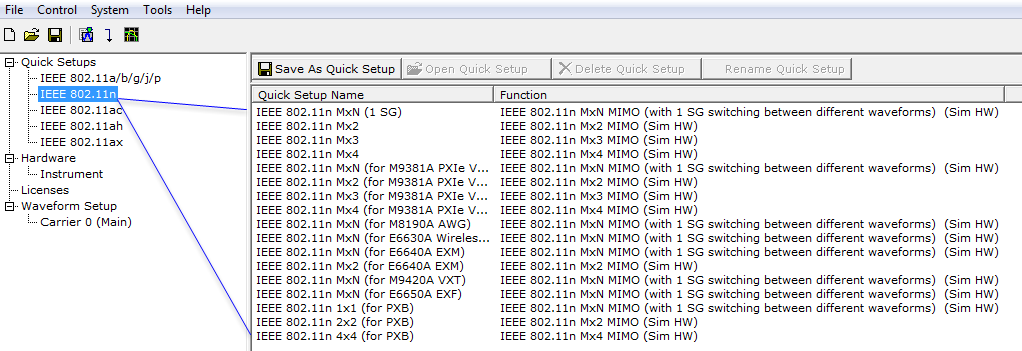
Quick Setups for IEEE 802.11ac
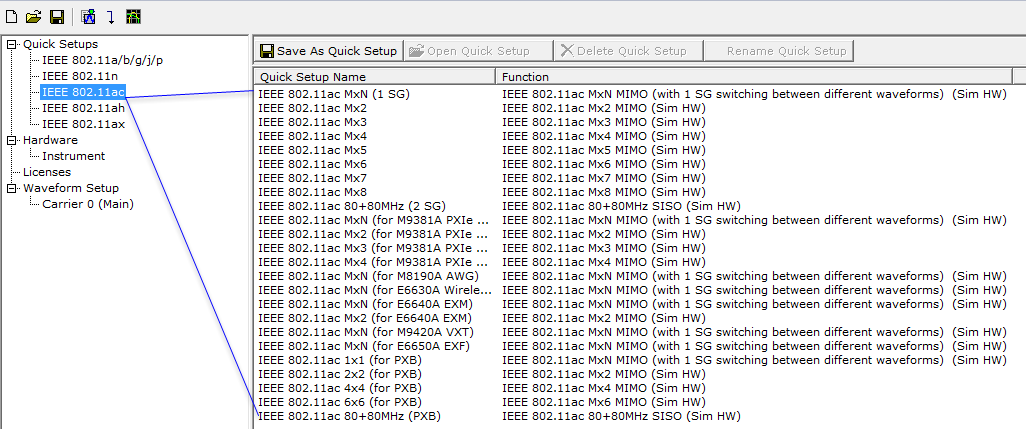
Quick Setups for IEEE 802.11ah
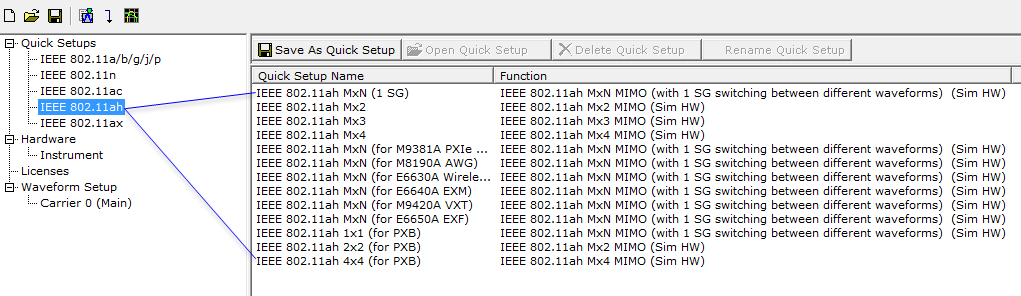
Quick Setups for IEEE 802.11ax
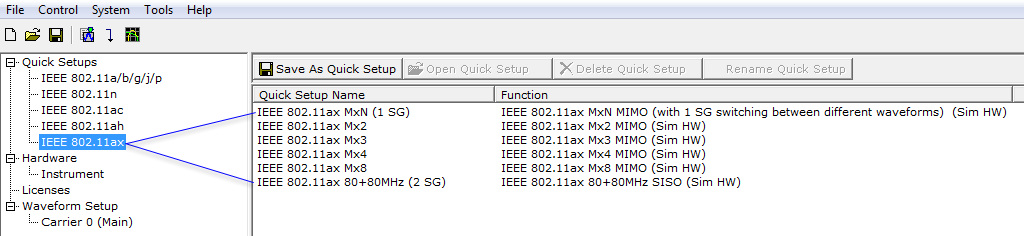
Whether you configured your setup to use simulated or actual hardware, you can save it as a quick setup. Use the following buttons to manage your quick setups:
Click the button to save the current hardware system and software configuration as a custom quick setup. A window appears, enabling you to enter a name for the quick setup.
To save only Hardware parameter changes, you must use the button. You are not prompted to save Hardware parameter changes when closing or exiting the software unless changes are also made to the Waveform Setup.
Click the button to open the selected quick setup. Double-clicking the quick setup performs the same function.
Click the button to delete the selected custom quick setup.
Click the button to rename a custom quick setup. A window appears enabling you to choose and rename the quick setup.