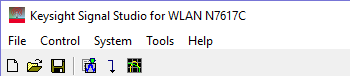
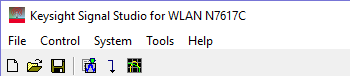
 resets all parameters to default settings.
resets all parameters to default settings.
 opens a saved settings (.scp) file.
Opening a settings file configures only the waveform data parameters for
use with the currently selected hardware. To use a settings file with
a different hardware configuration, select Change Hardware Connections, or Run System Configuration Wizard to configure
new hardware.
opens a saved settings (.scp) file.
Opening a settings file configures only the waveform data parameters for
use with the currently selected hardware. To use a settings file with
a different hardware configuration, select Change Hardware Connections, or Run System Configuration Wizard to configure
new hardware.
Use Quick Setups to open a saved settings file that includes the hardware connection and software settings.
 saves only waveform data settings to a specified settings
(.scp) file. Settings files do not contain the hardware
configuration data. To save a settings file with a specific hardware configuration,
select Change
Hardware Connections, or Run System Configuration Wizard to configure
new hardware. When a file is saved it is added to the top of the Most
Recently Used Files list.
saves only waveform data settings to a specified settings
(.scp) file. Settings files do not contain the hardware
configuration data. To save a settings file with a specific hardware configuration,
select Change
Hardware Connections, or Run System Configuration Wizard to configure
new hardware. When a file is saved it is added to the top of the Most
Recently Used Files list.
Use Quick Setups to save the current hardware configuration with your waveform setup.
saves an encrypted waveform file (.wfm or .fwfm file extension) to your PC. The file includes the settings and parameters from Waveform Setup and Carrier nodes. This waveform file can then be downloaded and played in other licensed signal generators or ADS design libraries. If a waveform is configured, but has not been generated, this selection also generates the waveform.
The software gives you the option to export a high-resolution waveform (.fwfm file extension). This waveform type can then be imported into the library of another Signal Studio application, such as LTE/LTE-Advanced FDD or TDD, and used as a component in a multi-standard radio (MSR) waveform. See also Using High-Resolution Waveforms for MSR.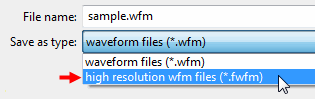
To download a saved waveform to a signal generator, refer to the signal generator's Programming Guide.
displays the four most recent settings files that were either opened with Open Settings File or saved with Save Settings File The settings file used most recently is added to the top of the list. Deleting a settings file does not immediately remove it from the list. Selecting a deleted settings file displays an error then removes the file from the list.
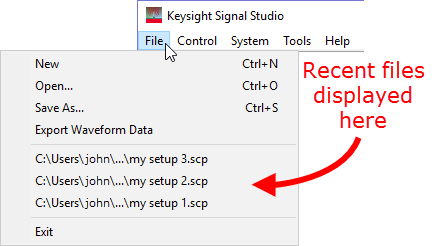
stops and closes the software. If you made any waveform setup changes,
a dialog box
is displayed asking if you want to save the changes as a quick setup before
exiting. The close button
 performs the same function.
performs the same function.
To save any hardware parameter changes, you must use the Save As Quick Setup button. You are not prompted to save Hardware parameter changes when closing or exiting the software unless changes are also made to the Waveform Setup parameters.
 creates a WLAN I/Q waveform file and plots the CCDF graph in accordance with the current waveform
setup. Waveform generation time varies proportionally to the complexity
of the waveform. If there is invalid parameter usage, it will be automatically
coupled to the correct value before the waveform is generated.
creates a WLAN I/Q waveform file and plots the CCDF graph in accordance with the current waveform
setup. Waveform generation time varies proportionally to the complexity
of the waveform. If there is invalid parameter usage, it will be automatically
coupled to the correct value before the waveform is generated.
 enables you to generate and download a waveform to the hardware. The signal
generator automatically begins to play the signal.
enables you to generate and download a waveform to the hardware. The signal
generator automatically begins to play the signal.
When a power-sensitive DUT is connected to the signal generator, ensure that the RF power is off before downloading a waveform.
 generates a waveform. Use this function to check for waveform errors before
downloading or exporting the waveform.
generates a waveform. Use this function to check for waveform errors before
downloading or exporting the waveform.
sends the current hardware configuration to the connected instrument(s). If the configuration is not received by the instrument, an error message appears.
opens ![]() Step 3 of
the System Configuration Wizard,
where you can select a previously saved hardware configuration, or define
and save a new hardware configuration.
Step 3 of
the System Configuration Wizard,
where you can select a previously saved hardware configuration, or define
and save a new hardware configuration.
enables you to select a WLAN function. You can then configure your
system connections and save the hardware configuration for later use.
Each WLAN function corresponds to a type of hardware connection and waveform
setup. Use ![]() Run System Configuration Wizard
to set up a new system connection, or use Quick
Setups to select or save complete setups that include the hardware
connection and software settings.
Run System Configuration Wizard
to set up a new system connection, or use Quick
Setups to select or save complete setups that include the hardware
connection and software settings.
enables or disables the ![]() welcome
dialog
display.
welcome
dialog
display.
updates header information in legacy Signal Studio waveform files (*.wfm) so they can be used with N7617C-licensed instruments. Clicking this selection opens a file management window where you can select multiple waveform files at once. Click OK to begin the conversion. A progress bar is displayed. When complete, the converted waveform files appear in the same directory as the originals, keeping their same file names, but with "_new" appended to them. The original files remain unchanged.
opens the help system and displays the table of contents. Press F1 to do the same.
opens the help system and displays the search utility.
opens the API help system, including programming commands and descriptions.
opens the Keysight Software End-User License Agreement (EULA).
opens the Signal Studio web page, describing products, options, and bundles.