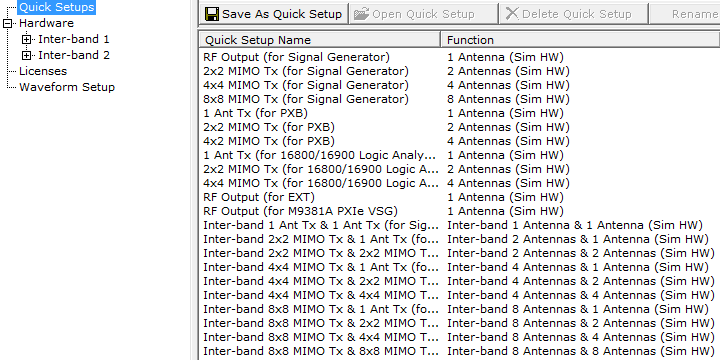
Select in the tree view to display a list of saved waveform setups, each of which is associated with a specific hardware configuration or with simulated hardware (SimHW).
For MIMO configurations, select a 2x2, 4x4, or 4x2 MIMO Tx Quick Setup. The software sets the Number of BS Antennas and Number of MS Antennas in the Fading section of the Advanced LTE Downlink Carrier node accordingly.
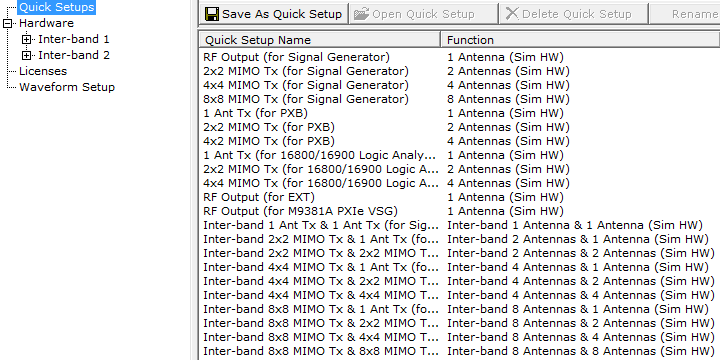
You can use the System Configuration Wizard to define a new setup using actual hardware, or you can choose from predefined setups using simulated or actual hardware. You can also customize one of the existing setups and save it as a quick setup.
Quick setups are accessible only from the Quick Setup node in the user interface. To save your waveform setup as a file that can be shared with other users, use or.
Signal Studio software provides predefined quick setups that enable you to examine the default parameters for a particular function while in simulated hardware mode. You cannot delete the predefined quick setups.
The name and function is displayed for each  Quick Setup.
Quick Setup.
If you install the Signal Studio for LTE/LTE-Advanced FDD software on the PXB, the following predefined quick setups are available if you have selected as the Custom Setup during installation. These quick setups include actual hardware configurations (not simulated hardware settings) and waveform settings for typical 3GPP LTE use cases on your PXB.

In addition to predefined quick setups, Signal Studio for LTE/LTE-Advanced FDD
provides separate predefined waveform configurations. Click the Predefined
Carrier button  in the Waveform Setup node, Carrier
node, Downlink node,
or Uplink node to
open a window from which you can select a corresponding predefined carrier configuration.
in the Waveform Setup node, Carrier
node, Downlink node,
or Uplink node to
open a window from which you can select a corresponding predefined carrier configuration.
You can configure custom quick setups that use simulated or actual hardware. Use the following buttons to manage your quick setups:

After you have defined waveform parameters in the Instrument node and the Waveform Setup node, you can associate this waveform setup with the currently configured hardware (displayed in the Hardware node) by pressing the button and providing a name for the new quick setup.
If you change one or more Waveform Setup parameters, the software prompts you to save the changes to a quick setup when you exit. If you have changed only Hardware node or Instrument node settings, the software does not prompt you to save changes when you exit. Use the button to save these changes to a quick setup.
When using Windows® Vista operating system, saved settings files (*.scp) or a GZIP©1 format compressed settings file (*.scpz) are not shared between different users of the same PC unless saved to a common location accessible to all users.

Click the button to open the selected quick setup. Double-clicking the name of the quick setup performs the same function.

Click the button to delete the selected custom quick setup. You cannot delete the predefined quick setups.

Click the button to rename a custom quick setup.