Install the Floating License Manager on the Client PC. Floating License Manager is installed with the Signal Studio software as part of the Licensing Services.
Launch the client PC's Floating License Manager from the Windows Start menu.
Select Connect to a floating license server from Floating License Manager's startup menu.
Select Signal Studio from the list of products, if the License Setup Wizard hasn't automatically detected it for you, then click OK.
Enter the license server's full name preceded by the "@" symbol. (e.g., @myserver.mycompany.com).
Click Next. Floating License Manager's License Setup Wizard will connect with the floating license server and discover its licenses.
Click Finish when you see a message that the licenses have been installed and configured successfully.
Click the Usage icon to check the licenses that are available to the client PC.
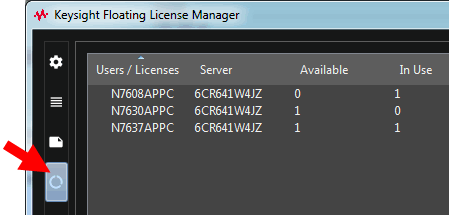
The Available and In Use columns show the current status of all licenses on the server.
When using floating licenses, it is good practice and an efficient use of resources to only enable the options you need for the current measurement. Enabling more options than necessary will tie up licenses that other users may need.