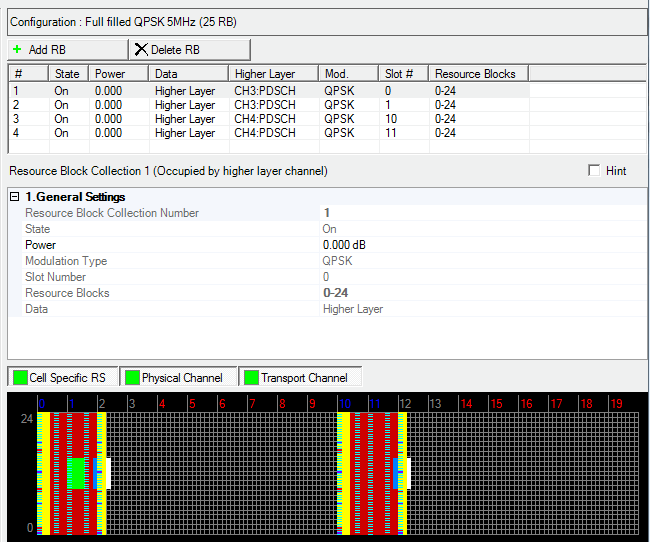
Before adding a resource block collection as described below, delete any existing transport channel, physical channel, or resource block collection that occupies the resource blocks that your new resource block collection will occupy. If you add a new resource block collection without first deleting a conflicting channel or resource block collection, a ”code conflicted” error occurs when you generate the waveform.
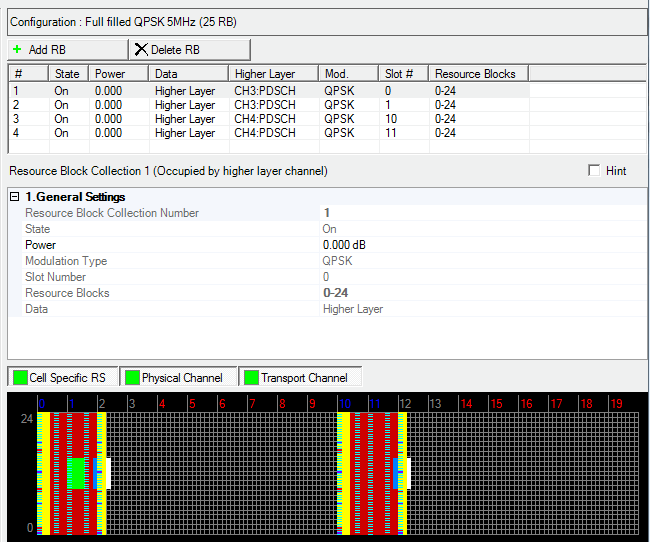
Resource Block Collection |
|---|
Displays the identifying number of the currently selected resource block collection.
Choice: Off | On
Default: On
Double-click or use the drop-down menu to turn the selected resource block collection On or Off.
This parameter is read-only for resource block collections that are occupied by a higher layer.
Range: -60.000 to 20.000 dB
Default: 0.000 dB
Enter a power level for the selected resource block collection. See Power Settings (Downlink) for a description of how the software applies your power setting.
Choice: QPSK | 16QAM | 64QAM | 256QAM | 1024 QAM
Default: QPSK
Double-click or use the drop-down menu to select the modulation type for the selected resource block collection.
This parameter is read-only for resource block collections that are occupied by a higher layer.
Enter a slot number to assign the selected resource block collection to a specific slot in the frame. The combination of and defines a resource block collection.
This parameter is read-only for resource block collections that are occupied by a higher layer.
Enter one or more numbers (separated by commas) or a range (for example, 1-10) to assign specific resource blocks in the frequency domain to the resource block collection. The combination of and defines a resource block collection. Resource blocks in a collection must be in the same slot, but do not have to be contiguous in the frequency domain. The number of resource blocks available in the frequency domain is determined by the System Bandwidth setting defined in the Downlink Setup node.
This parameter is read-only for resource block collections that are occupied by a higher layer.
Use the Data Source Selection dialog box to select , , or to use for the data.
is displayed in the Data cell if the selected resource block collection is occupied by a higher layer.