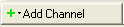
The Transport Downlink configuration has several different possible channel setups (e.g. DL-SCH and BCH). The screen shot below shows the parameter choices for a DL-SCH channel. In the N7625C Signal Studio software, click a different channel to view that channel's parameter choices. The links for all of the channel's parameters and their descriptions are listed in the table below.
Before adding a transport channel as described below, delete any existing transport channel, physical channel, or resource block collection that occupies the resource blocks that your new transport channel will occupy. If you add a new transport channel without first deleting a conflicting channel or resource block collection, a "code conflicted" error occurs when you generate the waveform.
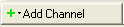
To add a new transport channel, click the Add Channel button and select the transport channel to add. The software adds the new channel above the currently selected channel in the list. The software assigns a channel identifying number to the new channel that corresponds to its position in the list and increments the identifying numbers of subsequent channels in the list.
When you add a DL-SCH, the Configure DL-SCH window opens that enables you to configure the downlink shared channel.
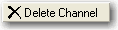
Similarly, if you delete the selected channel using the Delete Channel button, the software adjusts the identifying numbers of the subsequent channels according to their new positions in the list.

You can make changes to an already configured DL-SCH channel by selecting the channel and clicking the DL-SCH Configuration button. This button opens the Configure DL-SCH window for the selected channel.
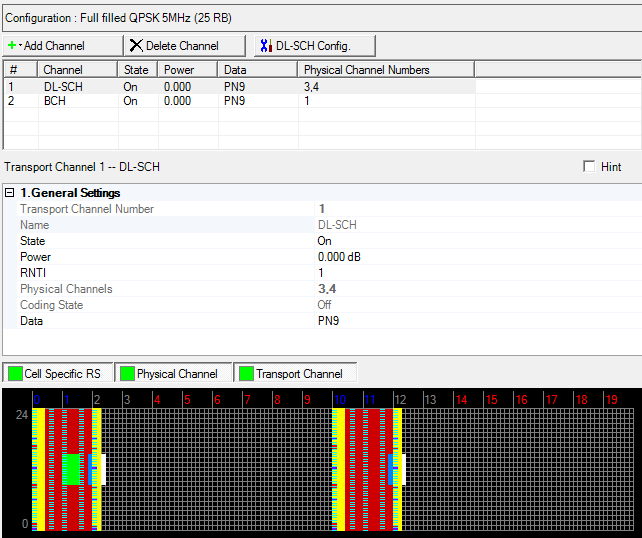
Displays the number of the selected transport channel.
Displays the name of the selected transport channel.
BCH = Broadcast Channel
DL-SCH = Downlink Shared Channel
Choice: Off | On
Default: On
Double-click or use the drop-down menu to turn the channel On or Off.
Range: -60.000 to 20.000 dB
Default: 0.000 dB
Enter a power level in dB for the selected channel. See Power Settings (Downlink) for a description of how the software applies your power setting.
Range: 0 to 65535
Default: 0
Enter a value for the Radio Network Temporary Identifier (RNTI). See 3GPP TS 36.211.
Displays the number(s) of the physical channel(s) associated with the selected transport channel.
This is read only parameter and always set to Off.
Displays the coding state (Off) for the selected channel. Transport channel coding is not available in the Basic LTE Carrier. Use the Advanced LTE Carrier to configure a signal with transport channel coding.
Use the Data Source Selection dialog box to select , , , or to use for the data.