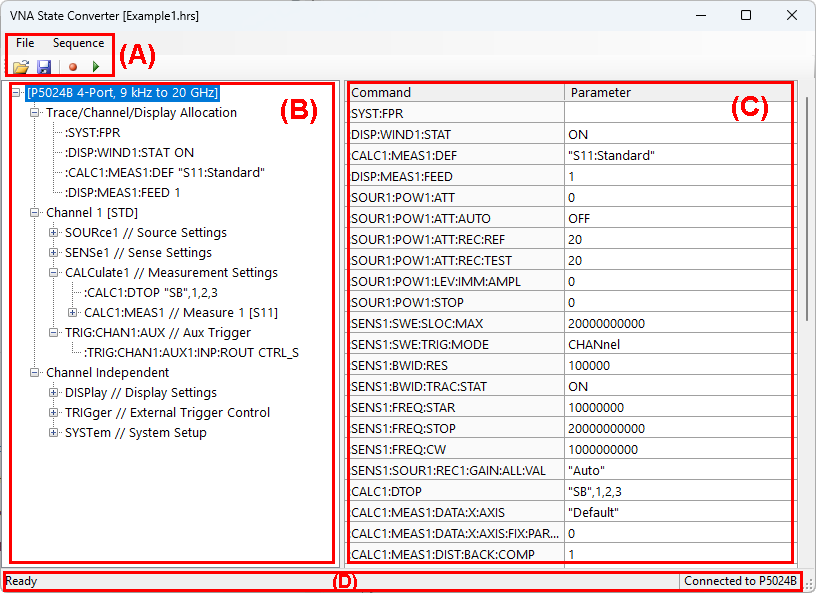
The state file compatibility among different platforms and hardware configurations has some limitations as shown here. Especially, it is not allowed to transfer your measurement state to different platforms, such as PXI to Streamline.
VNA State Converter enables transferring your measurement states among different platforms and hardware configurations. For example, you can transfer your measurement setup from PNA 4-port model to ENA 2-port model.
The VNA State Converter translates the VNA settings into SCPI command sequences. Then, the command sequence can be recalled and executed on another VNA unit.
PNA, PNA-X: N52xxB
ENA: E5080B, E5081A
PXI: M980xA, M983xA, M937xA
Streamline: P50xxA/B/M, P937xA/B, P938xB
The state converter cannot transfer the following states.
The following VNA State Converter Panel is displayed.
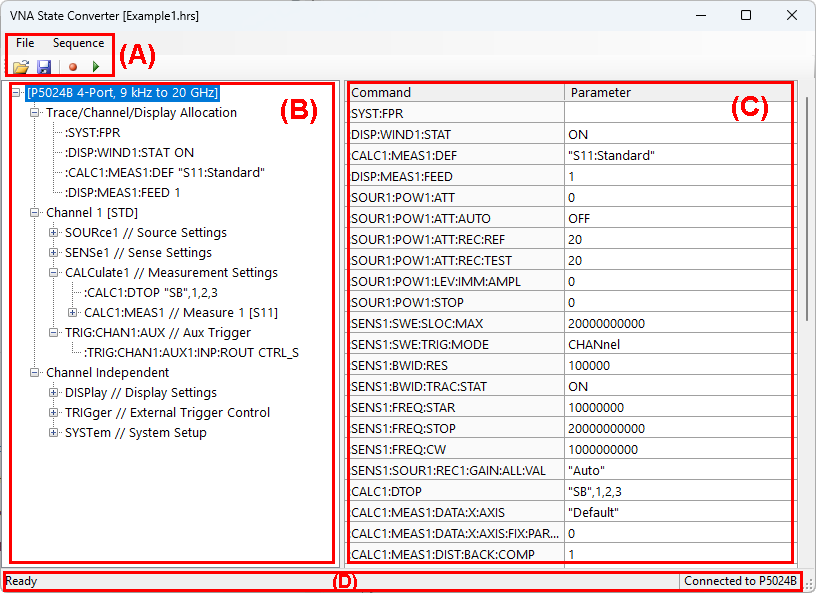
Configure your measurement setup.
Press SaveRecall > Save Other > VNA State Converter > Converter Tool.
Click ![]() to generate the SCPI command sequence.
to generate the SCPI command sequence.
Click ![]() to Save the setting to the HRS (.hrs) file.
to Save the setting to the HRS (.hrs) file.
Transfer the HRS (.hrs) file in the target unit..
Click ![]() to recall the state setup.
to recall the state setup.
Close Click ![]() to Save the setting to the file.
to Save the setting to the file.
|
Commands |
Icon |
Description |
|
| File |
Load File... |
|
Open the recording file with .vrec file extension |
|
Save File... |
|
Save the recording file with .vrec file extension. |
|
|
Export Sequence... |
- |
Export the command sequence in a text format |
|
|
Exit |
- |
Exit the VNA state converter application |
|
| Sequence |
Record State Sequence |
|
Capture the state sequence and create the command sequence. |
|
Play |
|
Play the state sequence in the list on the VNA. |
|
|
Custom Sequence... |
- |
This allows you to add SCPI commands at the end of sequence. If identical commands are present earlier in the sequence, the settingd will be overwritten accordingly.
Load... Load a text file (.txt) into th custom sequence block. Save... Save the commands in the custom sequence block into a text file (.txt) Clear Clear the custom sequence block. |
Display the setup tree on each channel and common functions after click ![]() .
.
Command: SCPI command. When you click the command in State Tree, the corresponding command is displayed at the top of row.
Parameter: you can change the parameter value by clicking the cell.
Show the current status
Ready/Recording state sequence/Playing state sequence