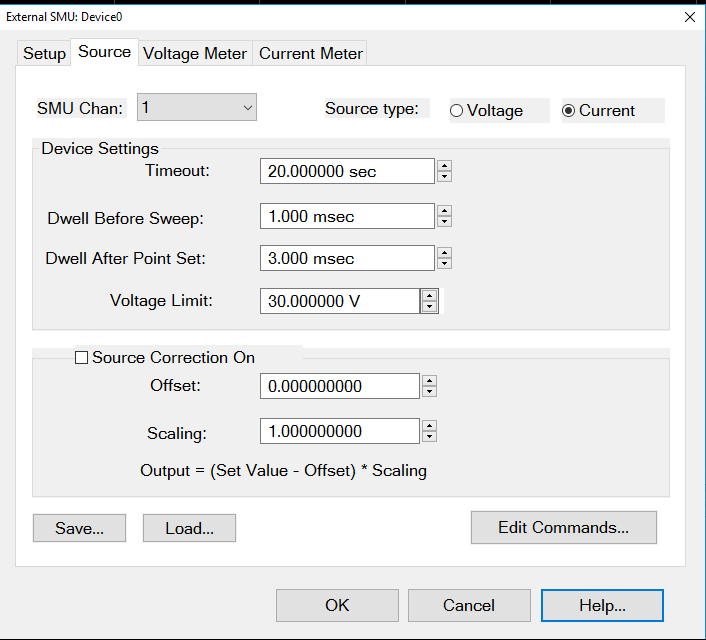How to Configure a PXI SMU M9111A
Using Hardkey/SoftTab/Softkey
Using a mouse
Press Setup > Internal Hardware > PXI Devices > M9111 SMU Setup...
Click Instrument
Select Setup
Select Internal Hardware
Select PXI Devices
Select M9111 SMU Setup...
Note: The P937xA does not support this function.
PXI VNA application can control an PXI SMU M9111A and M9614A / M9615A15A (for PXI M980xA).
Configure PXI SMU M9111A
Configure PXI SMU M9614A/ M9615A
Either Voltage or Current Source Mode can be selected by toggle switch Voltage Source Mode Selects voltage priority mode.
Current Source Mode Selects current priority mode.
Protection Status Show the current output status: Source On or Off Reset Protection Resets a protection trip, after you clear the cause of the trip Refresh Status Update the latest protection status. Enable oscillation protection Enables or disables protection against oscillation of the output. This setting is used for all channels. Overvoltage protection level Specifies the value at which overvoltage protection trips Lock output relay closed for all channels When this box is checked, the relay in SMU is always closed even output is enabled or disabled. This function avoids its mechanical relay from abrasion. This setting is used for all channels. Enable Source Sequence:
Settling time:
Channel Specifies the target channel to setup. SMU Specifies the target SMU to setup Set Output Level Open DC Source Dialog box to specify the output level
|
Current Sense Range Selects one of three current sense ranges Measurement Points Sets the number of points to be measured, from 0 to 100,000 Measurement Delay Points Sets the number of offset points relative to the trigger
Channel Specifies the target channel to setup. SMU Specifies the target SMU to setup |
M9615A is controlled with SCPI. The communication protocol is HiSLIP and SCPI driver is defined by an external .xml file.
1. For the first time using M9614A/ M9615A, user has to install the driver.
Visit www.keysight.com/find/m9614a or www.keysight.com/find/m9615a to get the latest version of the M9614A/M9615A software. Unzip the downloaded software and firmware, if the downloaded file is zipped. (.zip file)
Then Copy the M960x software installer (.exe file) into the controller. Launch it and follow the instruction prompts to install the software.
2. Launch the SCPI server with VNA launcher.
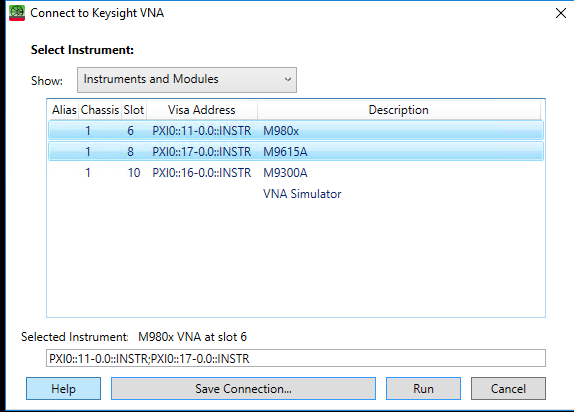
If M9614A/ M9615A module is in the chassis, VNA launcher can find it automatically.
When the M9615A is selected, the SCPI server is launched. If multiple M9615A are selected, each module will have its own SCPI server likes below.
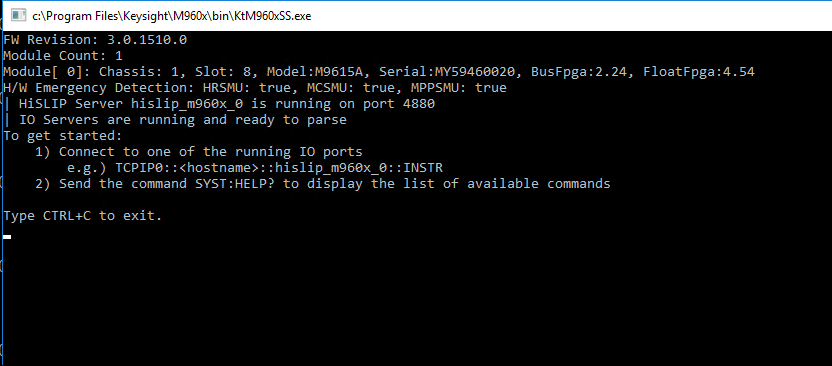
For the first time using, user has to add it as LAN instrument in Keysight Connection Expert.
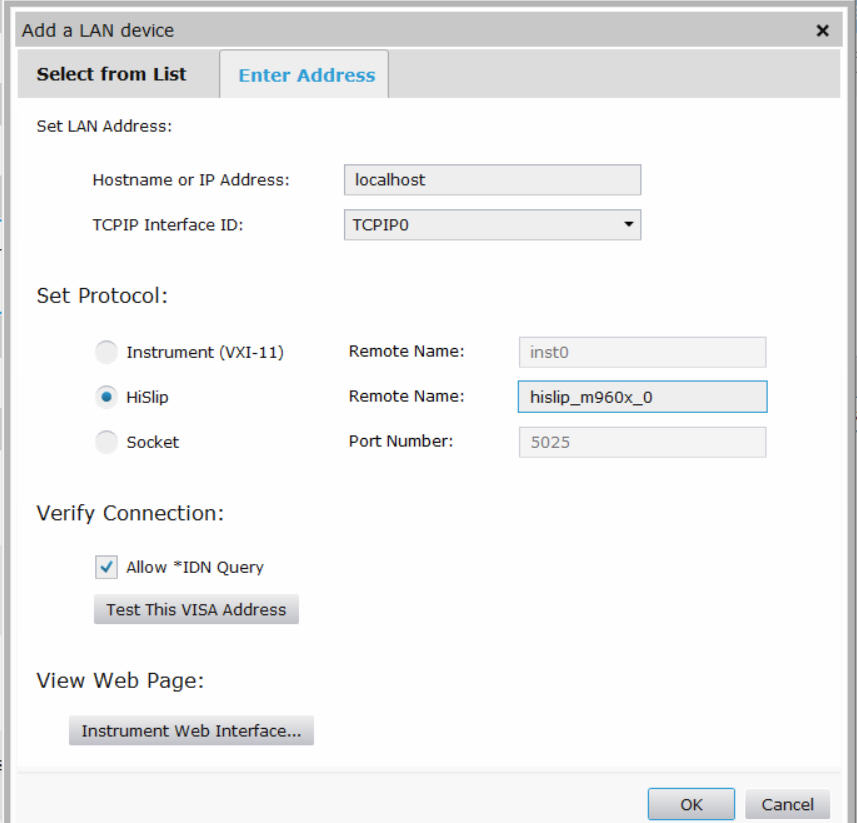
3. Add M9615A as external device. Go to Setup -> External Hardware -> External Device
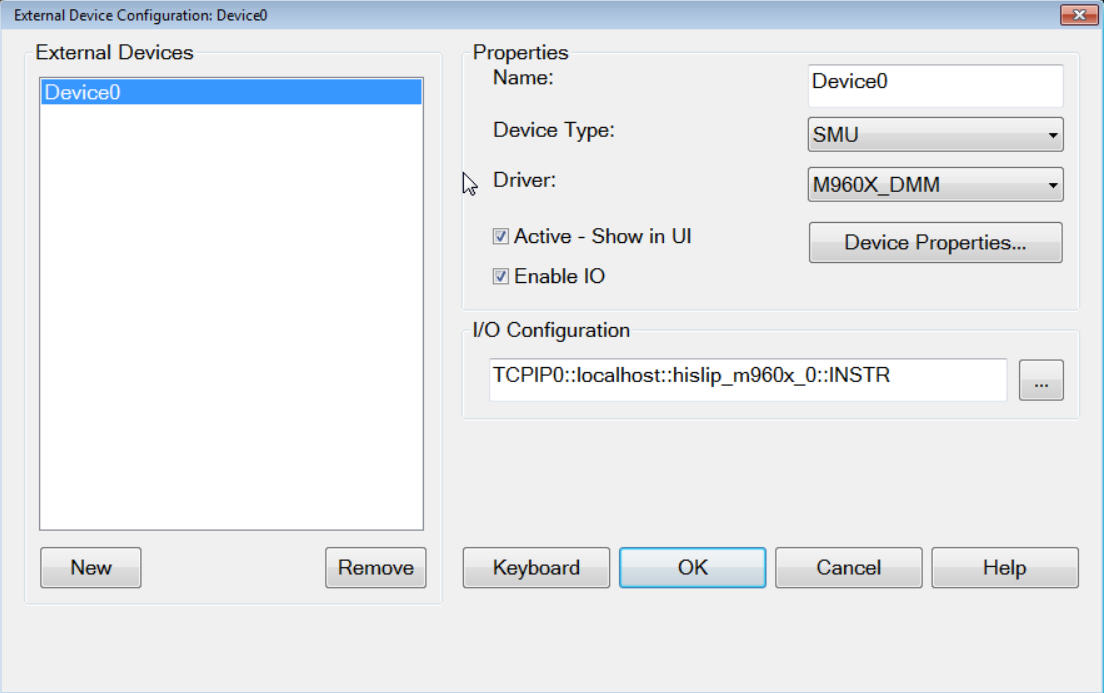
Name Specify your desired device name
Device Type Choose SMU from the dropdown list.
Driver Choose M960X_DMM from the dropdown list. The M960X_DMM.xml file driver is included in the VNA firmware install package.
Active-Show in UI Check to make the device available for use in the relevant dialogs.
IO Configuration Click "..." button to open the Select VISA Resource dialog as below.
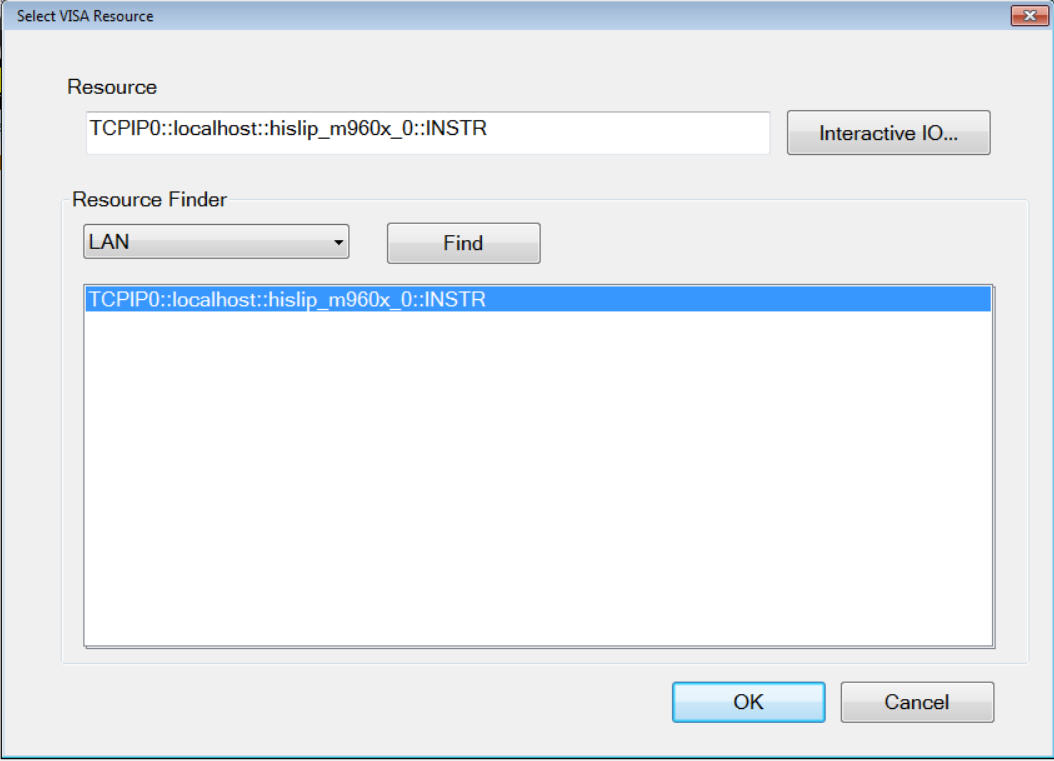
Resource Finder Select LAN from the dropdown list and click Find.
Select the VISA that has been set up in Keysight Connection Expert.
4. Make DC Measurements.
In new trace dialog, voltage and current parameters can be found from the “Aux” tab.
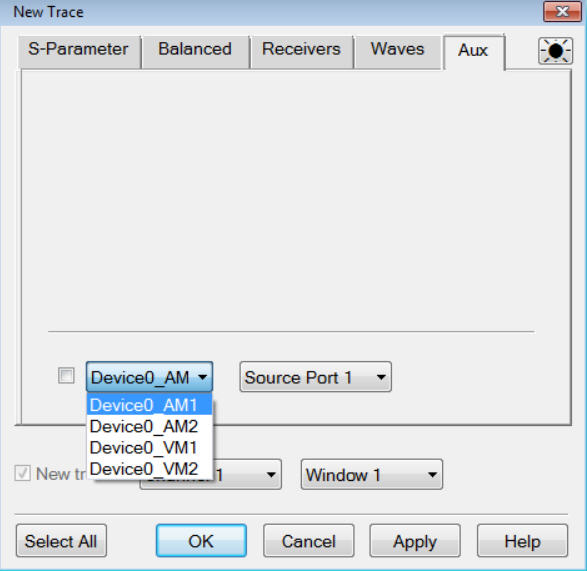
The trace is DC readings.
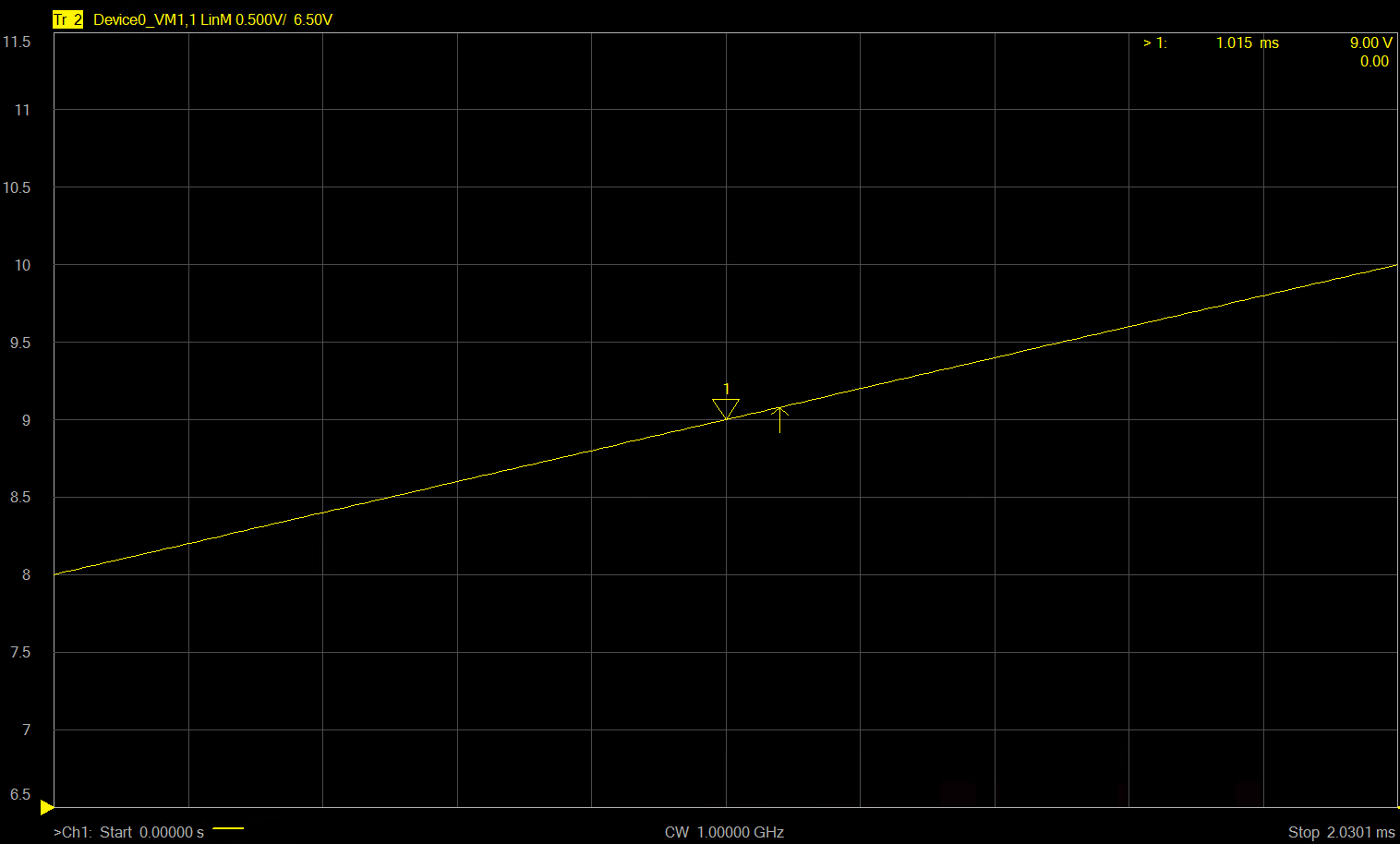
5. Customize the external device.
User can customize the control in Device Properties dialog. User can edit the most frequently used elements that are defined in GUI. After save the it, it will update the .xml driver file automatically.