How Do I Make a Fast Device Tune Measurement?
Last updated: January 15, 2009
Measuring Fast Device Tune
-
Set
Operating Mode( F1 ) toFDD Test. -
Set
Channel Type( F8 ) to12.2k RMC,64k RMC,144k RMC,384k RMCor33k No Coding RMC. -
Set the test set's receiver and generator control to manual mode:
-
Set
RF Gen Freq Ctrl( F11 onCall Parms 3 of 3) toManual. -
Select
Receiver Control( F12 onCall Parms 3 of 3). -
Set
Power ControltoManual(it is not necessary to set theManual Powersetting; it is not used by the measurement). -
Select
Measurement Frequencyand press the front panel OFF ( MANUAL ) key (the particular frequency displayed is not used by the measurement).
-
Set
- Press the Measurement selection key.
-
Select the
Fast Device Tunemeasurement. -
Select
Fast Device Tune Setup( F1 ) and set the measurement parameters as needed. SelectClose Menu( F6 ). -
Select
Fast Device Tune MS TX/RX Parms( F2 ), and configure the parameters as needed. SelectClose Menu( F6 ) andReturn( F6 ). - Place your mobile into a test mode that causes it to transmit continuously at >20 dB below the power level of the first step in the MS TX Power Sequence.
- Press the START SINGLE key to initiate (arm) the measurement.
- Wait 2 seconds.
-
Order your mobile to begin transmission of its MS TX Frequency/Power Series (the mobile should then increase its output power by more than 20 dB to reach the first step in the series, which triggers the measurement with an RF rise).
Do not send any GPIB commands to the test set or press any front panel keys until the measurement has completed.IMPORTANT
- Select
Graph Control( F3 ). Set the axis control parameters as needed. SelectReturn( F6 ).- Select
Marker( F2 ) to turn on the marker on the graphical display.A typical result is shown below:
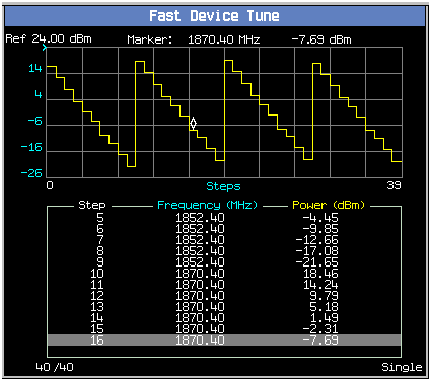
- Select