How to use the Short Message Service Features
Last updated: January 15, 2009
This section is only applicable to the lab application or feature-licensed test application.
This section describes general procedures for using SMS features from the test set's front panel.
- Mobile Terminated Point-to-Point Message Transfer
- Mobile Originated Point-to-Point Message Transfer
- Cell Broadcast Message Transfer
- Cell Broadcast Updated Message Transfer
Mobile Terminated Point-to-Point Message Transfer
- Procedure A: Sending a Text Message to the Mobile Station and
- Procedure B: Sending a WAP Push Message to the Mobile Station
Procedure A: Sending a Text Message to the Mobile Station
- If you would like a log of the protocol messages exchanged between the test set and the mobile station, set up the Wireless Protocol Advisor (WPA) and start logging. See Logging SMS Messages .
- Connect the mobile station to the test set and power it on.
-
After the mobile station has camped, go to the
Call Setupscreen by pressing the Call Setup key. -
Go to menu (
4 of 5) of theCall Controlmenu by pressing the More key on the lower left corner of the test set. -
Select
Short Message Serviceby pressing the softkey F6 . -
Select the
Point to Point SMSmessaging by pressing the softkey F1 . -
Select
Mobile Terminatedby pressing the softkey F2 .TheMobile Terminated SMSmenu appears. -
Choose to use either the
CS DomainorPS Domainfor sending the SMS message using by selecting theTransportationparameter and scrolling to the desired value. -
Choose the message to send by selecting the
Contentparameter. SelectText2. For additional information about the message options available, see Short Message Service (SMS) Messages . -
Press the
Send Messagesoftkey ( F1 ) to send the message. Observe the mobile station for indications that the message has been received. The test set display also gives an indication. - If you are capturing a log, stop logging.
Procedure B: Sending a WAP Push Message to the Mobile Station
-
If the
Pt to Pt SMScontrol screen is not visible on the test set's front panel, use steps 1 thru 6 of Procedure A: Sending a Text Message to the Mobile Station . -
Select
Mobile Terminatedby pressing the softkey F2 .TheMobile Terminated SMSmenu appears. -
Choose the message to send by selecting the
Contentparameter. SelectCustom Data. Configuring the content of your custom data requires a GPIB command. See Defining the User Data (TP-UD) content for Binary SMS Applications for information on configuring custom data. -
Select the
Data Coding Schemeparameter and use the test set's keypad to enter245. This entry indicates that this message is a WAP Push message. -
Select the
User Data Header Indicatorparameter. Select1. This indicates that this message has a User Data Header. -
Press the
Send Messagesoftkey ( F1 ) to send the message. Observe the mobile station for indications that the message has been received. The test set display also gives an indication. - If you are capturing a log, stop logging.
Mobile Originated Point-to-Point Message Transfer
- If you would like a log of the protocol messages exchanged between the test set and the mobile station, set up the Wireless Protocol Advisor (WPA) and start logging. See Logging SMS Messages .
- Connect the mobile station to the test set and power it on.
-
After the mobile station has camped, go to the
Call Setupscreen by pressing the Call Setup key. -
Go to menu (
4 of 5) of theCall Controlmenu by pressing the More key on the lower left corner of the test set. -
Select
Short Message Serviceby pressing the softkey F6 . -
If you want the message received by the test set to be resent to the mobile station, first, select the
Point to Point SMSmessaging by pressing the softkey F1 , then selectMobile Originatedby pressing the softkey F3 , then select theLoopbackparameter and scroll toOn. - Use the mobile station to send a point-to-point message of "Hello" to any address.
-
Observe the test set for indications that the message has been received. If the loopback option is enabled, observe the mobile station for indications that the message has been received.
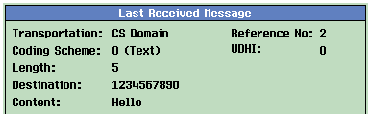
- If you are capturing a log, stop logging.
Cell Broadcast Message Transfer
- If you would like a log of the protocol messages exchanged between the test set and the mobile station, set up the Wireless Protocol Advisor (WPA) and start logging. See Logging SMS Messages .
- Connect the mobile station to the test set and power it on.
-
Go to the
Call Setupscreen by pressing the Call Setup key. -
Go to the fourth page of the
Call Controlmenu by pressing the More key on the lower left corner of the test set. -
Select Short Message Service
-
Select
Cell Broadcastby pressing the softkey F2 . TheBroadcast SMSmenu appears. You can select setup menus for three different messages.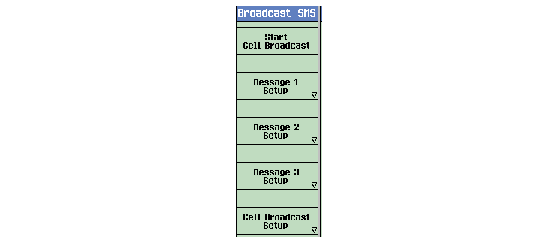
-
To select the setup menu, press the softkey next to the menu item labeled
Message X Setupwhere X can be 1, 2, or 3. The menu for the selected message appears. The figure below shows the Message 1 Setup menu.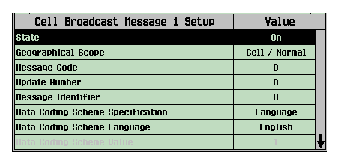
- See Cell Broadcast Message Setup for more information about each parameter in the message setup.
- Set parameters according to the type of cell broadcast messages your mobile station is allowed to receive.
-
To set the cell broadcast parameters that apply to all three messages, press Cell Broadcast Setup (F5). The following menu appears:

- Use the knob to change the Repetition Period , if desired.
-
Start the broadcast message using the
Start Cell Broadcastsoftkey ( F1 ). - Observe the display on the mobile station to confirm that the message(s) were received.
-
If required, stop the broadcast by pressing the
Stop Cell Broadcastsoftkey ( F1 ). - If you are capturing a log, stop logging.
Cell Broadcast Updated Message Transfer
This section assumes that you have configured your mobile station to receive cell broadcast messages. This is done by enabling reception of messages in your mobile station and specifying the message parameters that it can receive. In order for a phone to realize the contents of a message have been altered you also need to change either the Message Code or Update Number for the message.
- If you would like a log of the protocol messages exchanged between the test set and the mobile station, set up the Wireless Protocol Advisor (WPA) and start logging. See Logging SMS Messages .
- Connect the mobile station to the test set and power it on.
-
Go to the
Call Setupscreen by pressing the CALL SETUP key. -
Go to the fourth page of the
Call Controlmenu by pressing the More key on the lower left corner of the test set. -
Select
Short Message Serviceby pressing the softkey F6 . -
Select
Cell Broadcastby pressing the softkey F2 . -
Set parameters according to what type of cell broadcast messages your mobile station is allowed to receive. To enable a message to be sent, select
Message Setupfor the message you wish to send (message 1, 2, and/or 3) and setStatetoOn. You can configure different message parameters in each of theMessage Setupmenus. -
Select the message to be sent using the
Contentmenu for each message you want to update.The Custom Text and Custom Data strings are defined using the commands CALL:SMService:CBRoadcast:MESSage[<n>]:CTEXt and CALL:SMService:CBRoadcast:MESSage[<n>]:CDATa , respectively.
-
Start the broadcast message using the
Start Cell Broadcastsoftkey ( F1 ). - Observe the display on the mobile station to confirm that the message(s) were received.
-
Select
Message Setupfor each message to be sent as an update. -
Set the
Update Numberfor these messages higher than their previous value. The update number wraps from 15 to 0. -
Observe the display on the mobile station to confirm that the updated message(s) have replaced the first versions.
The amount of time the mobile station takes to display changes to the message(s) while the cell broadcast service is running depends on the repetition period parameterNOTE .
- If required, stop the broadcast by pressing the
Stop Cell Broadcastsoftkey ( F1 ).- If you are capturing a log, stop logging.
- If required, stop the broadcast by pressing the