How Do I Set Up the Two-Cell Test System and Perform Cell Transitions?
Last updated: January 15, 2009
This section is only applicable to the lab application.
Description
- Set Up the Two-Cell Test System
- Mobile-initiated Cell Selection/Reselection
- Network-Initiated Cell Reselection and Handover
Set Up the Two-Cell Test System
This procedure details how to set up the two-cell test system.
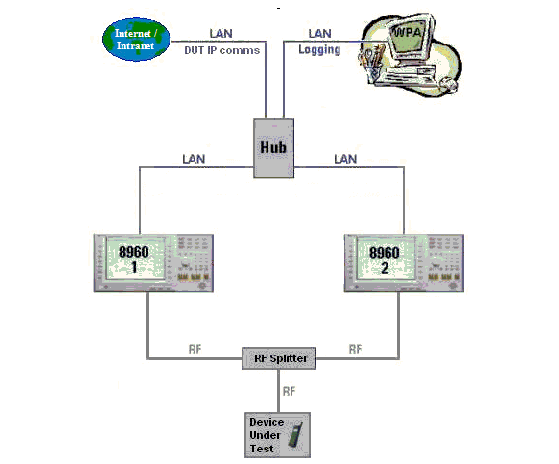
All of the procedures in this section require that you first set up the two-cell test system as follows:
-
Connect the two test sets via an
External Device Connection. - If remote control of the test sets in the two-cell test system is required, connect each test set GPIB port to the controlling PC.
- Connect the mobile's RF port to both test sets in the two-cell test system via an RF splitter.
-
Compensate for the losses through the splitter by setting the
Amplitude Offsetfor each test set. -
Important
: you must set
DUT IP Addressto a different value in each test set.
In the GSM/GPRS/EGPRS application,DUT IP Addressis accessible fromDUT PDP Setup( F2 ). In the W-CDMA/HSPA application,DUT IP Addressis accessible fromDUT IP Setup( F2 ). -
If you wish to emulate a GSM/GPRS/EGPRS cell in one or both test sets:
-
Set
Operating Mode( F1 ) toCell Off. -
Set the BCH
Cell Bandto the proper value for your mobile, then setBroadcast Chanto a different value in each test set (BCH Parameters( F7 )). -
Set TCH
Traffic Channeland PDTCHTraffic Channelto a different value in each test set (TCH Parameters( F8 ) andPDTCH Parameters( F9 )). -
Set
Cell Identity,LAC,RAC,NCCandBCCto a different value in each test set (Cell Info( F6 ),Cell Identification( F3 )). -
Set
Persistent Attach StatetoOnin both test sets (Cell Info( F6 ),Cell Operation( F1 )). -
Set
IMSI Attach StatetoOnin both test sets (Cell Info( F6 ),Cell Parameters( F1 )). -
Select
Cell Info( F6 ),Cell Lists( F4 ):-
Select
GSM Neighbours (BCH)( F1 ), setCell StatetoOnand setNeighbor Cell 1 ARFCN,NCCandBCCto match theBroadcast Chan,NCCandBCCsettings in the other test set (if both test sets are emulating a GSM/GPRS/EGPRS cell). -
Select
3G FDD Neighbors( F4 ), setUARFCN StatetoOnand setUARFCNandCell 1 Scrambling Codeto match theDL ChannelandPrimary Scrambling Codesettings in the other test set (if the other test set is emulating a W-CDMA/HSPA cell).
-
Select
-
Set
Cell Parametersas desired to affect the cell selections/reselections (Cell Info( F6 )). -
To allow mobile-initiated cell reselections, set
Network Control Orderto0or1(Measurement Reports( F6 ),Configure( F2 ),General Meas Parameters( F1 )). -
Set
Cell Power( F7 ) as desired (BCH Parameters( F7 )). -
Ensure that
Data Connection Type( F2 ) is set toAutoin both test sets. -
Set
Operating Mode( F1 ) toActive Cell (GSM),Active Cell (GPRS)orActive Cell (EGPRS)as desired in each test set.
-
Set
-
If you wish to emulate a W-CDMA/HSPA cell in one of the test sets:
-
Set
Operating Mode( F1 ) toCell Off. -
Set
DL Channelto the proper value for your mobile (Channel (UARFCN) Parms( F12 ). -
Set
Primary Scrambling Codeas desired (Generator Info( F3 ),Downlink Channel Codes( F2 ),Shared Channel Codes( F2 )). -
Select
SIB11 Cell Info List( F3 ): -
Set
LAC,RACandCell Identityto different values from the other test set, and setATT (IMSI Attach) Flag StatetoSet(Cell Info( F2 ),Cell Parameters( F1 )). -
Set
Cell Parameters,Reselection ParametersandAccess Restriction Parametersas desired to affect the cell selections/reselections (Cell Info( F2 )). -
Set
Cell Power( F7 ) as desired. -
Set
GPRS Radio Access Beareras desired (Data Channels( F4 ),Packet Data Setup( F1 )). -
Set
Operating Mode( F1 ) toActive Cell.
-
Set
Mobile-initiated Cell Selection/Reselection
Mobile-initiated Cell Selection
This procedure allows you to observe which cell the mobile selects from the two-cell test system once it has completed its power-up sequence.
- Set Up the Two-Cell Test System
- Power on the mobile.
- Wait for the mobile to perform its cell selection algorithms and camp on one of the test sets in the two-cell test system.
- Check to see which test set the mobile registers with/attaches to.
Mobile-initiated Cell Reselection (Idle Mode)
This procedure assumes that you have Set Up the Two-Cell Test System , the mobile has been powered on and is camped on one of the cells in the system as is described in the Mobile-initiated Cell Selection procedure.
Note, mobile-initiated cell reselection is not possible from a W-CDMA/HSPA cell when the mobile is PDP active. If you turn off the serving W-CDMA/HSPA test set's cell power, the mobile will find the other test set and establish a PDP Context with it; however, this is not the same as a mobile-initiated reselection to the other test set.
-
Change the cell characteristics of one or both of the test sets in the two-cell test system such that the test set to which the mobile is not currently camped has more desirable characteristics than the one to which it is camped. For example, change the
Cell Powerof one or both of the test sets so that the test set that was not initially selected has a much stronger signal (or simply turn the cell power off in the test set the mobile is currently camped on). - Verify that the mobile did in fact reselect the more appropriate cell by observing the changes in the connection status of both test sets in the two-cell test system. If the mobile automatically registers/attaches with the other test set, it is easy to see which cell the mobile is camped on by observing the connection status window. You can also originate a voice call from the mobile to determine to which cell it is currently camped.
- Repeat steps 1 and 2 if you want to force the mobile to return to the other test set in the two-cell test system.
Mobile-initiated Cell Reselection (PS Data Transfer Mode)
This procedure assumes that you have Set Up the Two-Cell Test System and the mobile has been powered on and is camped on one of the cells in the system as is described in the Mobile-initiated Cell Selection procedure.
Note, mobile-initiated cell reselection is not possible from a W-CDMA/HSPA cell when the mobile is PDP active. If you turn off the serving W-CDMA/HSPA test set's cell power, the mobile will find the other test set and establish a PDP Context with it; however, this is not the same as a mobile-initiated reselection to the other test set.
-
Start a GPRS/EGPRS data connection between the mobile and the external server and configure the other test set for the type of data connection you wish to transfer to (by selecting the
Operating ModeandCoding Schemefor GPRS/EGPRS or theGPRS Radio Access BearerandCQI Valuefor W-CDMA/HSPA). -
Press the
Instrument Selection
key and select
Data Throughput Monitoron both test sets. Observe the transfer of data on the current serving cell. You can also observe the DUT IP counters present on theCall Setupscreen in GPRS/EGPRS or on theData Channelsscreen in W-CDMA/HSPA. -
Change the cell characteristics of one or both of the test sets in the two-cell test system such that the test set which the mobile is not currently camped on has more desirable characteristics than the one it is currently camped on. For example, change the
Cell Powerof one or both of the test sets so that the test set that was not initially selected has much stronger signal (or simply turn the cell power off in the test set the mobile is currently camped on). -
Verify that the mobile did in fact reselect the more appropriate cell by observing the
Data Throughput Monitordisplay and IP counters on both test sets. - Repeat steps 1 through 4 if you want to force the mobile to return to the other test set in the two-cell test system.
Network-Initiated Cell Reselection and Handover
Network-initiated Cell Reselection (Idle Mode and PS Data Transfer Mode)
This procedure explains how to test both idle mode and packet-switched data transfer mode cell reselections. This procedure assumes that you have Set Up the Two-Cell Test System and the mobile has been powered on and is camped on one of the cells in the system as is described in the Mobile-initiated Cell Selection procedure. No CS voice call should be connected in this procedure.
Note, in a W-CDMA/HSPA cell, for Release 99 mobiles, network-initiated cell reselection is only possible when the mobile is PDP active.
-
For idle mode cell reselections from a GSM/GPRS/EGPRS cell, ensure that the mobile is attached or PDP active. For idle mode cell reselection from a W-CDMA/HSPA cell, ensure that the mobile is PDP active. For PS data transfer mode cell reselection, ensure that there is an active GSM/GPRS/EGPRS or W-CDMA/HSPA data connection between the mobile and test set by observing the
Data Throughput Monitor. -
If the current serving cell is GSM/GPRS/EGPRS, select
Handover Parameters( F10 ),Ext Handover Setup( F9 ). If the current serving cell is W-CDMA/HSPA, selectHandovers( F5 ),1 of 2( MORE ),External 8960 Handover( F1 ).Note: The external handover menus are only available if the two test sets currently have an
External Device Connection. This can be verified by observing theExternal Device Connection Setupscreen ( SYSTEM CONFIG , More (1 of 2),External Device Connection( F4 )), or theExtDevstatus indicator in theInstrument Status Area:
-
Press
Ext Handover ExecuteorExecute Ext 8960 Handover( F5 ). This instructs the network to send a PCCO message if the current serving cell is GPRS/EGPRS or a CCO message if the current serving cell is W-CDMA/HSPA. -
Ensure that the (packet) cell change order was successful by viewing connection status on both test sets (for idle mode cell reselection) or the
Data Throughput Monitordisplay and IP counters on both test sets (for PS data transfer mode cell reselection). -
Repeat steps 1 through 4 if you want to force the mobile to return to the other test set in the two-cell test system.
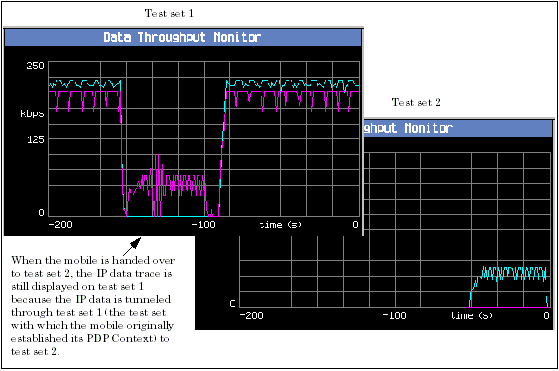
Handover (CS Voice and DTM)
This procedure only applies to CS (Circuit-Switched) voice and DTM (Dual Transfer Mode) handovers. This procedure assumes that you have Set Up the Two-Cell Test System and the mobile has been powered on and is camped on one of the cells in the system as is described in the Mobile-initiated Cell Selection procedure.
Note, because simultaneous services in the W-CDMA/HSPA application do not support two-cell test system handovers, perfoming a handover from a GSM/GPRS/EGPRS DTM connection to a W-CDMA/HSPA cell is unsupported, and may result in undetermined behavior.
-
Establish a mobile originated or mobile terminated CS voice call with one of the test sets, (or a DTM connection if your GSM/GPRS/EGPRS mobile supports it and your two-cell test system is emulating two GSM/GPRS/EGPRS cells). The voice connection status should display
Connected(for a DTM connection, the connection status window displays the voice and data connection status in the form: voice/data). -
If the current serving cell is GSM/GPRS/EGPRS, select
Handover Parameters( F10 ),Ext Handover Setup( F9 ). If the current serving cell is W-CDMA/HSPA, selectHandovers( F5 ),1 of 2( MORE ),External 8960 Handover( F1 ).Note: The external handover menus are only available if the two test sets currently have an
External Device Connection. This can be verified by observing theExternal Device Connection Setupscreen ( SYSTEM CONFIG , More (1 of 2),External Device Connection( F4 )), or theExtDevstatus indicator in theInstrument Status Area:
-
Press
Ext Handover ExecuteorExecute Ext 8960 Handover( F5 ). This instructs the network to begin its handover procedure. -
Ensure that the handover was successful by viewing the connection status window. During the handover, both test sets display
Handover. The destination test set then transitions toConnected, while the originating test set transitions toIdle. - Repeat steps 1 through 4 if you want to force the mobile to return to the other test set in the two-cell test system.
Related Topics
Troubleshooting the Two-Cell Test System