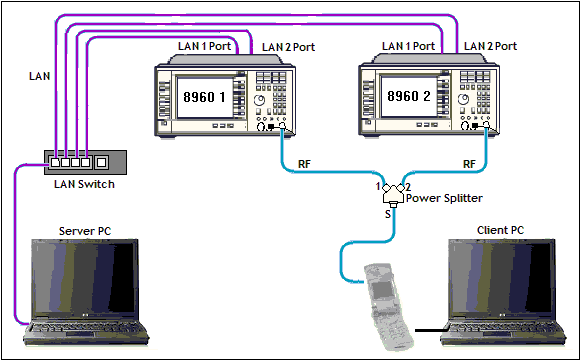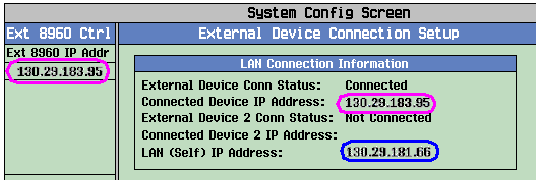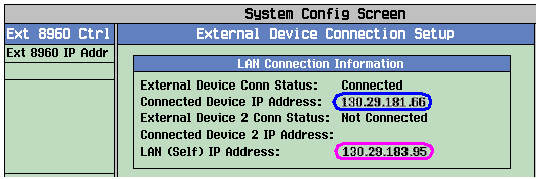How Do I Make an External Device Connection?
This section is only applicable to the lab application and to a test application with the required feature license.
Description
-
When establishing an
External Device Connectionusing one or more test sets, it is recommended that you connect both the LAN 1 PORT and LAN 2 PORT to the LAN switch. - Go to the External Device Connection Setup screen on 8960 #1 and 8960 #2:
-
8960 #1: Select
Ext 8960 IP Addr( F1 ) and enter the LAN IP address of 8960 #2. (TheLAN IP addressof 8960 #2 is displayed in theLAN Connection Informationwindow of 8960 #2 underLAN (Self) IP Address.) -
8960 #1: Select
Connect to External 8960( F3 ). -
Ensure that the
External Device Conn StatusisConnectedon both 8960s.
Note that the
Connected Device IP Address
on 8960 #1 is the
LAN IP Address
of 8960 #2, and is also equal to the
Ext 8960 IP Addr
setting of 8960 #1 because 8960 #1 initiated the connection (see
8960 #1 External Device Connection Setup Screen
).
Note that
Connected Device IP Address
on 8960 #2 is the
LAN IP Address
of 8960 #1, but is not necessarily equal to the
Ext 8960 IP Addr
setting of 8960 #2, as 8960 #2 did not initiate the connection (see
8960 #2 External Device Connection Setup Screen
).
Related Topics
Troubleshooting External Device Connection
How Do I Ping a Device From the Test Set?
Manual Operation: How Do I Make a Video Call?