Using the Player (Recordings)
The window provides a graphical tool that helps play recordings. Click to open the Window.
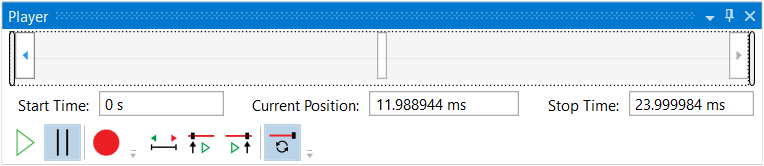
On the window, the scrollbar width represents the playback region defined by the Start Time and Stop Time.
As the recording is played, the scrollbar slider moves left to right to indicate the beginning of the measurement time window within the recording. The slider can be dragged with the mouse and positioned at a different location in the recording. The text box in the center below the scroll bar shows the location of the slider (in seconds).
When the slider is positioned using the window, the VSA performs a measurement on the time data starting from the slider, but does not include the results in averaging.
Overlap is also ignored for the first measurement sweep after positioning the slider. Performing a single sweep will cause the VSA to acquire (1 record + filter settling), starting at the slider position, and move the slider that same amount. Subsequent measurement sweeps acquire the same amount of time data but only move the slider by (1 record * (1 - the overlap percentage)).
The position of the slider marks the start of the time data that will be used in the next measurement sweep (i.e. when is clicked), not the start of the data that was used for the current measurement. When is clicked or clicked on the recorder, the recorder position moves forward the value of the Main Time Length * (1 - the overlap percentage).
If the slider is dragged or the scroll buttons clicked to move the recording position, the VSA will perform a single measurement sweep with the time data beginning at the time shown in . When the next or previous arrow keys are clicked, the recorder position moves forward or backward by one time point.
|
|
Clicking in the slider bar on either side of the slider moves the slider by one record. Hold down SHIFT and click in the slider bar to place the slider at that location. The arrow keys at each end of the slide bar move the slider by a single time point. |
|
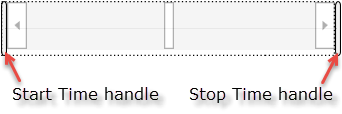
|
The handles at the left and right edges of the scroll bar provide another way to set the start and stop times of the playback region. |
The first 3 buttons are identical to the Restart, Pause, and Record buttons on the Control toolbar. The remaining buttons control the recording as follows:
|
|
The Full Time button sets the start and stop times to the beginning and end of the recording. |
|
|
|
The Start Time and Stop Time buttons change the playback's start and stop times to the beginning or end of the current measurement time window, respectively. |
|
|
|
The Loop button controls operation during playback when the recording ends. Clicking this button is identical to clicking the "Loop at end of Recording" on the Playback tab. When the loop button is selected, the recording plays continuously, looping to the beginning when it reaches the end. When the loop button is unselected, playback stops when the recording ends. |
Using the Player with Segmented Recordings
Note the following when using the player with segmented recordings:
- Start/Current/Stop times reflect times as if segmented recording had no segments (i.e. a continuous recording).
- When playing back a segmented recording in non-segmented mode, the playback start location will progress according to the overlap settings (), but when the playback start location moves close enough to a segment boundary that the amount of data needed for a measurement update would cross the segment boundary, the VSA software moves the playback start location forward to the beginning of the next segment.
See Also




