Displaying a Constellation Diagram (TEDS)
To display a constellation diagram for the default subcarrier(-4) using a test signal for TEDS Normal Uplink, 50kHz, 16QAM:
-
Load the demo signal (see Loading a TEDS Demo Signal).
-
Select TEDS demodulation (see Selecting TEDS Demodulation).
-
In the tab of the dialog box (see Displaying TEDS Demod Properties Dialog Box ), select a channel bandwidth of 50kHz. The must be selected before a can be used.
-
Click . The VSA will then set certain parameters based on a Normal Uplink slot format / 50kHz channel bandwidth. The parameter settings are listed in Using Standard Setups/Presets.
-
In the tab of the TEDS Demod Properties dialog box (see Displaying TEDS Demod Properties Dialog Box ), select 16QAM for the modulation type (if necessary).
-
Click within a trace, and then select , followed by (if necessary) to display the constellation diagram for this TEDS signal. If you do not see a corresponding constellation diagram, the constellation diagram is scattered. If the constellation diagram is too small, check your recording and parameter settings. Try . Make sure your recording is running. Verify you selected IQ Normalize (Advanced Tab).
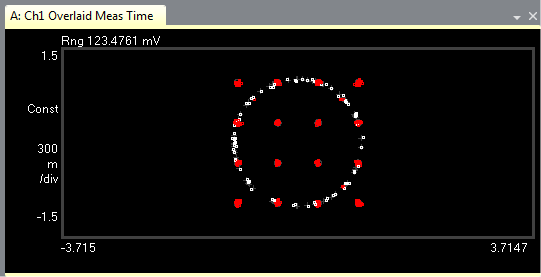
-
In the dialog box, select the tab. Choose different subcarriers in the Analysis Subcarrier drop-down menu and notice your selections appear in the upper-left corner of your subcarrier constellation display.
-
To zoom in on a portion of the constellation diagram, in the Toolbar click the Select Area icon (next to the Pointer icon), select the area of the diagram of interest, choosing . Repeat to zoom in further.
See Also
