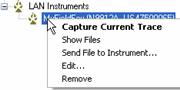
Cable files are used in the FieldFox to compensate DTF measurements for the loss characteristics of cables that should not be included in the measurement. These cable files can be edited in Data Link and saved to the FieldFox instrument. When a factory-defined Cable file is edited and saved, it will NOT be overwritten when FieldFox firmware is updated.
Cable and Antenna files that are used in SA mode are saved in *csv format and can NOT be edited with Data Link. However, they can be Sent to your PC, then edited with a text editor or spreadsheet program, then Sent to Instrument.
ALL DTF Cable files can be edited in the FieldFox.
EXISTING cable files can be opened from the FieldFox or from the PC. This affects how the file is saved. Learn more.
In this topic:
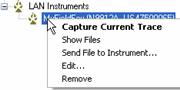
Open the Cables folder.
Double-click on a *.xml cable file to open the file in the Cable Loss Editor. Learn more about the Cable Loss Editor.
When finished editing, click OK. The cable file is saved to the FieldFox.
Send a "starter" cable file to the PC. Learn how.
On the PC, in Window Explorer, navigate to the cable file. See location on the PC.
Make a copy of the file and change the filename.
In Data Link, click File, then Open.
Edit your cable, then click OK.
Send the new cable file to the FieldFox. Learn how. The file is automatically sent to the 'cables' directory on the FieldFox and appears in the list of cable files.
Use one of the procedures above to open a cable file in the Edit Cable dialog. Cable Model Name Enter the name of the cable as it will appear in the alphabetical list of cable files in the FieldFox. Description Enter a short descriptive name of the cable. Enter the Propagation Velocity OR Enter the Velocity Factor. Data Table
Delete Row - Removes the current row from the table. Save as CSV - Saves the current Cable file to a *.CSV file. This file type can be opened with spreadsheet programs such as Microsoft Excel. Saving the edited Cable fileWhen finished editing, click OK.
|
Date Last Modified:
8-Aug-2013 |
More edits |
27-Sep-2011 |
Edited for clarity |