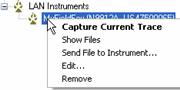
Cal Kits can be edited and saved to the FieldFox instrument.
NOTE Beginning with version A.04.50, the Keysight VNA Cal Kit Editor is integrated into Data Link. This change should be transparent to you, except that you should see enhanced Cal Kit editing capability. To access help for the VNA CalKit Editor, click a Help button on any of the CalKit pages, or Open the Cal Kit Editor 'Connectors' tab Help file.
'Standard' Cal Kit files are installed with the FieldFox firmware. When one of these standard Cal Kits is modified, it will NOT be overwritten by the FieldFox when new firmware is installed. The FieldFox will write new ‘standard’ Cal Kit files ONLY when it detects that one of the standard file names has been deleted.
In this topic:
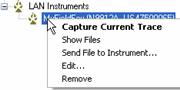
Open the calkits folder.
To open *.xml files, double-click on the Cal Kit file.
To open *.xkt files, right-click, then select Open.
You can then send the Cal Kit file from the FieldFox to the PC using the Send to the PC procedure.
You can change the filename of a Cal Kit ONLY on the PC. This also allows you to keep a copy of the new Cal Kit.
Click File, then Open
Navigate to the Cal Kit file. See default folder location.
This is the ONLY way to create a new Cal Kit using Data Link.
Click 'Show Files'. Learn how.
Select a Cal Kit to modify.
Modify the Cal Kit in Data Link. So that you can distinguish Cal Kits in the FieldFox, be sure to add descriptive text to the Cal Kit Name field.
Click Save As... then select the *.xkt extension, then enter a filename and folder location to save the new Cal Kit file on the PC.
Send the Cal Kit file to the FieldFox using the Send to Instrument procedure.
When restarted, the FieldFox will write new ‘standard’ Cal Kit files as it detects that one of the standard file names has been deleted. Custom Cal Kit files can always be deleted.
Click 'Show Files'. Learn how.
Select a Cal Kit to delete.
Right-click, then Delete.
With FieldFox firmware revision A.07.2x, a calibration can include additional Isolation steps. However, the Cal Kit that you choose may NOT include Isolation standards. Use this procedure to create Isolation standards in your Cal Kit.
Note: An Isolation standard is a Load standard that can be used over the frequency range of interest. Therefore, the Cal Kit MUST contain a Load standard.
In DataLink, open the Cal Kit to have an Isolation standard added. The Cal Kit can be on either the FieldFox or PC.
Click either the SOLT or TRL tab (whichever type of Cal is to be performed).
Under Calibration Kit Classes, click ISOLATION.
Under ISOLATION Available Standards, click the Load standard to be used as an Isolation standard.
Click >>
to move that standard to the Isolation Selected Standards:
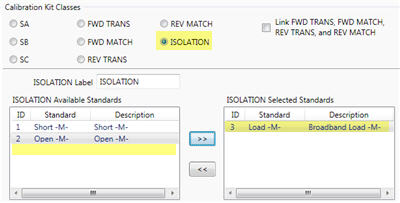
Click Save...
Use the same filename to overwrite the standard Cal Kit. This file will NOT be overwritten when the firmware is upgraded.
Enter a different filename to preserve the standard unmodified filename and add a new Cal Kit. Again, this file will NOT be overwritten when the firmware is upgraded.
Date Last Modified:
9-Dec-2013 |
Integrated CalKit Editor |
9-Dec-2013 |
Changed to allow Thrus |
9-Dec-2013 |
Minor cosmetic edits |