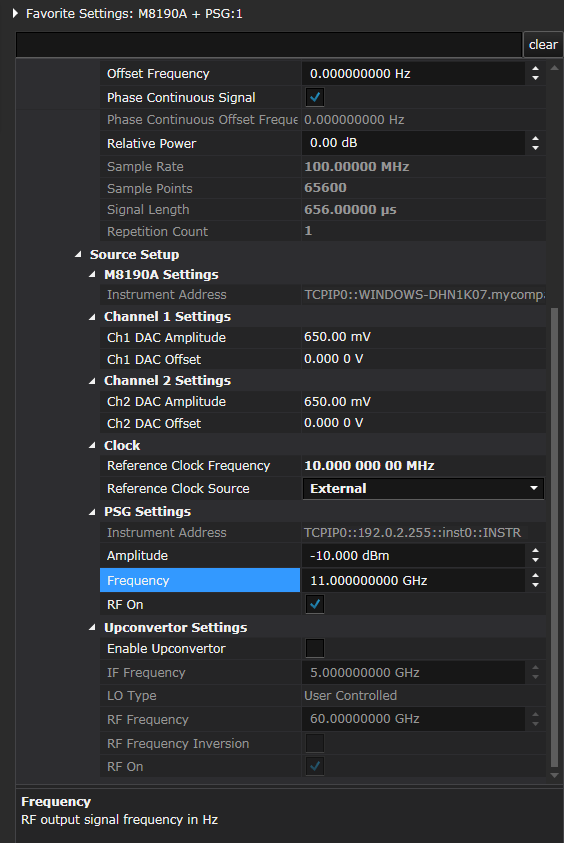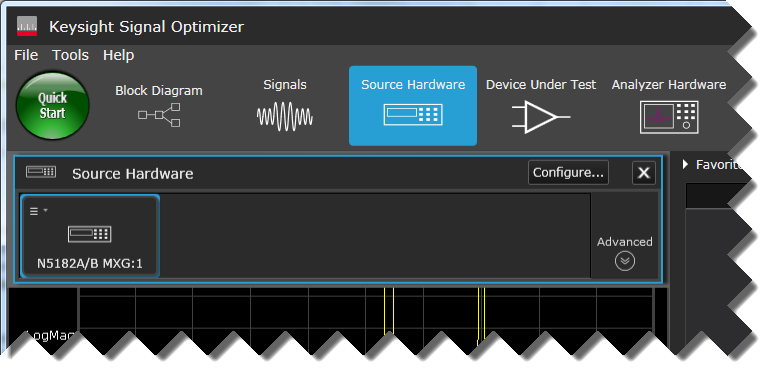
In this example, we are using an M8190A arbitrary waveform generator with Option 14B (14 bit resolution with 8 GSa/s) and an E8267D PSG vector signal generator as the source hardware.
Click the Source Hardware icon to view the Source Hardware resource panel.
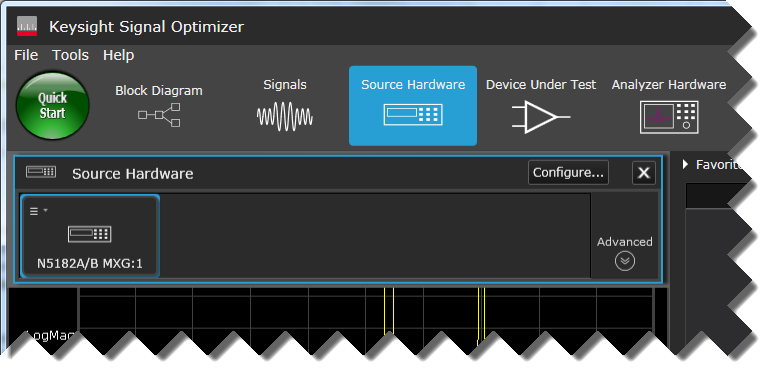
In the Tools menu, open the Hardware Resource Manager and select Add > MXG.
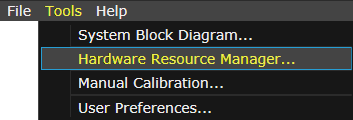
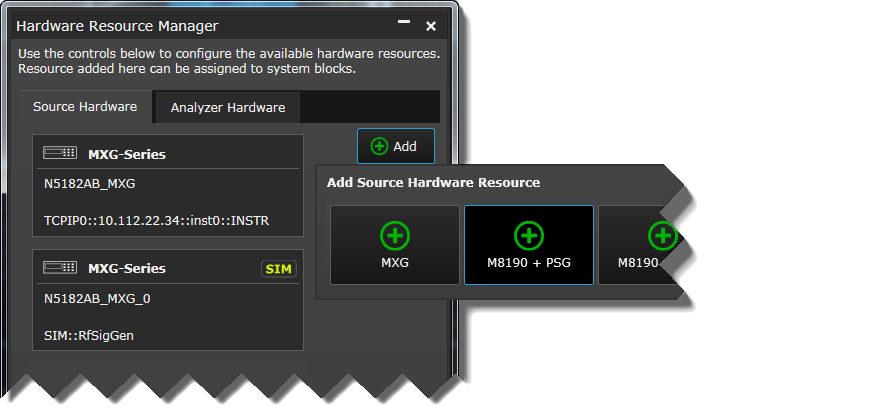
In the Add new M8190 + PSG Configuration dialog, enter a name and description to help you identify this configuration for future use.
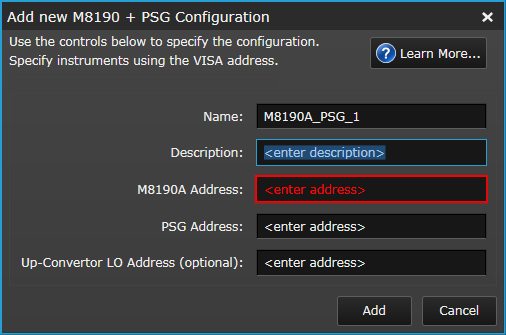
Use the Keysight Connection Expert to discover the M8190A and PSG, then copy and paste each VISA address from the Connection Expert and into the new configuration's M8190A Address and PSG Address fields, respectively.
You don't need to enter an Up-Converter LO Address if you aren't using an up-converter in your configuration, or if you are using an up-converter and choose the User Controlled LO Type. In this tutorial, we are not using an up-converter.
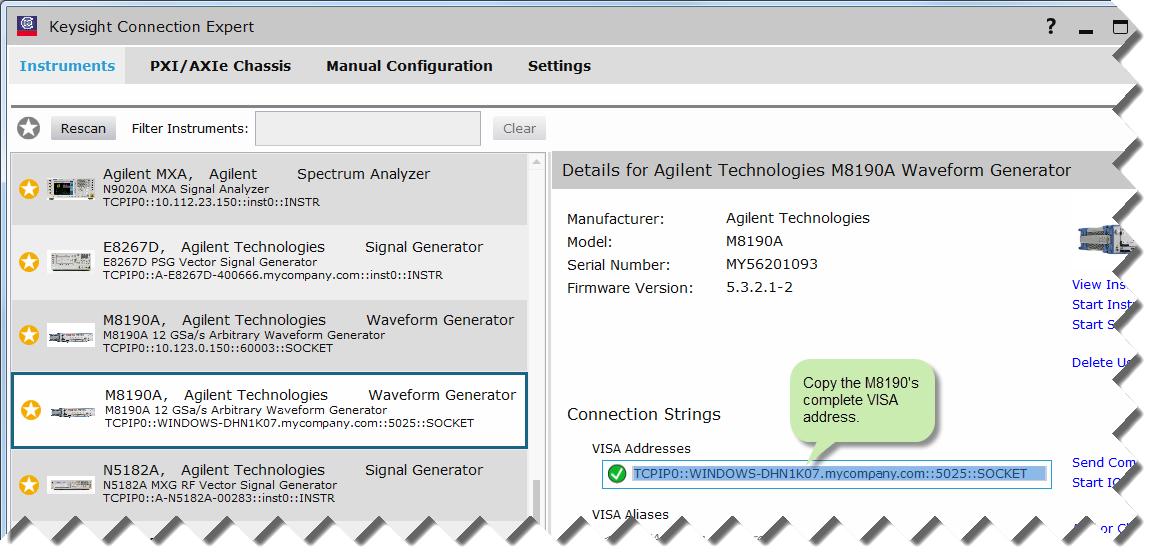
The M8019A will have a SOCKET address. All other hardware will have INSTR addresses. See Hardware Resource Manager for examples.
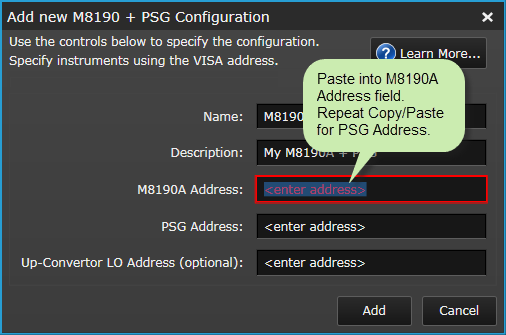
Click Add and close the Hardware Resource Manager.
In the Source Hardware dialog, click the Configure... button.

In the Select Configuration dialog, select the newly added M8190 + PSG configuration. The Signal Optimizer's block diagram will automatically update the source hardware configuration. Close the Select Configuration dialog.
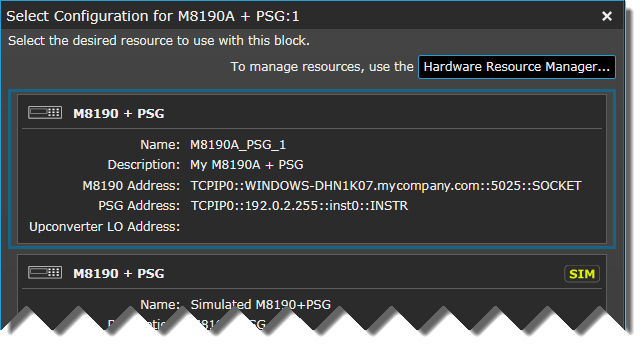
Click the newly configured M8190 + PSG Source Hardware resource to display the Favorite Settings property grid.
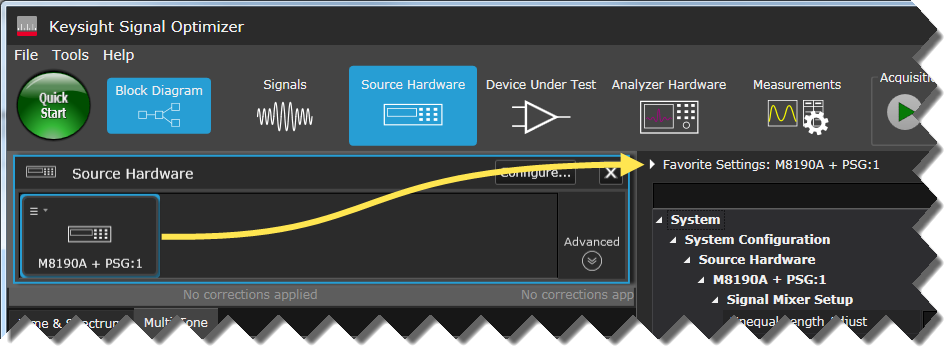
In the Favorite Settings property grid, scroll down and set the PSG Frequency property to 11 GHz.