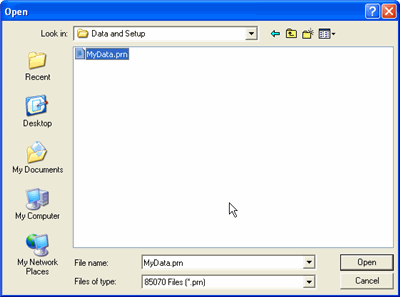
Click File to make the following settings:
Measurement Report (separate topic)
Include Sensitivity Data (Opt.004 Only)
Save S-parameter Data (Opt.001 Only)
|
Note: All setup files can be opened by clicking File -> Open Setup or by double-clicking the setup file name directly.
Allows the user to open a previously saved setup file. This file contains all the information pertaining to the measurement setup including the calibration, previous measurements and other preferences chosen at the time the file was saved.
Only one file can be open at any time. When you open another file, the previous setup is replaced.
Note: For the E4980A, the setup file does not include calibration.
Allows the user to save the current setup. The file created contains all the information pertaining to the measurement including the calibration, previous measurements. If the current setup has not previously been saved, this choice is treated as ‘Save Setup File As’ described below.
Note: For the E4980A, the setup file does not include calibration.
Allows the user to save the current setup. The file created contains all the information pertaining to the measurement including the calibration and previous measurements.
Enter a file name and click OK.
Note: For the E4980A, the setup file does not include calibration.
Open a previously saved *.prn data file.
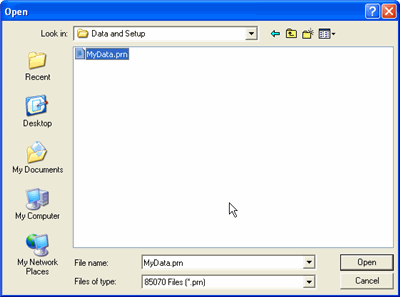
The data set is opened as a new channel in the N1500A software.
Saves measurement data.
In the Save As dialog
Enter a File name (without suffix)
Click Save as type: then choose from:
Opt.001/003/004/005/006 Files (*.prn) - Tab-separated data.
Click Save and the following dialog appears:
Opt. 001
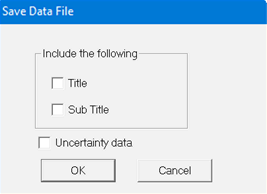
Checking Uncertainty data will save uncertainty to the data file. If uncertainty is saved, when the data file is opened it will have uncertainty data.
Opt. 003/004/005/006
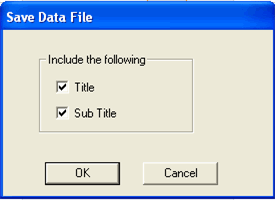
The selected fields appear in the saved *.prn file.
The following shows the header for a *.prn file
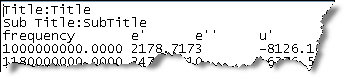
CSV files (*.csv) - Comma-separated values. Open easily with a compatible spreadsheet program.
Click Save and the following dialog appears:
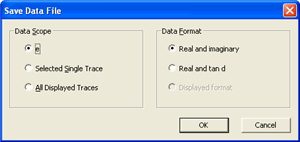
Choose from:
e - Save frequency, e, and e' data
Selected Single Trace - Save frequency and data for the active trace.
All Displayed Traces - Save frequency and data for ALL traces in ALL displayed charts.
Choose from:
Real and imaginary - saves both real and imaginary values.
Real and tan d - saves both real and tan d values.
Displayed format - Save data in its native or selected format.
The following image shows the header information for a *.csv file
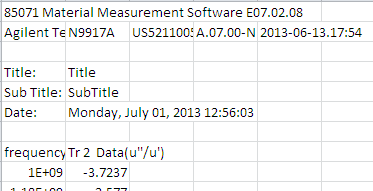
When “Selected Single Trace” is select, the measurement date for this trace is used as the date. Otherwise, the date for the last valid active measurement is used.
S-parameter files can be loaded with associated uncertainty. The format is METAS sdatcv. Uncertainty data can be saved as a *.csv or *.prn data file. In this latter case, the data are stored with the whole covariance matrix at the end of the ordinary data set. Uncertainty data can also be included in the Measurement Report.
The uncertainty data can be viewed in the Trace Data Pane.
When selected, the sensitivity data will be included. See Measurement Uncertainty for information on the use of sensitivity data.
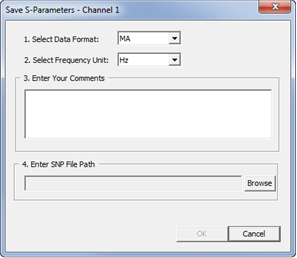
Select Data Format:
MA - saves data in magnitude format.
DB - saves data in log magnitude format.
RI - saves data in real and imaginary format.
Select Frequency Unit: Hz, kHz, MHz, or GHz
Enter Your Comments.
Enter SNP File Path.
Prints the Chart (graph)
Shows what the printed chart will look like. Use Printer setup to change the orientation of the printed chart.
Allows the printer to be setup. Exact behavior depends on the selected printer.
Last modified:
28-Sep-2020 |
Added Option 007 information |
27-Apr-2020 |
Added new Save Data File dialog and edited Save Data File section |
22-Apr-2020 |
Added Uncertainty Files section |
6-Sep-2013 |
Added Measurement Report |
1-Jul-2013 |
Added date field to .csv file saves Added *.prb file ext. |
20-Nov-2012 |
Major edits |