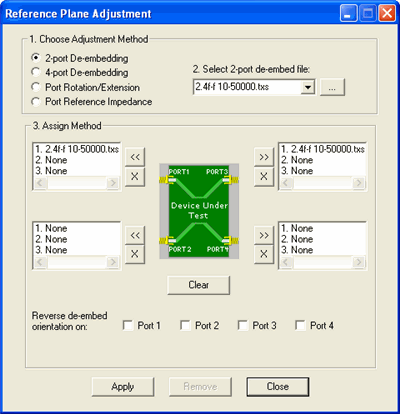
Adapters, fixtures, or probes that are used to measure your DUT introduce errors such as additional loss, phase shift (skew), and mismatch (impedance discontinuities). Once you have made your measurements, you often need to remove the effects of these devices.
Note If you have a 7xP N-port License, you can use the following Reference Plane Adjustment features:
|
Beginning with PLTS 2018, 64 ports are supported.
Activate (select) the plot to be adjusted.
Click Utilities then Reference Plane Adjustment
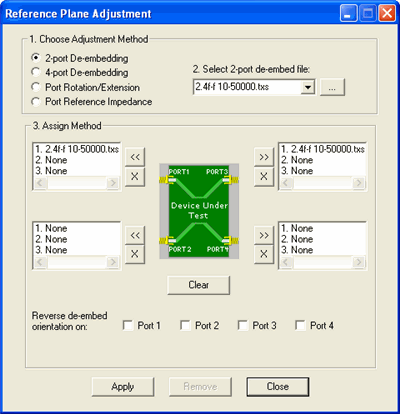
This dialog box allows you to manipulate the measured data in a variety of ways to remove these effects from the data. The manipulation of the measurement data is done mathematically and may be saved for future use.
You can apply the following adjustments to each of the four ports individually.
2-port De-embedding (may not be used with 4-port De-embedding)
4-port De-embedding (may not be used with 2-port De-embedding)
Adapters, test fixtures, or other non-DUT structures introduce unwanted effects and error into measurement results. These unwanted effects typically include additional loss, phase shift, mismatch, discontinuities, and time delay. De-embedding is the process of mathematically removing previously characterized performance of the non-DUT structure from the measurement in post-processing.
Note: De-embedding is a powerful utility, but requires advanced S-parameter characterization of the non-DUT structure through measurement or modeling. While measuring the structure can provide the most accurate characterization, it may be difficult or impossible to perform the measurement due to connectivity issues. In these cases, S-parameter models may offer the best alternative.
Port Rotation (Extension) Port rotation allows you to move the calibrated reference plane from the end of the test cable toward the DUT in an attempt to eliminate the effects of phase shift introduced by the addition of adapters, fixtures, and probes. Port rotation does not correct for additional loss and mismatch introduced by these items.
Port Reference Impedance By default, all four ports are set to 50 ohms impedance. This adjustment mathematically transforms the measured data to show the performance of the DUT would change in a non-50 ohm measurement system.
Each adjustment has its own options that are displayed when the adjustment is select from the list.
When 2-port De-embedding is selected, a list is displayed showing the .txs files (files created by the PLTS adapter characterization tool) and the .s2p files in the Adapters folder where PLTS was installed. The default location is: C:/Program Files/Keysight/PLTS/Adapters The browse button (...) allows you to locate and use .txs and .s2p files stored elsewhere on your computer.
When 4-port De-embedding is selected, a list is displayed showing the .s4p files, .cit files, and the .dut files in the deembedding folder where PLTS was installed. The default location is: C:/Program Files/Keysight/PLTS/deembedding The browse button (...) allows you to locate and use .s4p, .cit, and .dut files stored elsewhere on your computer.
Port Rotation/Extension - Specify the rotation length in mm. When Port Rotation/Extension is selected, a Specify Rotation box is displayed. This box allows you to enter the rotation in millimeters (mm). The equivalent time in picoseconds (ps) is also displayed. You may enter real numbers between -50000.0 mm and 50000.0 mm by 0.1 mm increments using the spinners. The spinners increase or decrease the rotation value of the selected units. However, you can enter values to 11 places to the right of the decimal using the keyboard.
Port Reference Impedance - Specify the impedance in ohms. When Port Reference Impedance is selected, a Specify port reference impedance box is displayed. This box allows you to enter the impedance in ohms. You may enter real numbers between 0.0 ohms and 1000.0 ohms by 0.1 ohm increments using the spinners. The spinners increase or decrease the impedance value of the selected units. However, you can enter values to 11 places to the right of the decimal using the keyboard.
With an adjustment method chosen and the options selected or specified,
click the port's assignment button (![]() )
to assign the adjustment.
)
to assign the adjustment.
2-port or 4-port de-embedding - a label is displayed in the port's adjustment list. It is labeled with "1." followed by the de-embedding file name you chose in step 2. For 4-port de-embedding, when the adjustment is assigned to (or removed from) one of the input ports, it will be assigned to (or removed from) both input ports. The output ports are handled the same way.
Port Rotation/Extension - a label is displayed in the port's adjustment list. It is labeled with "2. x.x mm rotation" where x.x is the rotation that was set in step 2. Each port may be assigned the same or unique values.
Port Reference Impedance - a label is displayed in the port's adjustment list. It is labeled with "3. xx.x Ohm impedance" where xx.x is the impedance that was set in step 2. Each port may be assigned the same or unique values.
Remove an adjustment method from a port by selecting the adjustment
method name in the port's adjustment list box and then clicking the removal
button ![]()
Click Clear to remove all of the adjustment methods from all ports. It also clears the reverse orientation check box settings. However, the Clear button will not remove any adjustments that are currently applied to the active .dut file.
CAUTION Port 2 and Port 3 change their position in the Assign Method area depending on the calibration type of associated plot window. Make sure you assign the adjustment to the appropriate port.
|
Repeat step 3 until the adjustment method is assigned all of the appropriate ports.
If the adjustment method is either 2-port or 4-port de-embedding, you may also select the Reverse de-embed orientation on selection for the appropriate ports.
2-port de-embedding allows you to select any or all of four ports.
4-port de-embedding allows you to select:
One or both Port 1-3 or Port 2-4 for an SOLT calibration
One or both Port 1-2 or Port 3-4 for a TRL or LRM calibration or for a TDR measurement
If you wish to add more adjustments to the ports, repeat the process.
Click Apply to apply the adjustments to the active data window. The data displayed on the views will then be updated.
Note: Before clicking Apply, make sure the .dut file that you want the adjustments applied to is the active plot window.
When the De-embedding indicator on status bar is highlighted, it means that the current data has been modified with the de-embedding information shown in the ports listed with de-embedding. When the Port Rotation indicator on status bar is highlighted, it means that the current data has been modified because at least one port has been rotated.
The state of the adjustments are maintained in the .dut file which means that when the .dut file is loaded again (after saving the adjusted .dut), the appropriate status bar indicators on the status bar will be highlighted, and the dialog box will open with the list boxes and reverse orientation check boxes initialized appropriately.
After the adjustments are applied, the Apply button is disabled, and the Remove button is enabled. The list box entries are not cleared.
Click Remove to remove the current adjustments from the active plot window.
Note: Before clicking Remove, make sure the .dut file that you want the adjustments applied to is the active plot window.
This resets the active plot window to display the original corrected measurement data. The port adjustment list boxes are not cleared. If the De-embedding or Port Rotation status bar indicators were highlighted, they are now dimmed.
![]()
Click Close to close the Reference Plane Adjustment dialog box.