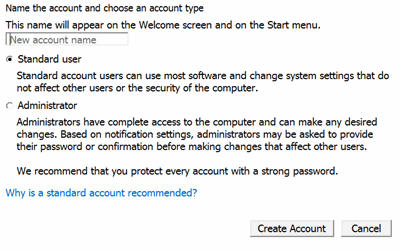PNA User Accounts and
Passwords
Important: When
the PNA power is switched on, it AUTOMATICALLY logs into Windows using
the default user name and password. You do NOT need to log on. This
gives anyone full access to the analyzer. The following steps can be taken
to increase security of your PNA.
See Also: User-Specific
PNA Settings
Please read
about Anti-virus protection for your PNA
Existing User Accounts
The following user accounts already exist on new PNAs.
Default User Account:
You are allowed to change the password.
Limited User Account:
This user will not be able to install firmware, or make any changes
to system-wide settings in the operating system. You are allowed to
delete this account or change the password.
PNA-SERVICE
This limited user account is created by Keysight for service
purposes. If you delete this account it will be more difficult for
Keysight personnel to service your PNA.
Notes
You can create as many user accounts as you like.
The PNA local policies are set so that, if logon is
required, you must retype the user name (and password) every time.
Do not change the local policies on the PNA.
Add or Change User Accounts, Passwords, and require
Logon
If the analyzer is in a secure environment, you can setup PNA users
by name and grant various levels of access.
You can designate a person as the administrator and then configure the
PNA to allow others to use it with reduced permissions. That is, other
people can be signed on to use the analyzer but they will not have the
ability to perform all of the administrative functions that you can as
the administrator.
The following are examples of some of the functions that can be performed
with these account types:
Administrator
- Can download and install firmware. The administrator can modify
system-wide settings in the operating system.
Standard User
- Can fully use the PNA to
make measurements and save state and data files. Standard Users can
NOT install firmware.
How to add a user account and require logon
Windows
7 |
Click Start,
then Control Panel. |
Click User
Accounts. |
Click Manage
another account. |
Click
Create a new account.
Enter an account name.
Select an account type.
Click Create
Account.
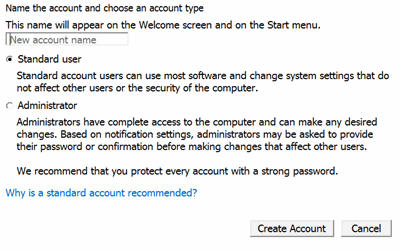
Optional: Click Create a password to require
the user to enter a password when logging on.
|
User-Specific
PNA Settings
Almost all persistent settings in the PNA are global (apply to all users).
The following exceptions reset to their defaults when a new user account
is setup: