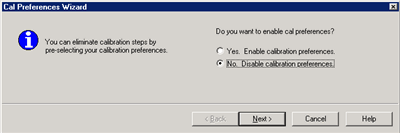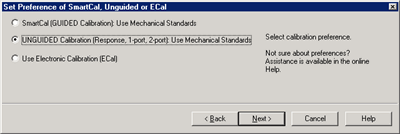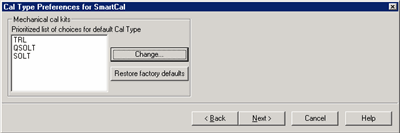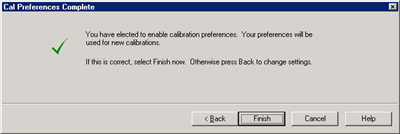|
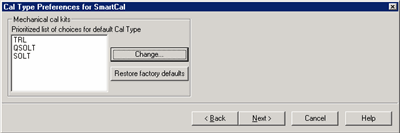
This dialog is used to set which Cal Types are available, and the order in which they are selected as the default choice, during a SmartCal with Mechanical Standards. This setting is also used to set the default Cal Type for Guided calibrations using SCPI or COM.
Note: Your Cal Type settings are saved only until the NA application is closed. When re-opened, the factory default settings are restored.
The specified Cal Type order should allow you to make fewer changes to the Cal Type during a SmartCal with Mechanical Standards.
For example, in the above image, the first Cal Type on the list is TRL. When doing a SmartCal with Mechanical Standards:
-
If a TRL Cal Kit is available for the specified DUT connectors, then TRL becomes the default Cal Type.
-
If a TRL Cal Kit is NOT available, then the second Cal Type on the list (SOLT) is evaluated for compatibility with the available Cal Kits, and so forth with the Cal Types that remain on the list.
-
If TRL is removed from the list, that Cal Type is NOT available for selection during a SmartCal with Mechanical Standards.
Learn more about Cal Types.
See where you choose Cal Type during a SmartCal
Prioritized list of choices for default Cal Type Shows the current list of Cal Types and the order in which they will be selected for Mechanical calibrations.
Change Click to invoke the Modify list of default Cal Types dialog.
Restore factory defaults Returns the list to the original selections and order. The factory defaults are in order of accuracy from highest (TRL) to lowest (QSOLT).
Cancel Closes the dialog without making changes.
|