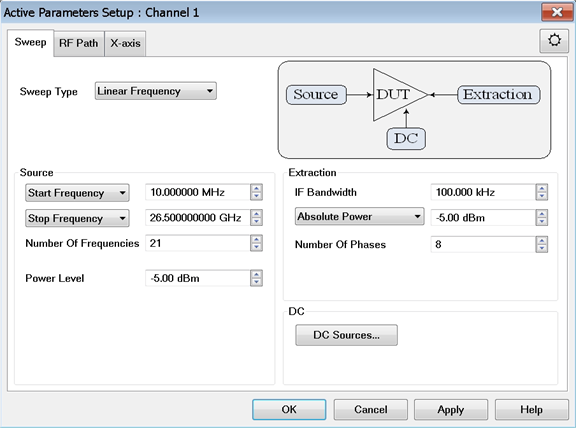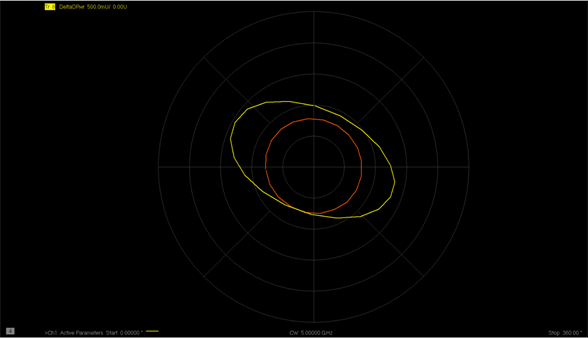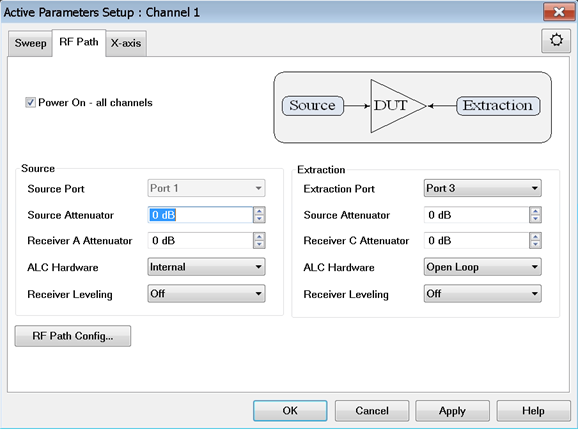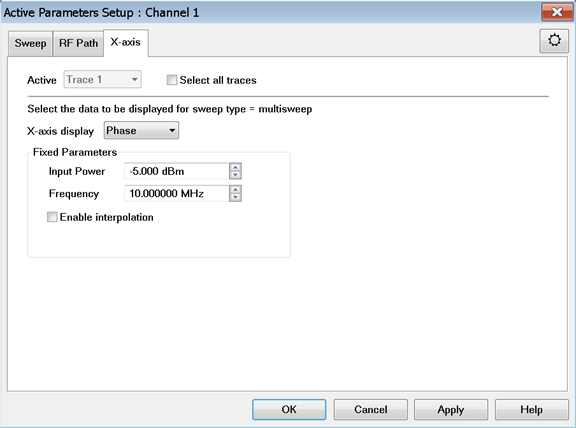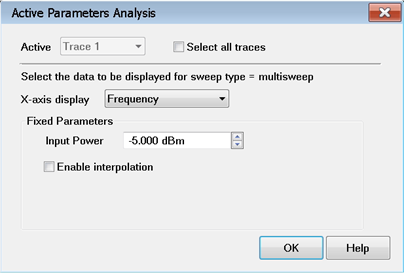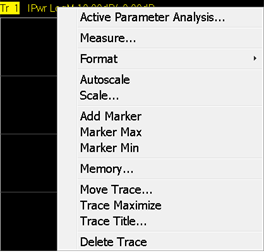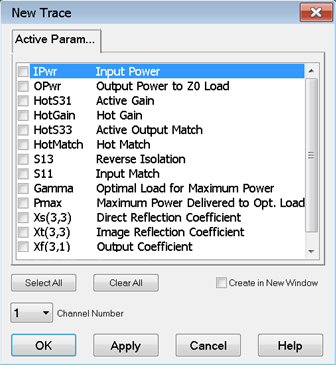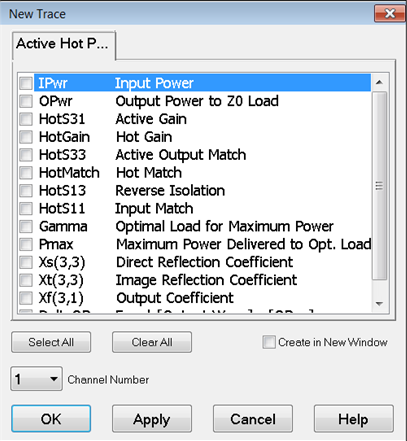Proper corrections for matched amplifiers operating in nonlinear (Compression, Saturation) region by using fundamental X-Parameters measurements (XS, XT, XF) of the DUT.
Ensures system-to-system correlation across different test stands.
Provides fast measurements of the Hot S22, Hot S21 of the DUT.
Easy calibration and measurement setup. Comb generator is not needed for calibration.
Provides measurements of the optimum match for maximum delivered power and the value of the maximum power, as well as, power delivered to 50 ohms.
Uses X-parameter technology to solve the non-linear X-parameter equation (restricted to 50 GHz for option S9x111A/B):

For option S93111A/B, characterization above 50 GHz uses active source injection at device input and output to solve the traditional linear S-parameter equation:
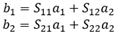
 ).
). ).
). ).
).