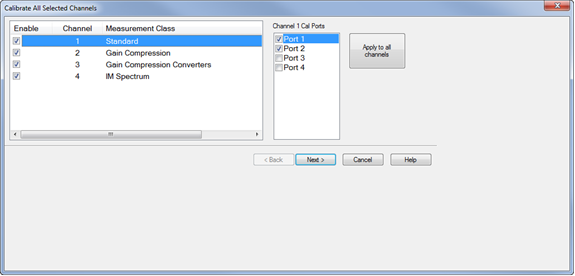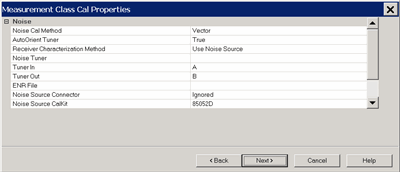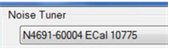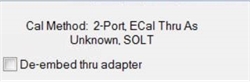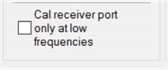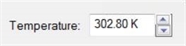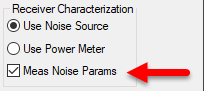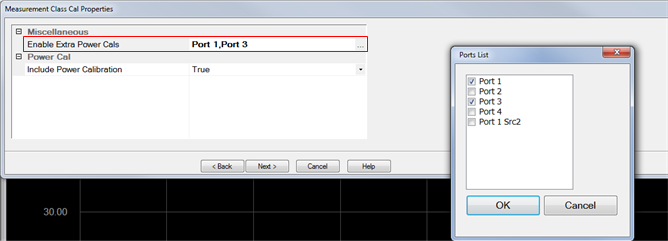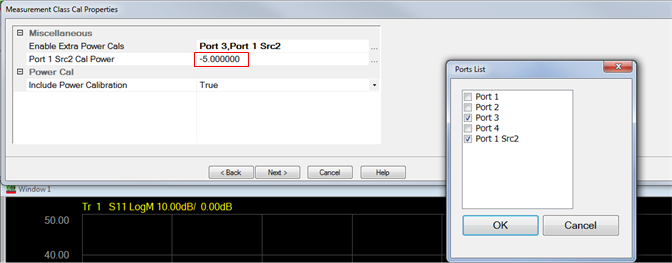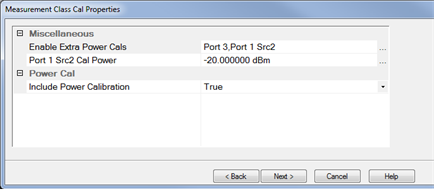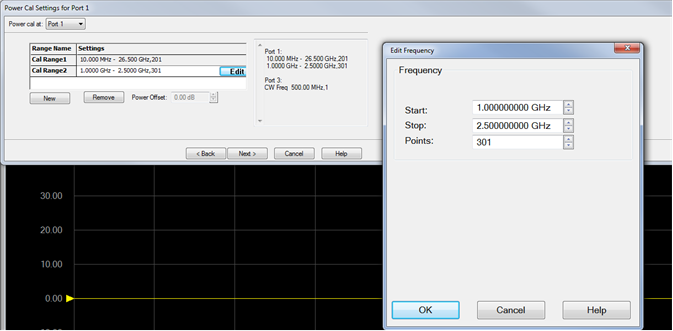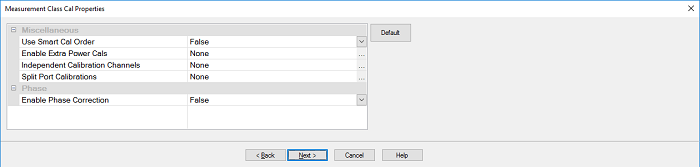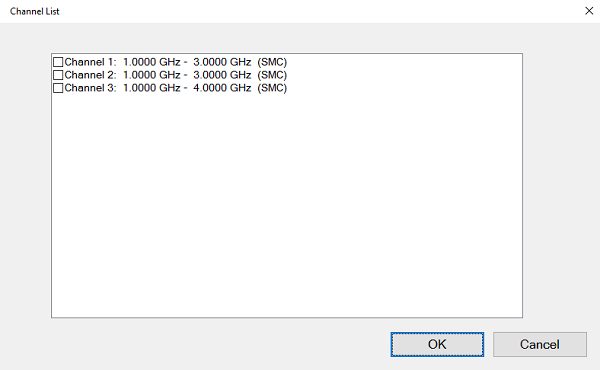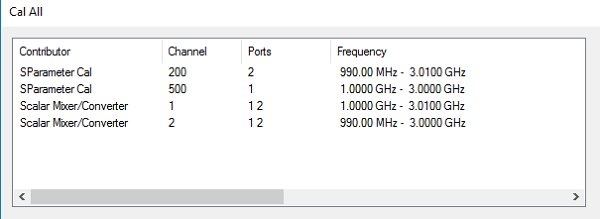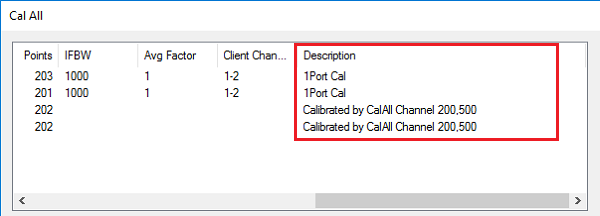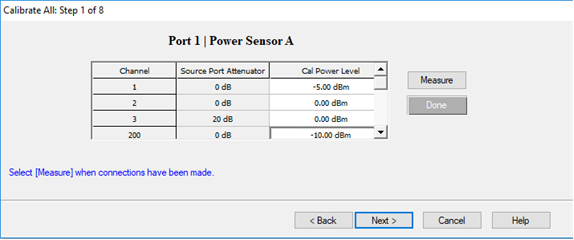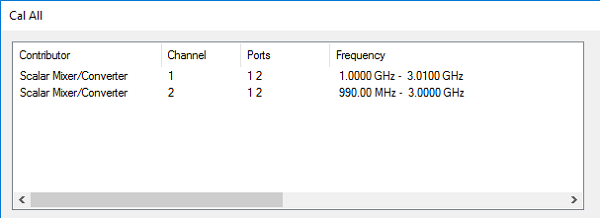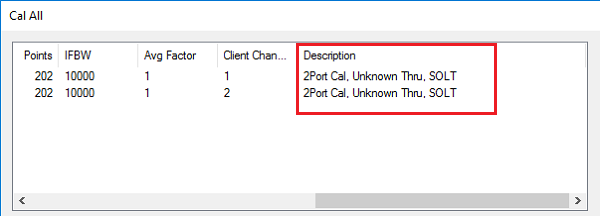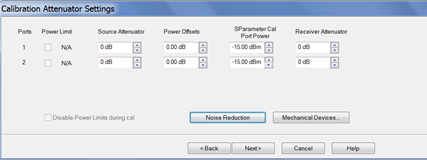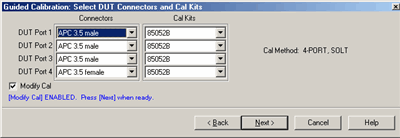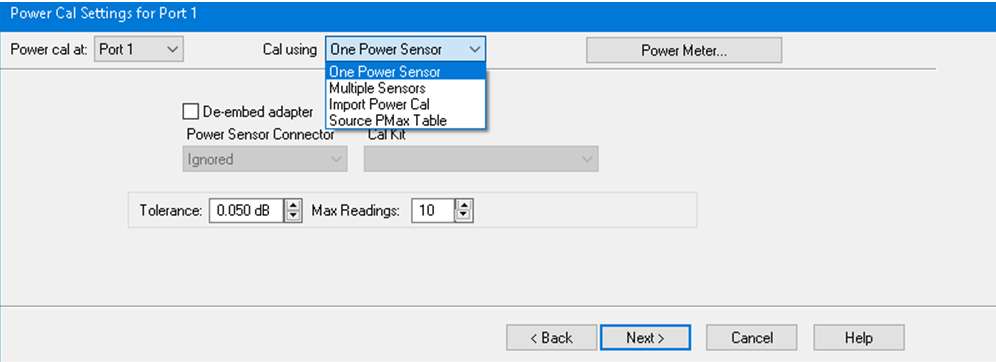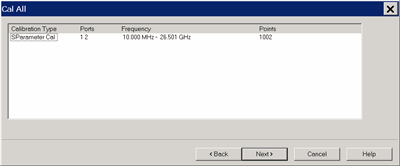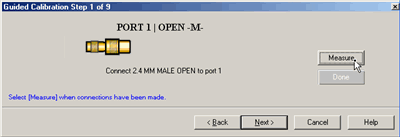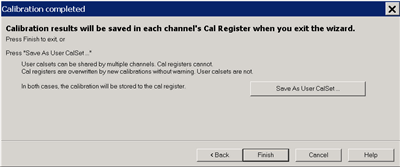VMC channels are NOT supported.
SMC+ Phase with phase enabled is supported using a known delay mixer or a phase reference cal set. S2P file characterized mixers are NOT supported.
For non-IMD channels, the wideband IF path is used during Cal All. Therefore, non-IMD channels that use the narrowband IF path (for Narrow band pulse measurements for example) or have manually-selected IF frequencies will not be properly calibrated.
Starting the VNA in Multiport mode is NOT supported.
Cal All is performed at one IFBW.
All channels that are calibrated are forced into stepped sweep mode.
All channels to be calibrated MUST have the same cal reference plane. In other words, Cal All cannot compensate for any path changes that occur external to the analyzer.
Cal All cannot be used for the following configurations with Swept IMD and IM Spectrum (for these configurations use the Cal Wizard instead):
-
Port 3 as input and port 4 as output using an external combiner.
-
Using an N5242B with external combiner that has a large path loss difference from the internal combiner.
Cal All nominally uses preset conditions for path configuration switches and attenuators during the calibration (unless you change them via the Cal All Wizard pages). The benefit of the Cal All approach is that it measures all the switch path differences between channels and compensates the error terms appropriately for each channel. However, the “Port 2 Source” configuration setting is not something that Cal All can automatically remove. Therefore, if you are attempting to calibrate a channel with an alternate Port 2 Source configuration, you will need to modify the Cal All settings as follows:
If the Configuration is set to Src2 out Port 2, the Cal All settings must be changed to match the RF Path configuration settings for the channel. Use the Mechanical Devices dialog in the Cal All Wizard for this purpose. The dialog on the left shows the default Cal All settings at Preset and the channel settings when Configuration is set to Src2 out Port 2. The dialog on the right shows the edited (highlighted) Cal All settings to match the channel settings.
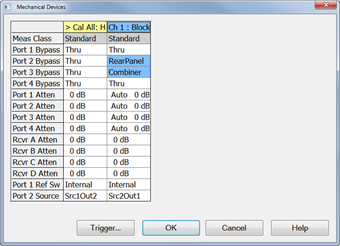
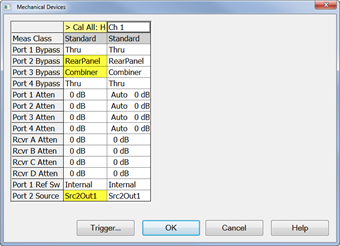
When calibrating systems with a mix of internal and external couplers, the Cal All attenuator settings must be set to match the client channels, otherwise the Source Power Calibration may be incorrect.