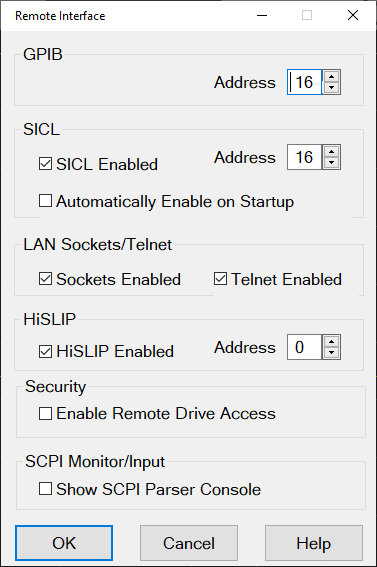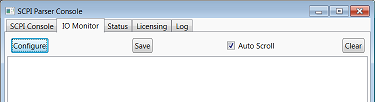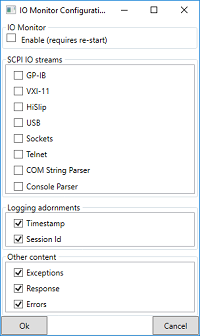|
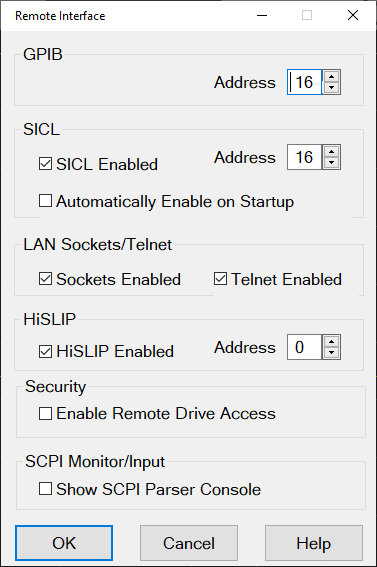
GPIB
Use the National Instruments interface or the ACE (Keysight Connection Expert) interface to change the System Controller address. Use the VNA as the system controller of external devices.
Learn about the VNA as controller. See the rear panel of the VNA-X and N522x models.
SICL
SICL Enabled When checked, the analyzer is capable of running GPIB programs on its computer to control analyzer functions. The programs must be run from a GPIB-capable programming environment (VEE, Visual Basic). This mode does not allow control of external GPIB instruments. To uncheck this box, exit the VNA application - (Click File, then Exit). The VNA restarts with the SICL enabled box unchecked unless Automatically Enable on Startup is checked.
Learn more about
Note: When SICL Enabled is checked, the VNA VXI-11.2 interface is enabled, and if the VNA hard disk image is new enough to have the VXI-11.3 interface, it also enables that. .
Address Sets the VNA address.
Automatically Enable on Startup When checked, SICL Enabled is automatically selected when starting the VNA application.
LAN Sockets/Telnet
Provides ability to communicate with the VNA from a PC that uses a Windows, or non-Windows, operating system.
-
These settings are checked by default. If you have security concerns, clear these check boxes.
-
These settings remain after the VNA is shutdown and restarted.
Sockets Enabled When checked, provides the ability to control the VNA from a remote SCPI program using port number 5025. See the C# example that illustrates how this is done.
Telnet Enabled When checked, provides the ability to send single SCPI commands from a remote Windows, or non-Windows, PC to the VNA using port number 5024.
How to send single SCPI commands using Telnet:
-
On the remote PC, click Start, then type cmd in the Search programs and files text field.
-
Type: telnet <computer name> 5024
where <computer name> is the full computer name of the VNA.
-
A Telnet window with a SCPI> prompt should appear on the remote PC screen.
-
From the SCPI prompt:
-
-
Type single SCPI commands
-
If an invalid SCPI command is sent, the prompt will disappear. Press Enter or Ctrl C to recover the SCPI prompt.
-
To exit the telnet window click X in the upper-right corner.
-
To get a normal telnet prompt, press Ctrl ] (closing bracket).
-
To close the normal telnet window, type Quit and press Enter.
HiSLIP
HiSLIP has the same functionality as VXI 11 (SICL) with better performance. Therefore, it is enabled by default on the analyzer.
Address 0 by default. No change is necessary.
On the remote computer, use address string TCPIP0::<hostname>::hislip<address>. ("hislip" is case-sensitive).
Security
Enable Remote Drive Access When checked allows access to the hard disk. The default is unchecked. When unchecked, hard disk access is blocked and any of the following commands will return an error:
MMEM:CAT:FILE?
MMEM:CAT:STAT?
MMEM:CAT:CSTAte?
MMEM:CAT:CSARchive?
MMEM:CAT:CORRection?
MMEM:CDIR?
MMEM:COPY
MMEM:DELete
MMEM:MOVE
MMEM:MDIRectory
MMEM:RDIRectory
MMEM:TRANsfer[?]
SYST:SHORcut:EXECute
SCPI Monitor / Input
Show SCPI Parser Console Launches a window that is used to send single SCPI/GPIB commands from the analyzer keyboard. This window can also be used to capture the SCPI traffic used over HiSLIP.
(See also, SCPI Parser Console.)
-
Type a valid command, with appropriate arguments and press enter.
-
Use the arrow keys to recall previous commands.
IO Monitor enables monitoring activity on the remote control.
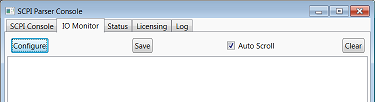
Clicking on the Configure button accesses the IO Monitor Configuration dialog to enable/disable this function.
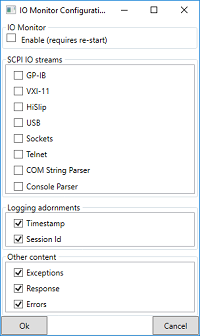
Enabling the IO monitor provides detailed error message with debug information.
Example of Error message:
-
On: -109, "Missing parameter; calc:par:def aaa<Err>
-
Off: -109, "Missing parameter"
Disabling the IO monitor increases measurement speed.
|