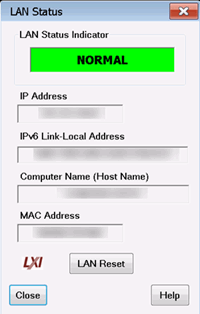LXI and VXI Compliance
PNA-X, N522x models are LXI-1.1 and VXI-11.3 compliant.
LXI Compliance
A VNA is LXI-1.1
compliant if the ![]() logo appears on the dialog box shown
below.
logo appears on the dialog box shown
below.
Learn more about LXI at http://www.lxistandard.org/
VXI Compliance
To be compliant with VXI-11.3, the VNA must have been either:
Shipped from the factory with VNA version A.08.20 or higher, or
Had the Hard Disk Drive (HDD) upgraded since about June 2008 when A.08.20 was released and using VNA Rev. A.08.20 or higher.
Learn more about VXI at http://www.vxibug.org/
LAN Status
When a LAN connection is used with the VNA, the LAN Status dialog allows you to see the IP address and other LAN connection properties.
How to view LAN Status |
|
Using Hardkey/SoftTab/Softkey |
Using Menus |
|
|
Indicator Shows the current status of the LAN connection. NORMAL - Indicates that the VNA LAN is ready for communication. IDENTIFY - Indicates that a remote computer has invoked an LXI identification operation on the VNA using the web-based interface or LXIDeviceIDState COM property. FAULT - Indicates that the VNA LAN interface is not connected to the Internet. IP Address Shows the current IP address of the VNA. IPv6 Link-Local Address Shows the current IPv6 address of the VNA. Computer Name Shows the full computer name of the VNA. Learn how to change this. If you see the IP address listed here, that means there is no DNS server specified in the network setup. MAC Address Shows the unique address of the VNA computer. Also known as HostID. LAN Reset Provides a LAN Configuration Initialize (LCI) mechanism. Press to return the following settings to factory default conditions:
|
Web Server Software
If your VNA is LXI Class C compliant (see above), you can connect to the VNA using a web browser over an internet connection.
To do this, when the above dialog indicates a NORMAL condition:
From a web browser, type http://<your_VNA_computer_name>.
Type the log on User Name and Password
You will see the welcome screen with connection links.