Click the New Pulse button ![]() on the menu bar.
on the menu bar.
Click New - then select the Pulse menu item.
Place the mouse pointer in the Pulses section of the form, click the right mouse button and select New.
There are three ways to access the Pulse Library:
Click View on the main window menu bar and select the Pulse Library menu item from the menu.
Click View on the main window menu bar and select the Both Libraries menu item.
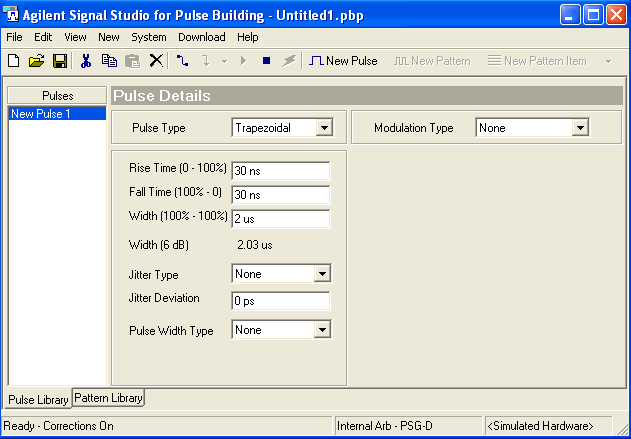
The Pulse Details section of the Pulse Library form has text boxes and drop-down menu selections that let you design a pulse using custom pulse parameters. When you run the Pulse Building application or create a new project, the parameter selections such as Pulse Type in the Pulse Library form are set to default parameters. The Pulse Library section has detailed descriptions on the pulse parameters that can be configured using the Pulse Details section of this form. There are several ways to create a pulse:
Click the New Pulse button ![]() on the menu bar.
on the menu bar.
Click New - then select the Pulse menu item.
Place the mouse pointer in the Pulses section of the form, click the right mouse button and select New.
A new pulse is given a default name, New Pulse 1, and automatically saved in the Pulse Library. The previous figure shows the pulse default name. You can change the default name:
Place the mouse pointer on the pulse name you want to change.
Click the right mouse button.
Select Rename and enter a name for the pulse and press return.