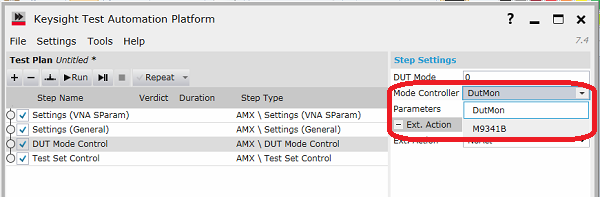The M9141B Digital/Analog Module can be controlled by the pre-installed plug-in. 24 Bit I/O and Anlog In cannot be controlled. The M9341A/B I/O Module Driver must be installed in advance. Refer to http://www.keysight.com/support/m9341b.
|
|
|
|
|
|
DIO_LEVEL
|
<module>, <timing>, <IO level in volt>
|
Specify the voltage of 8 bit I/O
|
DIO_LEVEL, 1, begin, 2.5
|
|
DIO_TYPE<1 – 4>
<1 - 4>: Group No.
1: Pins No. 1 and 2
2: Pins No. 3 and 4
3: Pins No. 5 and 6
4: Pins No. 7 and 8
|
<module>, <timing>, <PARALLEL or RFFE>
|
Specify I/O pin type from Parallel or RFFE for each group. Eight I/O pins are consists of 4 group of 2-pins pair.
|
DIO_TYPE1, 1, begin, RFFE
|
|
DIO_CLOCK
|
<module>, <timing>, <clock rate in Hz>
|
Specifies the clock rate from 25 kHz to 25 MHz.
|
DIO_CLOCK, 1, begin, 500000
|
|
DIO_RFFE<1 - 4>
<1 - 4>: Group No.
|
<module>, <timing>, REG0_W, <slave_addr>, <data>
|
Register Write by 0
|
DIO_RFFE1, 1, pre, REG0_W, 1, 3a
|
|
<module>, <timing>, REG_W, <slave_addr>, <address>, <data>
|
Write the data at specified address.
|
DIO_RFFE1, 1, pre, REG_W, 1, 0b, 1f
|
|
<module>, <timing>, REG_R, <slave_addr>, <address>
|
Read the data from the specified address. The code modification for plug-in is required to get the data.
|
DIO_RFFE1, 1, pre, REG_R, 1, 0b
|
|
<module>, <timing>, EREG_W, <slave_addr>, <address>, <data1>, <data2>, … ,<dataN>
|
Write the data for the extended register. The maximum number of data is 16.
|
DIO_RFFE1, 1, pre, EREG_W, 1, 04, 11, 22, 33, 44, 55
|
|
<module>, <timing>, EREG_R, <slave_addr>, <address>, <num of data>
|
Read the data for the extended register. The maximum number of data is 16.
|
DIO_RFFE1, 1, pre, EREG_R, 1, 04, 5
|
|
DIO_POUT<1 – 8>
<1-8>: Pin No.
|
<module>, <timing>, <0 or 1>
|
Select Low or High for each pin. High:1, Low: 0
Input mode is not available.
|
DIO_POUT1, 1, pre, 1
|
|
|
|
|
|
|
AOUT<1 – 2>_LEVEL
<1-2>: Port No.
|
<module>, <timing>, <IO level in volt>
|
Specify the output voltage level
|
AOUT1_LEVEL, 1, pre, 2.5
|
|
AOUT<1 – 2>_EN
<1-2>: Port No.
|
<module>, <timing>, <0 or 1>
|
Turns on or off the analog output signal.
On: 1, Off: 0
|
AOUT1_EN, 1, pre, 1
|
|
AOUT<1 – 2>_RANGE
<1-2>: Port No.
|
<module>, <timing>, <Current in ampere>
|
Selects the current range of output.
AOUT1_RANGE: 500mA or 50mA
AOUT2_RANGE: 100mA or 50mA
|
AOUT1_RANGE, 1, pre, 0.5
|