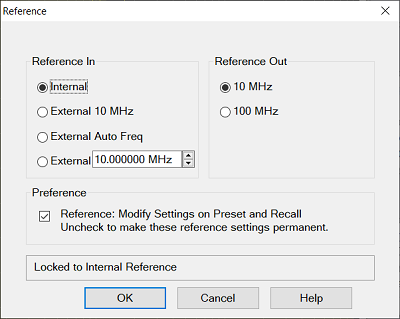
Reference In
Internal - Selects the 10 MHz internal frequency reference.
External 10 MHz - Selects an external 10 MHz frequency reference connected to the 10 MHz REF IN connector on the rear panel.
External Auto Freq - Locks the input clock frequency automatically.
External - Locks at input clock as specified frequency.
Note: The indicator at status bar shows this setting. The internal reference always is used in the phase noise measurement even if this is set at external.
Reference Out
10 MHz - Selects 10 MHz frequency reference.
100 MHz - Selects 100 MHz frequency reference.
Preference
Reference: Modify Settings on Preset and Recall: This is the same setting under the preference.
