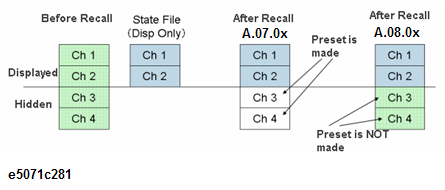
Other topics about Data Output
You can save the instrument state of the E5071C into a file on mass storage and then recall it later to reproduce that state. You can select the stored data from the following four types.
|
Type |
Stored data and usage |
|
State only |
Saves the setting of the E5071C and reproduces the state when it was saved by recalling it later into the E5071C. |
|
State and calibration data (State & Cal) |
Saves the setting of the E5071C and calibration data (calibration coefficient array) to reproduce the state when it was saved by recalling it later into the E5071C. At this time, you can perform error correction of measured values by using the recalled calibration data. |
|
State and trace (State & Trace) |
Saves the setting of the E5071C and traces (error-corrected data array and error-corrected memory array) to reproduce the state when it was saved by recalling it later into the E5071C. At this time, the traces are also recalled and displayed on the screen. |
|
State, calibration data, and traces (All) |
Saves the setting of the E5071C, calibration data, and traces to reproduce the state when it was saved by recalling it later into the E5071C. At this time, the calibration data and traces are also recalled. |
In addition, the "user-preset" function is provided to allow the user to freely set up an instrument state recalled when the preset function is executed.
Files saved with the E5071C cannot be recalled with the E507xA/B. The other compatibility of saving/recalling the instrument state file is as follows:
|
|
|
|
Recalling by E5071C |
|
|
|
|
|
|
|||
|---|---|---|---|---|---|---|---|---|---|---|---|---|
|
|
Model |
Opt. |
230 |
235 |
240 |
245 |
260 |
265 |
280 |
285 |
2D5 |
2K5 |
|
Saved |
E5071C |
230 |
Y |
Y* |
Y |
Y* |
Y |
Y* |
Y |
Y* |
Y# |
Y# |
|
|
|
235 |
Y |
Y |
Y |
Y |
Y |
Y |
Y |
Y |
Y# |
Y# |
|
|
|
240 |
Y# |
Y# |
Y |
Y* |
Y |
Y* |
Y |
Y* |
Y# |
Y# |
|
|
|
245 |
Y# |
Y# |
Y |
Y |
Y |
Y |
Y |
Y
|
Y# |
Y# |
|
|
|
260 |
Y# |
Y# |
Y# |
Y# |
Y |
Y* |
Y |
Y* |
Y# |
Y# |
|
|
|
265 |
Y# |
Y# |
Y# |
Y# |
Y |
Y |
Y |
Y |
Y# |
Y# |
|
|
|
280 |
Y# |
Y# |
Y# |
Y# |
Y# |
Y* |
Y |
Y*
|
Y# |
Y# |
|
|
|
285 |
Y# |
Y# |
Y# |
Y# |
Y# |
Y# |
Y |
Y
|
Y# |
Y# |
|
|
|
2D5 |
Y# |
Y# |
Y# |
Y# |
Y# |
Y# |
Y# |
Y# |
Y |
Y |
|
|
|
2K5 |
Y# |
Y# |
Y# |
Y# |
Y# |
Y# |
Y# |
Y# |
Y# |
Y |
|
|
E5070A/B |
Y |
Y |
Y |
Y |
Y |
Y |
Y |
Y
|
N |
N |
|
|
|
E5071A/B |
N |
N |
N |
N |
N |
N |
Y |
Y |
N |
N |
|
Y: Recall is possible
N: Recall is impossible
Y*: Recall is only possible for the revision A.11.0x and above
Y#:Recall is only possible for the revision A.11.20 and above. However, warning message prompts "Incompatible recall file". Some state data may be lost.
When state files with calibration data that are saved with E5070A/B and E5071A/B, only states and trace data are recalled.
Recalling state file saved in models without Bias Tee onto models with Bias Tee:
When the Start/Stop frequency is set to below 100 kHz at the time of save, it should be changed to 100 kHz at recall. In such cases, Center/Span frequency should also be changed.
Similarly, calibration factor can also be recalled. However, if some calibration points are below 100 kHz at the time of save, C? or C! is displayed after recall.
As a general rule, its not advisable to use the calibration factor of one unit onto the other.
If the stored data is "state only (State Only)," files saved with a model having a smaller number of ports can be recalled with a model having a larger number of ports, but the opposite is not possible.
|
|
|
Recalling |
|
|
|
Option: |
2 Ports |
4 Ports |
|
Saved |
2 Ports |
Y |
Y/ c |
|
4 Ports |
N |
Y |
|
Y: Recall is possible
N: Recall is impossible
Y/ c: Only when the stored data is "state only (State Only)," recall is possible.
You cannot recall files saved by specifying all channels/traces (All) as the save target.
If the number of channels/traces at save does not exceed that at recall, you can recall files saved by specifying the displayed channel/trace (Disp Only) as the save target.
Files that are saved with later firmware revisions cannot be recalled by prior firmware revisions.
Recalling the state file which is saved by prior firmware revision may lose some settings.
Recalling the state file which is saved by prior firmware revision may cause a sweep time change and C? is displayed. In this case, re-calibration is recommended.
When Files that are saved with different system spec. versions include calibration data, only states and trace data are recalled.
If you recall an incompatible file, an error occurs and the device recovers to the presetting.
This setting takes effect both when saving the entire instrument state into a file and when saving the instrument state for each channel into memory.
Click Save Type.
Click the softkey corresponding to the content of the instrument state you want to save.
Press Save/Recall key.
Click Channel/Trace and select the save target from all channels/traces (All) or displayed channel/traces only (Disp Only).
If you specify the displayed channel/traces only as the save target, you can reduce the file size. However, for channels/traces that are not displayed, you cannot recall and reproduce the instrument state separately held for each channel/trace at a later time.
From Firmware revision A.08.0x or later, the recall speed has been increased in the DISP only mode. In Firmware revision below A.08.0x, preset was done for hidden channels. In Firmware revision A.08.0x or later, hidden channels are not made preset and results in a faster recall.
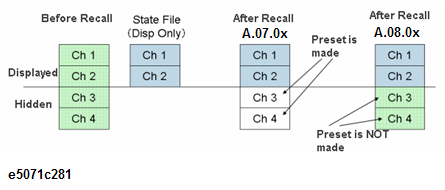
Once auto trigger source is set to OFF and the state file is saved with State & Trace or All, trigger source remains to the setting determined by user instead of changing to manual. When auto trigger source is set to ON, trigger source will change to manual automatically at the save. This allows you to hold the trace after recall because the trigger is not generated internally. By default, auto trigger source is set to ON. This function is available in firmware revision A.11.20 and later.
To turn ON/OFF the auto trigger source:
Press Save/Recall key.
Click Auto Trig Source > ON|OFF.
Follow the procedure below to save internal data from the E5071C.
Press Save/Recall key.
Click Save State.
Click the softkey corresponding to the destination you want to save.
|
Softkey |
Description |
|
State01 to State08 |
Save the instrument state into the state number. |
|
Autorec |
Save the instrument state as the auto recall setting. The E5071C is automatically configured with this state at the startup. This key saves the state into the "D:Autorec.sta". When Autorec.sta file is found on the D: drive at startup, the E5071C is automatically configured using the saved settings. To disable the auto recall function, delete the Autorec.sta files. |
|
User Pres |
Save the instrument state as user preset. The user can preset the analyzer at user saved status. |
|
File Dialog... |
Save the instrument state as your desired file name. You can enter a file name using the Input from the front panel buttons on the dialog box when storing a file. |
If D:\Autorec.sta is found on the system at startup, the E5071C is automatically configured using the saved settings. When the external floppy disk drive is connected as A: drive, then if A:\Autorec.sta is found at startup, the E5071C is also automatically configured using the saved settings. If both files are found, A:\Autorec.sta is recalled. To disable the auto recall function, delete the Autorec.sta files.
An asterisk (*) in the upper right of the softkey indicates that the corresponding file of the softkey already exists. If you save into the existing file, the existing file is copied as backup.sta and then overwritten.
Follow the procedure below to recall internal data from the E5071C.
If you recall a file that includes traces (its content was set to State &Trace or All when it was saved), the trigger source is automatically set to Manual.
Press Save/Recall key.
Click Recall State.
Press State01 - State08 or Autorec.
Press File Dialog... to open the Open dialog box.
Select the folder and the file using the external keyboard and mouse.
Click Open.
The following warning messages may appear when recall fails:
|
Warning Message |
Note |
|
Model Mismatch |
This message is displayed when the state file of E5070B/E5071B is recalled by E5071C options 2D5, 4D5, 2K5 and 4K5 . |
|
Unsupported Version |
This message is displayed when the state file generated from a newer version of Firmware is recalled. |
|
Invalid No. of Ports |
This message is displayed when the state file generated from a Firmware having different Port Options is recalled. |
|
Source Attenuator Option Mismatch |
This message is displayed when the state file generated from a Firmware having different Source Attenuator Option is recalled. |
|
Power Sweep Option Mismatch |
This message is displayed when the state file generated from a Firmware having different Power Sweep Option is recalled. |
|
Invalid No. of Points |
This message is displayed when the Maximum No. of Points are not enough. |
|
External Test Set Option Mismatch |
This message is displayed when the state file generated from a Firmware having different External Test Set Option is recalled. |
|
Frequency Option Mismatch |
This message is displayed when the state file generated from a Firmware having different Frequency Option is recalled. |
|
ch x, tr y, z pts required |
This message is displayed when the Recall Function cannot recall data with maximum channel or traces. The number of channels/traces should be higher than the recall state file to recover from the error. More information is available in Setting upper limit of channels and traces. |
The warning message listed above:
1. May not appear in all failures
2. Appears on the screen only when recall is done from soft key by Recall State or Recall by File Name.
3. Displays "Recall Failed" once when the recall is done through GPIB or VBA.
4. Is not kept in Error queue. This means that when SCPI.SYSTem.ERRor is executed, "Recall Failed" is returned.
5. These messages are supported for state files created in Firmware revision A.09.10 or later.
When a user file is used in Extending the Calibration Plane Using Network De-embedding, Determining Characteristics After Adding a Matching Circuit, or Determining the Characteristics that Result from Adding a Matching Circuit to a Differential Port and the setup status is saved, a recall error will occur if the user file is not located in the same folder as when the state was saved.
Pressing Save/Recall > Explorer executes Windows Explorer. This helps you to browse the files in the ENA hard disk drive.
You can use the recall feature with the Recall by File Name softkey for files you have named freely and saved in the D:\State folder. This function lets you recall a file you have named freely and saved by simple softkey operation, eliminating annoying operation using the Open dialog box.
Although there is no limit to the number of files saved in a folder, only up to 50 files are displayed on the softkeys. If more than 50 files are saved in a folder, they are sorted in the order of numbers 0 to 9 and alphabetic characters A to Z and the first 50 files are displayed as softkeys.
Although there is no limit to the number of characters of a file name, only up to 12 characters are displayed on the softkey. If a file name exceeds 12 characters, the first 12 characters are displayed on the softkey and the remaining characters are omitted and replaced with "...".
Different files may be displayed on softkeys with the same name or a saved file is not displayed on any softkey because of the above limitations.
Press Save/Recall key
Click Recall by File Name.
Files that have been named and saved in the D:\State folder are displayed on softkeys. Press the key for the file you want to recall.
If several instrument configuration files exist at the startup of the E5071C, only one file is recalled and set at a time in the following order of priority.
If these files do not exist, the normal preset (factory preset) is executed.
|
Priority |
Recalled file |
|
1 |
Configuration file for the auto-recall function in the A drive (If external floppy disk drive is connected.) |
|
2 |
Configuration file for the auto-recall function in the D drive |
|
3 |
Configuration file for the user-preset function in the D drive. Executed when the preset operation mode is User and the file (D:\UserPreset.sta) exists. |