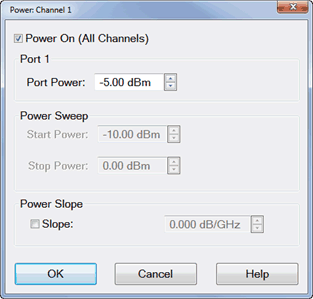Power Level
Power level is the power of the source at the test ports.
See other 'Setup Measurements' topics
Power Settings
The test port output power is specified over frequency.
See the Power Range specifications for your analyzer.
How to make Power settings
Use one of the following methods to set port power.
|
|
Using Hardkey/SoftTab/Softkey
|
Using a mouse
|
-
Press Power > Main > Power Level / Start Power / Stop Power to enter desired power level.
-
Press Power > Main > RF Power to turn ON or OFF the RF power.
-
Press Power > Leveling & Offsets > click left side Slope small button to turn ON or OFF the slope (Green color means the slope is turned ON; Grey color means the slope is turned OFF).
|
-
Right click on the X-axis label or stimulus range area under grid line.
-
Click . and then Power: Channel N dialog box appears.
|
|

|
|
Power dialog box help
|
|
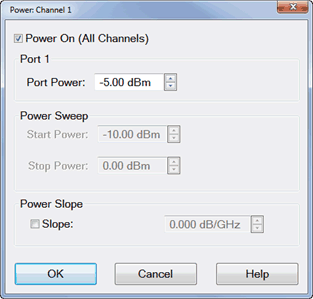
This dialog provides basic control of source power for a specific port.
See Power and Attenuators dialog box.
Power On (All Channels) Check to enable source power for all channels. Only turns power ON if channel power setting is ON or Auto.
Port 'n' Active source port for which power is being set.
Port Power Sets the power level for the specified port.
Power Sweep
Start / Stop Power Set the start and stop power values of a power sweep.
Power Slope
Helps compensate for cable and test fixture power losses at increased frequency.
Slope Select to set the power slope. Clear to set power slope OFF. Learn more about power slope.
|
How to make Power settings
Use one of the following methods to set port power.
|
|
Using Hardkey/SoftTab/Softkey
|
-
Press Power > Main > Power and Attenuators and then the Power and Attenuators dialog box appears.
Detailed settings for Power and Attenuators:
-
Press Power > Main > RF Power to turn ON or OFF the RF power.
-
Press Power > Port Power > Select Port x to active the selected port.
-
Press Power > Port Power > Power Level / Start Power / Stop Power to enter desired power level for selected port.
-
Press Power > Port Power > Source State to choose the source state either Auto, On or Off.
-
Press Power > Port Power > Coupling to turn ON or OFF Power Coupling.
-
Press Power > Leveling & Offsets > click left side Slope small button to turn ON or OFF the slope (Green color means the slope is turned ON; Grey color means the slope is turned OFF).
|
|

|
|
Power and Attenuators dialog box help
|
|
Defines and controls the source power and attenuation for the active channel.
External sources can be controlled from this dialog. Learn more.
Power On (All Channels) Check to enable source power for all channels (same function as RF Power). Only turns power ON if channel power setting is ON or Auto.
Port Powers Coupled
-
Coupled (checked) The power levels are the same at each test port. Set power at any test port and all test ports change to the same power level.
-
Uncoupled (cleared) The power levels are set independently for each test port. Uncouple power, for example, if you want to measure the gain and reverse-isolation of a high-gain amplifier. The power required for the input port of the amplifier is much lower than the power required for the output port. A power sweep can also be performed with uncoupled power.
Name Lists the analyzer test ports.
State
-
Auto Source power is turned ON at the specified test port when required by the measurement. This is the most common (default) setting. See also Power ON and OFF during Save / Recall, User Preset, and Preset.
-
ON Source power is ALWAYS ON, regardless of measurements that are in process. Use this setting to supply source power to a DUT port that always requires power, such as an LO port. This could turn OFF power at another test port.
-
OFF Source power is never ON, regardless of the measurement requirements. Use this setting to prevent damage to a sensitive DUT test port.
Port Power Sets the power level at the output of the source.
Start / Stop Power Available ONLY when sweep type is set to Power Sweep. Set the start and stop power values of a power sweep. Learn how to set Power Sweep.
-
You can specify whether to maintain source power at either the start power or stop power level at the end of a power sweep. Learn more.
-
A power sweep can be performed with uncoupled power. Different power ranges can be swept in the forward and reverse directions.
Leveling Mode (ALC Hardware Softkey)- Refer to the following diagram:
-
Internal - ALC leveling. Power level within an attenuator setting is limited to the ALC Range. See Source Unleveled.
-
Open Loop - No ALC and NO Receiver Leveling. (Used during pulse conditions with the internal source modulators). NOT available on N523x models. No leveling is used in setting the source power. The lowest settable power, without attenuation, is limited to -30dBm. The source power level accuracy is very compromised. Use a source power calibration to make the source power somewhat more accurate.
-
Receiver Rx - Receiver Leveling. Select a receiver to use for leveling the source. Learn more.
Channel Power Slope
Helps compensate for cable and test fixture power losses at increased frequency. With power slope enabled, the port output power increases (enter positive value) or decreases (enter negative value) as the sweep frequency increases.
Slope Select to set the power slope. Clear to set power slope OFF.
Power slope is computed and applied from 0 GHz – not from the measurement start frequency.
For example, with the following measurement settings:
The power into the DUT from 10 GHz to 20 GHz is 10 dBm sloping to 20 dBm
Offset and Limits Launches the Power Offset and Limits dialog.
Receiver Leveling Launches the Receiver Leveling dialog.
Receiver Attenuator Launches the Receiver Attenuator dialog.
|
Source Unleveled
When the power level that is required at a test port is higher than can be supplied, a Source Unleveled error message appears on the screen and the letters LVL appear on the status bar.
To resolve an unleveled condition, change either the Test Port Power or Attenuator setting.
Important Note: The available power range can also be adjusted AUTOMATICALLY by a Source Power Calibration, Guided Power Cal, or Power Compensation. If you are NOT seeing the range that you expect, or the correct power level at your DUT, view the Power Offset column in the Power Limits and Offsets dialog.
|
Receiver Attenuators dialog box help
|
|
This dialog box is not avaiable in ENA.
Receiver Attenuation is used to protect the VNA test port receivers from damage or compression.
|
Note: A preference can be set to mathematically offset (or NOT) the reported power at the test port receivers by the amount of receiver attenuation. By default, All VNA models offset the display.
Learn how to set the preference.
|
CAUTION! You can damage the analyzer receivers if the power levels exceed the maximum values.
|
Power ON and OFF during Save / Recall, User Preset, and Preset
To protect your DUT from being inadvertently powered ON, the following RF Power ON/OFF settings occur:
If power is OFF when an instrument state is saved, then power will always be OFF after the instrument state is recalled.
If power is ON when an instrument state is saved, and the current power setting is OFF, then power will be OFF after the instrument state is recalled.
Instrument Preset sets power ON by default.
This can be changed with a Preference setting so that, if the current power setting is OFF, then power will be OFF after Preset.
Power ON and OFF during Sweep and Retrace
-
Caution: Avoid expensive repairs to your analyzer. Read Electrostatic Discharge Protection.