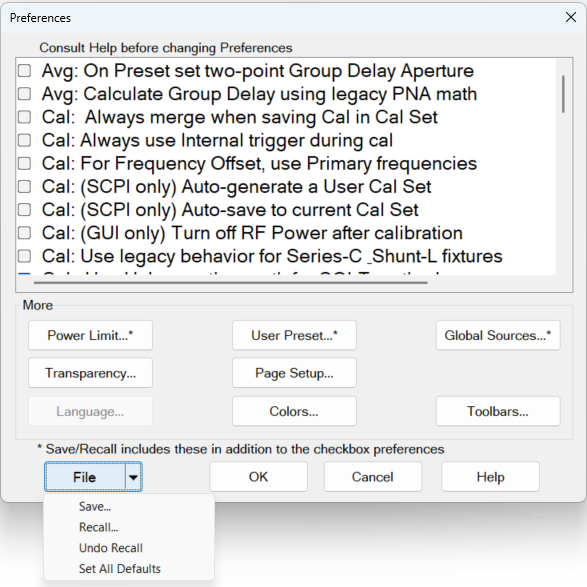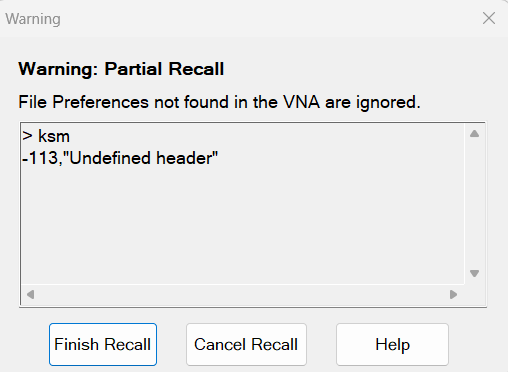|
Preferences dialog box help
|
|
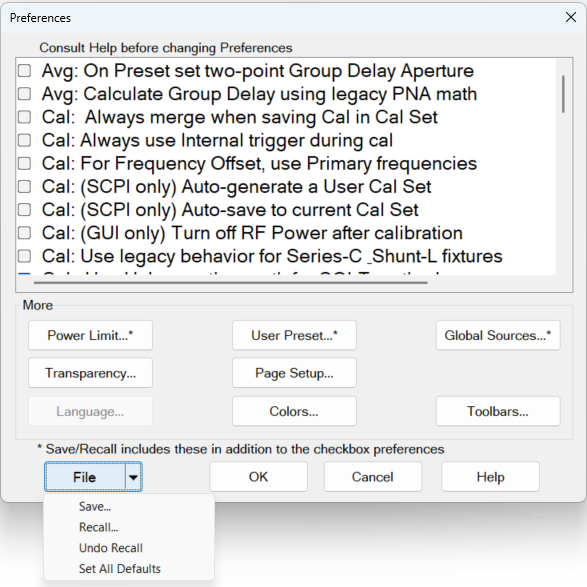
Preferences survive a Preset and a Shutdown.
A checked box makes the following statements true unless stated otherwise.
|
|
|
 Avg: On PRESET set two-point group delay aperture (default) - Group delay aperture is set to 11 points. Avg: On PRESET set two-point group delay aperture (default) - Group delay aperture is set to 11 points.
 Avg: On PRESET set two-point group delay aperture - Group delay aperture set to 2 points. Learn more. Avg: On PRESET set two-point group delay aperture - Group delay aperture set to 2 points. Learn more.
|
|
 Avg: Calculate Group Delay using legacy PNA Math (default) - Do not use legacy group delay aperture computation methods. Avg: Calculate Group Delay using legacy PNA Math (default) - Do not use legacy group delay aperture computation methods.
 Avg: Calculate Group Delay using legacy PNA Math - Use legacy group delay aperture computation methods. Avg: Calculate Group Delay using legacy PNA Math - Use legacy group delay aperture computation methods.
|
|
 Cal: Always merge when saving Cal in Cal Set (default) - Merge if final cal set covers ≤ 4 ports. In this case, cal sets will be appended. If > 4 ports, erase the existing cal set before saving. Cal: Always merge when saving Cal in Cal Set (default) - Merge if final cal set covers ≤ 4 ports. In this case, cal sets will be appended. If > 4 ports, erase the existing cal set before saving.
 Cal: Always merge when saving Cal in Cal Set - Merge cal sets. This is primarily for multiport systems and can take a significant amount of time to merge. Cal: Always merge when saving Cal in Cal Set - Merge cal sets. This is primarily for multiport systems and can take a significant amount of time to merge.
|
|
 Cal: Always use Internal Trigger during cal (default) - Only use Internal Trigger source Cal: Always use Internal Trigger during cal (default) - Only use Internal Trigger source
 Cal: Always use Internal Trigger during cal -use the other Trigger source Cal: Always use Internal Trigger during cal -use the other Trigger source
|
|
 Cal: ECal Extrapolation for IMD (default) Cal: ECal Extrapolation for IMD (default)
 Cal: ECal Extrapolation for IMD - Allows Swept IMD and IMDx channels to be calibrated beyond the stop frequency of the ECal module by extrapolating the error terms. Learn more. Cal: ECal Extrapolation for IMD - Allows Swept IMD and IMDx channels to be calibrated beyond the stop frequency of the ECal module by extrapolating the error terms. Learn more.
|
|
 Cal: For Frequency Offset, use Primary Frequencies (default) Cal: For Frequency Offset, use Primary Frequencies (default)
 Cal: For Frequency Offset, use Primary Frequencies - Use when making mmWave measurements without a test set. Learn more. Cal: For Frequency Offset, use Primary Frequencies - Use when making mmWave measurements without a test set. Learn more.
|
|
This setting only affects calibrations performed using SCPI. Cals performed from the User Interface ALWAYS offer a choice to save to a named Cal Set.
 Cal: (SCPI only) Auto-generate a User Cal Set (default) - Completed calibrations are automatically saved to Cal Registers; NOT to User Cal Sets. Cal: (SCPI only) Auto-generate a User Cal Set (default) - Completed calibrations are automatically saved to Cal Registers; NOT to User Cal Sets.
 Cal: (SCPI only) Auto-generate a User Cal Set - Completed calibrations are automatically saved to an auto-named User Cal Set. Caution: this can cause a lot of saved User Cal Sets. Learn more. Cal: (SCPI only) Auto-generate a User Cal Set - Completed calibrations are automatically saved to an auto-named User Cal Set. Caution: this can cause a lot of saved User Cal Sets. Learn more.
|
|
The following message appears when both the Cal Set choices above and below are selected:
"Cal: Auto-save preferences conflict "
Cal: (SCPI) Auto-save to User Cal Set (above)- or - Cal: (SCPI) Auto-save to current Cal Set (below)
Uncheck one of these.
|
|
This setting only affects calibrations performed using SCPI. Cals performed from the User Interface ALWAYS offer a choice to save to a named Cal Set.
 Cal: (SCPI) Auto-save to current Cal Set - Always automatically save a completed Cal to the Cal Set that is currently selected on the specified channel, which could be the channel Cal Register. If the channel does not yet have a selected Cal Set, the Cal will be saved to a new User Cal Set with an automatically-generated name. Cal: (SCPI) Auto-save to current Cal Set - Always automatically save a completed Cal to the Cal Set that is currently selected on the specified channel, which could be the channel Cal Register. If the channel does not yet have a selected Cal Set, the Cal will be saved to a new User Cal Set with an automatically-generated name.
 Cal: (SCPI) Auto-save to current Cal Set (default)- Do NOT automatically save a completed Cal to the Cal Set that is currently selected on the specified channel. Cal: (SCPI) Auto-save to current Cal Set (default)- Do NOT automatically save a completed Cal to the Cal Set that is currently selected on the specified channel.
|
|
 Cal: (GUI only) Turn off RF Power after calibration - Set to turn off the RF power after all calibrations. This includes all S-parameter and Power calibrations. This includes all calibrations using mechanical standards, Ecals or power meters. This function is GUI only feature. SCPI users need to call OUTPUT OFF at the end of calibration. Cal: (GUI only) Turn off RF Power after calibration - Set to turn off the RF power after all calibrations. This includes all S-parameter and Power calibrations. This includes all calibrations using mechanical standards, Ecals or power meters. This function is GUI only feature. SCPI users need to call OUTPUT OFF at the end of calibration.
 Cal: (GUI only) Turn off RF Power after calibration (default) - Do NOT turn off the power after calibration. Cal: (GUI only) Turn off RF Power after calibration (default) - Do NOT turn off the power after calibration.
|
|
 Cal: On Preset turn on Factory Cal - Factory Cal is ON after Preset - (default) Factory Cal is ON after Preset Cal: On Preset turn on Factory Cal - Factory Cal is ON after Preset - (default) Factory Cal is ON after Preset
 Cal: On Preset turn on Factory Cal - Factory Cal is OFF after Preset. Cal: On Preset turn on Factory Cal - Factory Cal is OFF after Preset.
|
|
 Cal: Use legacy behavior for Series-C & Shunt-L fixtures - Legacy operation provided as a user-convenience for backward compatibility. When both of two components of Series-C are set to 0, they are defined as "Short". when both of two components of Shunt-L are set to 0, they are defined as "Open". Cal: Use legacy behavior for Series-C & Shunt-L fixtures - Legacy operation provided as a user-convenience for backward compatibility. When both of two components of Series-C are set to 0, they are defined as "Short". when both of two components of Shunt-L are set to 0, they are defined as "Open".
 Cal: Use legacy behavior for Series-C & Shunt-L fixtures (default) - Do NOT use legacy operation. Cal: Use legacy behavior for Series-C & Shunt-L fixtures (default) - Do NOT use legacy operation.
|
|
 Cal: Use Unknown thru math for SOLT methods - Error terms are computed using the unknown thru method. Cal: Use Unknown thru math for SOLT methods - Error terms are computed using the unknown thru method.
 Cal: Use Unknown thru math for SOLT methods (default) - Error terms are computed using the definition of the defined thru. Cal: Use Unknown thru math for SOLT methods (default) - Error terms are computed using the definition of the defined thru.
Default is checked for the following VNAs:
E5080B ENA
E5081A ENA-X
M980xA PXI VNA
M981xAS PXI VNA
P50xxA USB Streamline VNA
P50xxB USB Streamline VNA
P937xB USB Streamline VNA
P938xB USB Streamline VNA
Default is unchecked for the following VNAs:
PNA family (PNA-L, PNA, PNA-X)
M937xA PXI VNA
P937xA USB Streamline VNA
|
|
 Display: Selected trace changes width briefly. (default) - The selected trace does NOT change width briefly in order to improve visibility. Display: Selected trace changes width briefly. (default) - The selected trace does NOT change width briefly in order to improve visibility.
 Display: Selected trace changes width briefly. Display: Selected trace changes width briefly.
|
|
 Display: Selected Trace is wider. (default) - The selected trace is the narrow, default size. Display: Selected Trace is wider. (default) - The selected trace is the narrow, default size.
 Display: Selected Trace is wider. The active (selected) trace is always wider. Display: Selected Trace is wider. The active (selected) trace is always wider.
|
|
 Display: Touchscreen ON (default) - Selections can be made by touching the screen. Display: Touchscreen ON (default) - Selections can be made by touching the screen.
 Display: Touchscreen ON - Selections can NOT be made by touching the screen. Display: Touchscreen ON - Selections can NOT be made by touching the screen.
|
|
NOT implemented for E5080A models.
 Ext Device: De-activate on PRESET and recall. External devices are de-activated when the VNA is Preset or when a Instrument State is recalled. Ext Device: De-activate on PRESET and recall. External devices are de-activated when the VNA is Preset or when a Instrument State is recalled.
 Ext Device: De-activate on PRESET and recall. External devices remain active when the VNA is Preset or when a Instrument State is recalled. Ext Device: De-activate on PRESET and recall. External devices remain active when the VNA is Preset or when a Instrument State is recalled.
Learn more about External Devices.
|
|
 Ext Reference: Modify Settings on Preset and Recall - External Reference settings will be affected by Recall/Preset. Ext Reference: Modify Settings on Preset and Recall - External Reference settings will be affected by Recall/Preset.
 Ext Reference: Modify Settings on Preset and Recall - External Reference settings will be maintained until changed. Ext Reference: Modify Settings on Preset and Recall - External Reference settings will be maintained until changed.
|
|
 Limit: Draw failed trace segments in red Failed segments are drawn in red. Learn more. Limit: Draw failed trace segments in red Failed segments are drawn in red. Learn more.
 Limit: Draw failed trace segments in red Failed data points (dots) are drawn in red. Limit: Draw failed trace segments in red Failed data points (dots) are drawn in red.
|
|
 Limit: Draw Limit Lines in Red Limit lines are drawn in the same color as the trace. Limit: Draw Limit Lines in Red Limit lines are drawn in the same color as the trace.
 Limit: Draw Limit Lines in Red All Limit limes are drawn in Red. Limit: Draw Limit Lines in Red All Limit limes are drawn in Red.
|
|
 Limit: Test the nearest measurement point - When the stimulus of measurement point is not the same as the limit test point, the nearest limit test point is used for pass/fail judgement. Limit: Test the nearest measurement point - When the stimulus of measurement point is not the same as the limit test point, the nearest limit test point is used for pass/fail judgement.
 Limit: Test the nearest measurement point - The pass/fail is judged at only the stimulus of limit test point. Limit: Test the nearest measurement point - The pass/fail is judged at only the stimulus of limit test point.
|
|
 Macro: Top softkey tab is Macro - Macro tabs will be at the top of Macro softkey tab. Macro: Top softkey tab is Macro - Macro tabs will be at the top of Macro softkey tab.
 Macro: Top softkey tab is Macro - Favorite tabs will be at the top of Macro softkey tab. Macro: Top softkey tab is Macro - Favorite tabs will be at the top of Macro softkey tab.
|
|
 Markers: Coupling controls on|off state of markers - Turning a marker on or off will have no effect on the markers on other traces. Markers: Coupling controls on|off state of markers - Turning a marker on or off will have no effect on the markers on other traces.
 Markers: Coupling controls on|off state of markers - With Coupled Markers ON, when a marker is turned on, the same-numbered marker on all coupled traces will also be turned on. Likewise, turning off a marker will turn it off on all coupled traces. Markers: Coupling controls on|off state of markers - With Coupled Markers ON, when a marker is turned on, the same-numbered marker on all coupled traces will also be turned on. Likewise, turning off a marker will turn it off on all coupled traces.
|
|
 Markers: On Preset, Coupled Markers is ON - Coupled Markers is OFF after Preset Markers: On Preset, Coupled Markers is ON - Coupled Markers is OFF after Preset
 Markers: On Preset, Coupled Markers is ON - Coupled Markers is ON after Preset Markers: On Preset, Coupled Markers is ON - Coupled Markers is ON after Preset
|
|
 Markers: On Preset, Coupling Method is Channel - Marker Coupling Method is set to ALL after Preset. Markers: On Preset, Coupling Method is Channel - Marker Coupling Method is set to ALL after Preset.
 Markers: On Preset, Coupling Method is Channel - Marker Coupling Method is set to Channel after Preset. Markers: On Preset, Coupling Method is Channel - Marker Coupling Method is set to Channel after Preset.
|
|
 Marker: On Preset, set BW/Notch search reference to Peak - BW/Notch marker search reference is set to current marker position after Preset. Marker: On Preset, set BW/Notch search reference to Peak - BW/Notch marker search reference is set to current marker position after Preset.
 Marker: On Preset, set BW/Notch search reference to Peak - BW/Notch marker search reference is set to peak after Preset. Marker: On Preset, set BW/Notch search reference to Peak - BW/Notch marker search reference is set to peak after Preset.
|
|
 Marker: Programming treats Mkr 10 as Reference A marker programming command that includes 10 as its marker number argument will operate on the Reference Marker (NOT the general-purpose Marker 10). See Marker commands. Marker: Programming treats Mkr 10 as Reference A marker programming command that includes 10 as its marker number argument will operate on the Reference Marker (NOT the general-purpose Marker 10). See Marker commands.
 Marker: Programming treats Mkr 10 as Reference A marker programming command that includes 10 as its marker number argument will operate on the general-purpose Marker 10 (NOT the Reference marker). Marker: Programming treats Mkr 10 as Reference A marker programming command that includes 10 as its marker number argument will operate on the general-purpose Marker 10 (NOT the Reference marker).
|
|
 Marker: Use single marker for marker search (default) - Use one marker for marker search. Sub Marker is displayed and used for Bandwidth, Notch searches. Marker: Use single marker for marker search (default) - Use one marker for marker search. Sub Marker is displayed and used for Bandwidth, Notch searches.
 Marker: Use single marker for marker search - Use multi marker for marker search. Marker: Use single marker for marker search - Use multi marker for marker search.
|
|
NOT implemented for E5080B, E5081A
 Meas: Mathematical offset for receiver attenuation The reported test port receiver power is mathematically offset by the amount of receiver attenuation. Default for all models. Meas: Mathematical offset for receiver attenuation The reported test port receiver power is mathematically offset by the amount of receiver attenuation. Default for all models.
 Meas: Mathematical offset for receiver attenuation The reported test port receiver power is NOT mathematically offset by the amount of receiver attenuation. Meas: Mathematical offset for receiver attenuation The reported test port receiver power is NOT mathematically offset by the amount of receiver attenuation.
Learn more.
|
|
NOT implemented for E5080B, E5081A
 Meas: Mathematical offset for source attenuation The reported reference receiver power is mathematically offset by the amount of source attenuation. Meas: Mathematical offset for source attenuation The reported reference receiver power is mathematically offset by the amount of source attenuation.
 Meas: Mathematical offset for source attenuation The reported reference receiver power is NOT mathematically offset by the amount of source attenuation.. Learn more. Meas: Mathematical offset for source attenuation The reported reference receiver power is NOT mathematically offset by the amount of source attenuation.. Learn more.
|
|
 Memory: Data Math 8510 Mode Standard data processing chain. Memory: Data Math 8510 Mode Standard data processing chain.
 Memory: Data Math 8510 Mode Simulate the Keysight 8510 data processing chain as it pertains to Trace Math and Memory. Learn more. Memory: Data Math 8510 Mode Simulate the Keysight 8510 data processing chain as it pertains to Trace Math and Memory. Learn more.
|
|
 Memory: Interpolate ON is default condition Set memory interpolation to OFF as the default. Memory: Interpolate ON is default condition Set memory interpolation to OFF as the default.
 Memory: Interpolate ON is default condition Set memory interpolation to ON as the default. Learn more. Memory: Interpolate ON is default condition Set memory interpolation to ON as the default. Learn more.
|
|
 Power: On Preset turn power on Instrument Preset always turns source power ON. Power: On Preset turn power on Instrument Preset always turns source power ON.
 Power: On Preset turn power on When the current source power setting is OFF, source power remains OFF after Preset. When the current power setting is ON, source power is turned ON after Preset. Learn more. Power: On Preset turn power on When the current source power setting is OFF, source power remains OFF after Preset. When the current power setting is ON, source power is turned ON after Preset. Learn more.
|
|
For SCPI behavior only. Learn more.
 Power: Report source unleveled events as errors Source unleveled events are reported as errors. Power: Report source unleveled events as errors Source unleveled events are reported as errors.
 Power: Report source unleveled events as errors Source unleveled events are NOT reported as errors. Power: Report source unleveled events as errors Source unleveled events are NOT reported as errors.
|
|
NOT implemented for E5080A models.
 Power: Report when receiver is overloaded A warning message is displayed on the VNA screen indicating that a receiver is overloaded or in compression. The displayed data is probably not accurate. One error per sweep appears and is reported in the Error Log. Power: Report when receiver is overloaded A warning message is displayed on the VNA screen indicating that a receiver is overloaded or in compression. The displayed data is probably not accurate. One error per sweep appears and is reported in the Error Log.
 Power: Report when receiver is overloaded Do NOT show overload warnings on the screen or report these errors in the error log. Power: Report when receiver is overloaded Do NOT show overload warnings on the screen or report these errors in the error log.
|
|
NOT implemented for E5080A.
 Power: Force RF power Off at end of sweep - Turn RF power Off during a retrace of single-band frequency or segment sweeps. Power: Force RF power Off at end of sweep - Turn RF power Off during a retrace of single-band frequency or segment sweeps.
 Power: Force RF power Off at end of sweep (default) - Leave RF power On during a retrace of single-band frequency or segment sweeps. Learn more. Power: Force RF power Off at end of sweep (default) - Leave RF power On during a retrace of single-band frequency or segment sweeps. Learn more.
|
|
OT implemented for E5080B, E5081A. (Always turn off the power when a receiver is overloaded.)
 Power: Turn Source Power Off when receiver is overloaded. (Default) - Power remains ON when a receiver is overloaded. Power: Turn Source Power Off when receiver is overloaded. (Default) - Power remains ON when a receiver is overloaded.
 Power: Turn Source Power Off when receiver is overloaded. Turn OFF power to ALL ports when a receiver is overloaded. A notification dialog appears. Click OK, then lower the power level, then turn power ON. (Click Stimulus, then Power) Power: Turn Source Power Off when receiver is overloaded. Turn OFF power to ALL ports when a receiver is overloaded. A notification dialog appears. Click OK, then lower the power level, then turn power ON. (Click Stimulus, then Power)
|
|
NOT implemented for E5080B, E5081A
 Power: Use Start Power during Power Sweep retrace At the end of a power sweep, while waiting to trigger the next sweep, the VNA maintains source power at the start power level. Power: Use Start Power during Power Sweep retrace At the end of a power sweep, while waiting to trigger the next sweep, the VNA maintains source power at the start power level.
 Power: Use Start Power during Power Sweep retrace Maintain source power at the STOP power level. Learn more. Power: Use Start Power during Power Sweep retrace Maintain source power at the STOP power level. Learn more.
|
|
 Preset: Confirm preset - When Preset hardkey button is pressed, VNA firmware immediately presets (Hardkey is required only). Preset: Confirm preset - When Preset hardkey button is pressed, VNA firmware immediately presets (Hardkey is required only).
 Preset: Confirm preset (default) - When Preset > Preset is pressed, VNA firmware immediately presets (Hardkey and Softkey are required). Preset: Confirm preset (default) - When Preset > Preset is pressed, VNA firmware immediately presets (Hardkey and Softkey are required).
|
|
 Preset: On Preset enable TDR. Enable TDR on preset and power-up. Preset: On Preset enable TDR. Enable TDR on preset and power-up.
 Preset: On Preset enable TDR. Do not enable TDR on preset and power-up. Preset: On Preset enable TDR. Do not enable TDR on preset and power-up.
|
|
 Preset: On Preset show Quick Start dialog - Open Quick Start dialog on Preset. Preset: On Preset show Quick Start dialog - Open Quick Start dialog on Preset.
 Preset: On Preset show Quick Start dialog - Do not open Quick Start dialog on Preset. Preset: On Preset show Quick Start dialog - Do not open Quick Start dialog on Preset.
|
|
 Recall: Softkey order is most recently used - Recall softkey order which is most recently used. Recall: Softkey order is most recently used - Recall softkey order which is most recently used.
 Recall: Softkey order is most recently used (default) - Do NOT recall softkey order which is most recently used. Recall: Softkey order is most recently used (default) - Do NOT recall softkey order which is most recently used.
|
|
 Receiver: On Preset enable auto gain (default) - Preset makes the Receiver Gain Auto. Receiver: On Preset enable auto gain (default) - Preset makes the Receiver Gain Auto.
 Receiver: On Preset enable auto gain - Preset does not change the Receiver Gain setting. Receiver: On Preset enable auto gain - Preset does not change the Receiver Gain setting.
|
Impact of Preference Selections for ENA
|
|
Auto Gain
|
Per Source
|
E5081A
|
E5080B
|
|
Off
|
Off
|
Gain Mode = Manual
|
Rcvr Gain = Low
|
|
Off
|
On
|
Gain Mode = Per Source
Rcvr Gain = Low
|
NA
|
|
On
|
Off
|
Gain Mode = Autorange
Rcvr Gain = Auto
|
Rcvr Gain = Auto
|
|
On
|
On
|
Gain Mode = Per Source
Rcvr Gain = Auto
|
NA
|
|
|
E5081A ENA only.
 Receiver: On Preset enable Gain Per Source (default) - Preset makes the Receiver Gain Mode at Gain Per Source. Receiver: On Preset enable Gain Per Source (default) - Preset makes the Receiver Gain Mode at Gain Per Source.
 Receiver: On Preset enable Gain Per Source - Preset does not change the Receiver Gain Mode setting. Receiver: On Preset enable Gain Per Source - Preset does not change the Receiver Gain Mode setting.
|
Impact of Preference Selections for ENA
|
|
Auto Gain
|
Per Source
|
E5081A
|
E5080B
|
|
Off
|
Off
|
Gain Mode = Manual
|
Rcvr Gain = Low
|
|
Off
|
On
|
Gain Mode = Per Source
Rcvr Gain = Low
|
NA
|
|
On
|
Off
|
Gain Mode = Autorange
Rcvr Gain = Auto
|
Rcvr Gain = Auto
|
|
On
|
On
|
Gain Mode = Per Source
Rcvr Gain = Auto
|
NA
|
|
|
 Scale: On Preset Couple scale to Window - Scale coupling is set to Window when Preset. Scale: On Preset Couple scale to Window - Scale coupling is set to Window when Preset.
 Scale: On Preset Couple scale to Window (default) - Scale coupling is set to Off by default when Preset. Scale: On Preset Couple scale to Window (default) - Scale coupling is set to Off by default when Preset.
|
|
 Sweep: On Preset set Sweep Mode to Stepped - Sweep Mode set to Stepped after Preset. (Default: E5080A) Sweep: On Preset set Sweep Mode to Stepped - Sweep Mode set to Stepped after Preset. (Default: E5080A)
 Sweep: On Preset set Sweep Mode to Stepped - Sweep Mode set to Auto after Preset. (Default: E5080B) Sweep: On Preset set Sweep Mode to Stepped - Sweep Mode set to Auto after Preset. (Default: E5080B)
|
|
 Sweep: Use only ramp sweeps for Auto Sweep Mode - Auto Sweep Mode set to use continuous ramp sweeps after Preset. Sweep: Use only ramp sweeps for Auto Sweep Mode - Auto Sweep Mode set to use continuous ramp sweeps after Preset.
 Sweep: Use only ramp sweeps for Auto Sweep Mode - Auto Sweep Mode set to not use ramp sweeps after Preset. Sweep: Use only ramp sweeps for Auto Sweep Mode - Auto Sweep Mode set to not use ramp sweeps after Preset.
|
|
 System: Enable sound (default) - Instrument speaker turns ON. System: Enable sound (default) - Instrument speaker turns ON.
 System: Enable sound - Instrument speaker turns OFF. System: Enable sound - Instrument speaker turns OFF.
|
|
 System: On Power-on show dialog if detect mm testset - Display the Millimeter Configuration dialog after power-on if a millimeter test set is detected. System: On Power-on show dialog if detect mm testset - Display the Millimeter Configuration dialog after power-on if a millimeter test set is detected.
 System: On Power-on show dialog if detect mm testset - Hide the Millimeter Configuration dialog after power-on if a millimeter test set is detected. System: On Power-on show dialog if detect mm testset - Hide the Millimeter Configuration dialog after power-on if a millimeter test set is detected.
|
|
 System: On Power-on show Keys toolbar - Display softkey toolbar after power-on. System: On Power-on show Keys toolbar - Display softkey toolbar after power-on.
 System: On Power-on show Keys toolbar - Hide softkey toolbar after power-on. System: On Power-on show Keys toolbar - Hide softkey toolbar after power-on.
|
|
 System: On VNA Start-up Run Self Tests (default) - Module self tests and connection checks are executed at start up System: On VNA Start-up Run Self Tests (default) - Module self tests and connection checks are executed at start up
 System: On VNA Start-up Run Self Tests - Module self tests and connection checks are NOT executed at start up System: On VNA Start-up Run Self Tests - Module self tests and connection checks are NOT executed at start up
|
|
 System: Use keyboard to navigate softkeys - Enable the keyboard to browse the softkeys. System: Use keyboard to navigate softkeys - Enable the keyboard to browse the softkeys.
 System: Use keyboard to navigate softkeys (default) - Disable the keyboard to browse the softkeys. System: Use keyboard to navigate softkeys (default) - Disable the keyboard to browse the softkeys.
|
|
 System: Optimize memory for use with many channels - (M9485A only) The maximum number of channels will be extended but measurement speed may be decreased. The maximum number of channels depends on PC memory, NOP and traces. System: Optimize memory for use with many channels - (M9485A only) The maximum number of channels will be extended but measurement speed may be decreased. The maximum number of channels depends on PC memory, NOP and traces.
 System: Optimize memory for use with many channels (default) - (M9485A only) Standard mode (No memory optimization) System: Optimize memory for use with many channels (default) - (M9485A only) Standard mode (No memory optimization)
|
|
 System: Use parallel processing (default) - Enable parallel processing in the CPU which provides higher calculation speeds. System: Use parallel processing (default) - Enable parallel processing in the CPU which provides higher calculation speeds.
 System: Use parallel processing - Disable parallel processing in the CPU. System: Use parallel processing - Disable parallel processing in the CPU.
|
|
 System: Set front panel remote state when a SCPI command is received - Enable changing from local to remote status when a SCPI command is received. System: Set front panel remote state when a SCPI command is received - Enable changing from local to remote status when a SCPI command is received.
 System: Set front panel remote state when a SCPI command is received - Disable changing from local to remote status when a SCPI command is received. System: Set front panel remote state when a SCPI command is received - Disable changing from local to remote status when a SCPI command is received.
|
|
NOT implemented for E5080B, E5081A
Sets the scope of External Trigger Output signal properties. The VNA is Preset after changing this setting.
 Trigger: External Trigger OUT is Global Channels can have different External Trigger OUT settings. Default for PNA-X and N522xA models. On the Trigger Setup dialog, Trigger Mode = Point is ignored for external triggering. Trigger: External Trigger OUT is Global Channels can have different External Trigger OUT settings. Default for PNA-X and N522xA models. On the Trigger Setup dialog, Trigger Mode = Point is ignored for external triggering.
 Trigger: External Trigger OUT is Global All channels have same External Trigger OUT settings. Default for VNA “C” and PNA-L models. Aux Trig OUT properties apply to all channels except the Per Point setting. To set Per Point for specific channels: On the Trigger Setup dialog, set Trigger Scope = Channel, under Channel Trigger State, select the channel, and set Trigger Mode = Point. Trigger: External Trigger OUT is Global All channels have same External Trigger OUT settings. Default for VNA “C” and PNA-L models. Aux Trig OUT properties apply to all channels except the Per Point setting. To set Per Point for specific channels: On the Trigger Setup dialog, set Trigger Scope = Channel, under Channel Trigger State, select the channel, and set Trigger Mode = Point.
See External Triggering dialog.
|