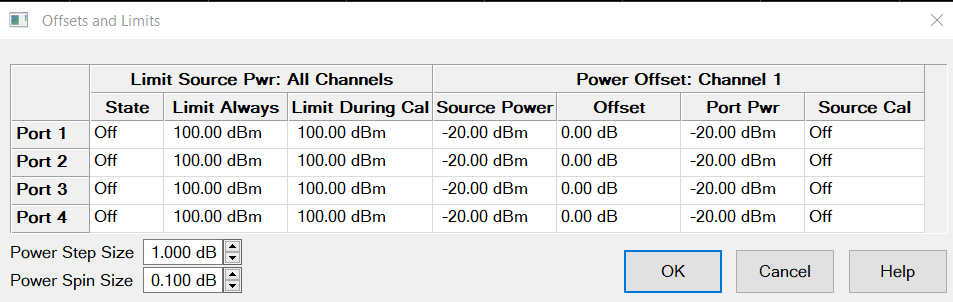|
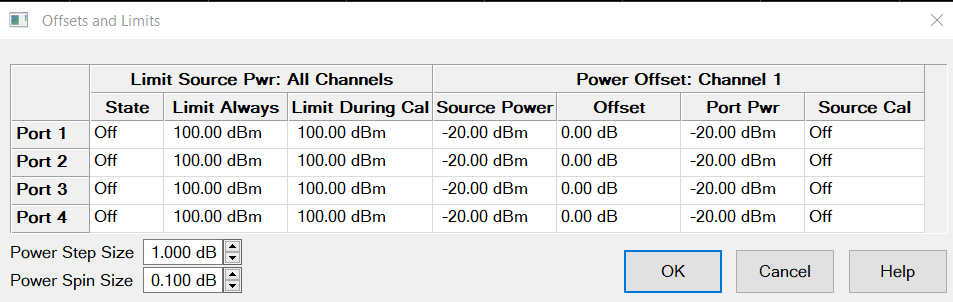
Click a WHITE cell to change values. Shaded cells can NOT be changed.
Remote commands can be sent to lock and unlock the dialog box (UI) settings.
Limit Source Power
Limits the source power at each test port for ALL channels. Use this feature to protect DUTs that are sensitive to overpowering at the input. Source Power levels that exceed the Limit at the specified port are clipped at the limit, the power level in the Source Power column turns red, and an error message is displayed on the screen.
The Power Limit settings and PLimit status indicator survive Instrument Preset. When an Instrument State is recalled, the current Power Limit settings are applied to the recalled state.
To learn more, see Power Limit Overview (scroll up).
State
-
ON - Power is limited to the adjacent value at the specified source port and displays PLimit in the status bar indicating that a power limit is ON.
-
OFF - Power is NOT limited to this value, but to the maximum power of the source.
Limit Always - Limit the source power at all times.
Limit During Cal - Limit the source power during calibration.
Power Offset
Power Offset provides a method of compensating port power for added attenuation or amplification in the source path. The result is that power at the specified port, all dialogs, and annotation reflects the added components.
-
For amplification, use positive offset.
-
For attenuation, use negative offset.
Optionally change the Source Power or Port Power values so that the following equation reflects your requirement:
Source Power + Power Offset = Port Power
Source Cal ON / OFF
Notes
-
Power Offset can be used with Power Sweeps. When a power sweep is enabled, the Start and Stop power levels are reported in this dialog.
-
When port power offsets are used, port powers are automatically uncoupled. Port powers may not be coupled again until all port offsets are zero.
-
Cal All does not automatically use the specified power offset during a calibration. To use a power offset for one or more ports when performing a Cal All, you must set the power offset value in the Cal All wizard.
Power Step Size: Specify the arrow key up/down step resolution. The setting is kept even after preset and power off/on.
Power Spin Size: Specify the rotary Knob spin resolution. The setting is kept even after preset and power off/on.
OK Closes the dialog box.
|