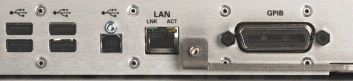
Last Updated: August 29, 2007
The test set has three different interfaces you can use for programming: USB, LAN, or GPIB.
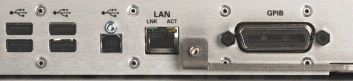
|
|
Only send commands using one interface at a time. Unpredictable behavior may occur if you send simultaneous and conflicting commands via multiple interfaces. |
Connect a USB cable from the controller PC’s USB connector to the test set's rear panel USB-B connector. (The USB-B connector is the square-shaped USB connector.)
If your computer is not already connected to the local area network (LAN) do that first.
Connect the test set's "LAN" connector to the local area network (LAN).
Connect a GPIB cable from your computer's GPIB interface to the “GPIB” connector on the test set's rear panel.
On the test set's front panel, under SCREENS, press the Config key.
In the Configuration Main window, under Instrument Connections, type the GPIB address you want.
All of the programming examples in this help use the test set's default GPIB address of 14.