![]()
![]()
When you Preset the VNA, it is set to known, or preset conditions. You can use the factory default preset conditions, or define your own User Preset conditions.
See other 'Setup Measurements' topics
How to Preset the VNATip: Press the Preset button to start the VNA application if it is not already running. |
|
Using Hardkey/SoftTab/Softkey |
When Confirm Preset is Off,
|
The analyzer can be preset to either factory default conditions or User Preset conditions.
How to set User Preset |
|
Using Hardkey/SoftTab/Softkey |
|
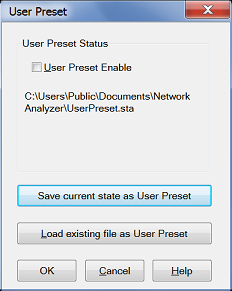
|
With a User Preset saved and enabled, when the VNA is Preset, the User Preset settings are recalled instead of the factory default settings. Calibration data is NOT recalled with a User Preset. Learn more about instrument state settings. User Preset Enable Save current state as User Preset - Click to store the current instrument state as the User Preset conditions. File is stored as D:\UserPreset.sta. Load existing file as User Preset - Click to retrieve an instrument state to be used as the User Preset conditions. |
Note: Setting User Preset file is highly recommended when your configuration includes M9377A and M9378A modules. This can avoid occurring power unleveled error after every boot up.
Last modified:
|
1-Jul-2014 |
First release |