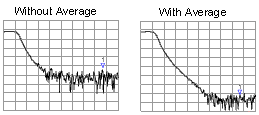
Random electrical noise which shows up in the analyzer receiver chain can reduce measurement accuracy. The following VNA functions help reduce trace noise and the noise floor which can lead to better dynamic range and more accurate measurements.
Note: The trace noise in microwave PNAs becomes worse below 748 MHz and is especially obvious between 10 MHz and 45 MHz. See Reduce IFBW.
See Also
Other topics about Optimizing Measurements
Averaging is a feature that reduces the effects of random noise on a measurement. The VNA computes each data point based on the average of several measurements. You determine the number of measurements by setting the Average factor. The higher the average factor, the greater the amount of noise reduction.
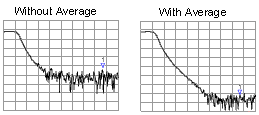
Both Averaging and IF Bandwidth can be used for the same benefit of general noise reduction. For minimizing very low noise, Averaging is more effective than reducing IF bandwidth. Generally, Averaging takes slightly longer than IF bandwidth reduction to lower noise, especially if many averages are required. Also, changing the IF bandwidth after calibration results in uncertain accuracy.
How to Set Averaging |
|
Using Hardkey/SoftTab/Softkey |
|
The VNA converts the received signal from its source to a lower intermediate frequency (IF). The bandwidth of the IF bandpass filter is adjustable from 40 kHz (for most VNA models) down to a minimum of 1 Hz.
Reducing the IF receiver bandwidth reduces the effect of random noise on a measurement. Each tenfold reduction in IF bandwidth lowers the noise floor by 10 dB. However, narrower IF bandwidths cause longer sweep times.
Channel wide - IF bandwidth can be set independently for each channel
Segment sweep - IF bandwidth can be set independently for each segment of segment sweep.
Calibration - Changing the IF bandwidth after calibration will cause a 'C-delta' correction level, which means that calibration accuracy is uncertain.
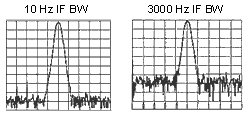
How to set IF Bandwidth |
|
|
Using Hardkey/SoftTab/Softkey |
Using a mouse |
|
|
|
IF Bandwidth Specifies the IF (receiver) bandwidth. The value of IF bandwidth is selected by scrolling through the values available in the IF bandwidth text box. The IF BW is set independently for each channel.
|
Trace smoothing averages a number of adjacent data points to smooth the displayed trace. The number of adjacent data points that get averaged together is also known as the smoothing aperture. You can specify aperture as either the number of data points or the percentage of the x-axis span.
Trace Smoothing reduces the peak-to-peak noise values on broadband measured data. It smooths trace noise and does not increase measurement time significantly.
Because Trace Smoothing follows Format in the VNA data processing map, the formatted data is smoothed. Smoothing is automatically turned off if the format is Polar or Smith Chart.
Learn more about Data Format Types.
See the VNA data processing map.
Tips:
Start with a high number of display points and reduce until you are confident that the trace is not giving misleading results.
Do not use smoothing for high-resonance devices, or devices with wide trace variations. It may introduce misleading information.
Smoothing is set independently for each trace.
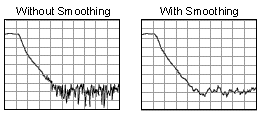
How to set Trace Smoothing |
|
Using Hardkey/SoftTab/Softkey |
|
Smoothing When turned ON, smoothing is applied to the displayed trace.
Smooth Percent Specify percent of the swept stimulus span to smooth. For example, for a trace that contains 100 data points, and specify a percent of span = 11%, then the number of data points that are averaged is 11.
Smooth Points Specify the number of adjacent data points to average.
Last modified:
|
18-May-2016 |
First Release |
![]()